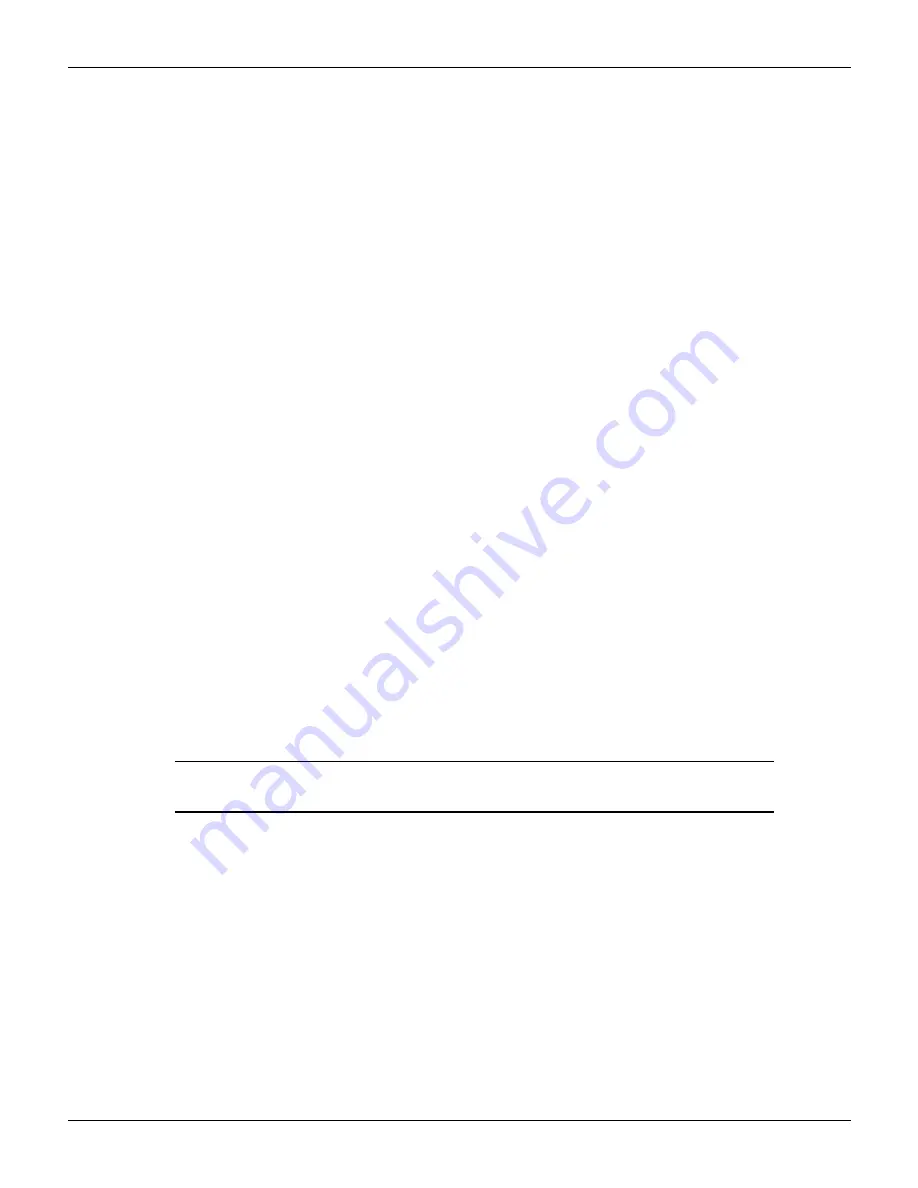
3-2
Return to
2600AS-900-01 Rev. B / September 2008
Section 3: Test Script Processor Interaction
Series 2600A System SourceMeter
What is a script?
A script is a collection of instrument control commands and programming statements to perform
one or more operations or tasks. A script is stored in a Series 2600A instrument and is run by its
Test Script Processor (TSP).
Factory scripts
The Series 2600A is shipped from the factory with at least one factory script stored in its
nonvolatile memory. Each factory script is made up of a series of functions to perform specific
tests. A factory script function can be called (run) from the front panel or called using remote
programming. A factory script cannot be deleted from nonvolatile memory.
User scripts
A user script is a script created by a user using the Test Script Builder or an external program. The
user script is loaded in the Series 2600A and stored in volatile or nonvolatile memory. If stored in
nonvolatile memory, the script will not be lost when the instrument is turned off.
Keithley Instruments will be posting approved user scripts donated by registered users on its web
site. You will be able to download these user scripts into your Series 2600A. Visit
www.keithley.com for details.
How do I run a script from the front panel?
Choose to run scripts from the following options:
• Factory
• Users
• Scripts
All factory script functions are interactive if accessed from the front panel. This means you must
manually enter the parameters.
A user script can be non-interactive or interactive. A non-interactive script does not require user
input.
NOTE If the Series 2600A is in remote operation, press the
LOCAL
key to
return control to the front panel.
To run a script from the front panel:
In order to run a script from the front panel, an entry for the script needs to be added to the user
menu for the
LOAD
key. The following commands are used to enter or delete a name into the user
menu:
display.loadmenu.add(displayname, script)
display.loadmenu.delete(displayname)
Where:
displayname
is the name to be added to (or deleted from) the user menu and
script
is a
string with the code that will be associated with the
displayname
.
It does not matter what order the items are added to the user menu. Menu items will be displayed
in alphabetical order when the menu is selected.
Example:






























