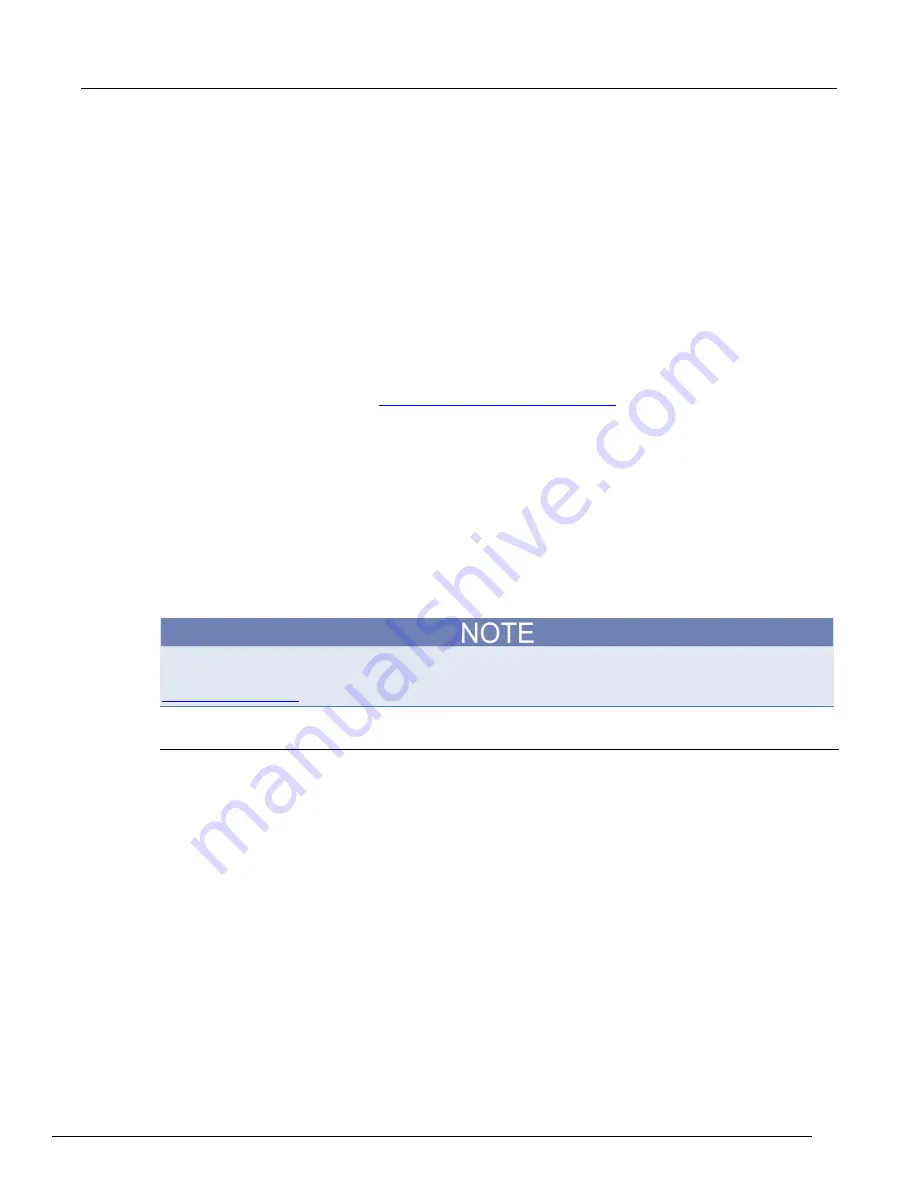
Model 2461 Interactive SourceMeter® Instrument Reference Manual
Section 2: General operation
2461-901-01 A/November 2015
2-69
You can also try restarting the computer and the instrument. To restart the instrument:
1. Turn the instrument's power off, and then on.
2. Wait at least 60 seconds for the network configuration to be completed.
3. Press the
MENU
key.
4. Under System, select
Communication
.
5. Select the
LAN
tab.
6. Verify the settings.
If the above actions do not correct the problem, contact your system administrator.
USB communications
To use the rear-panel USB port, you must have the Virtual Instrument Software Architecture (VISA)
layer on the host computer. See
How to install the Keithley I/O Layer
(on page 2-79) for more
information.
VISA contains a USB-class driver for the USB Test and Measurement Class (USBTMC) protocol that,
once installed, allows the Microsoft
®
Windows
®
operating system to recognize the instrument.
When you connect a USB device that implements the USBTMC or USBTMC-USB488 protocol to the
computer, the VISA driver automatically detects the device. Note that the VISA driver only
automatically recognizes USBTMC and USBTMC-USB488 devices. It does not recognize other USB
devices, such as printers, scanners, and storage devices.
In this section, "USB instruments" refers to devices that implement the USBTMC or
USBTMC-USB488 protocol.
The full version of National Instruments (NI
®
) VISA provides a utility to create a USB driver for any
other kind of USB device that you want to communicate with VISA. For more information, see the
http://www.ni.com
) website.
Using USB
A USB cable is shipped with the instrument. If the original cable is not available, you will need a USB
cable with a USB Type B connector end and a USB type A connector end. You will need a separate
USB cable for each instrument you plan to connect to the computer at the same time using the USB
interface.
To use a USB connection:
1. Connect the Type A end of the cable to the host computer.
2. Connect the Type B end of the cable to the instrument.
3. Turn power to the instrument on.
4. When the host computer detects the new USB connection, the Found New Hardware Wizard
starts.
5. On the "Can Windows connect to Windows Update to search for software?" dialog box, click
No
,
and then click
Next
.
6. On the "USB Test and Measurement device" dialog box, click
Next
, and then click
Finish
.






























