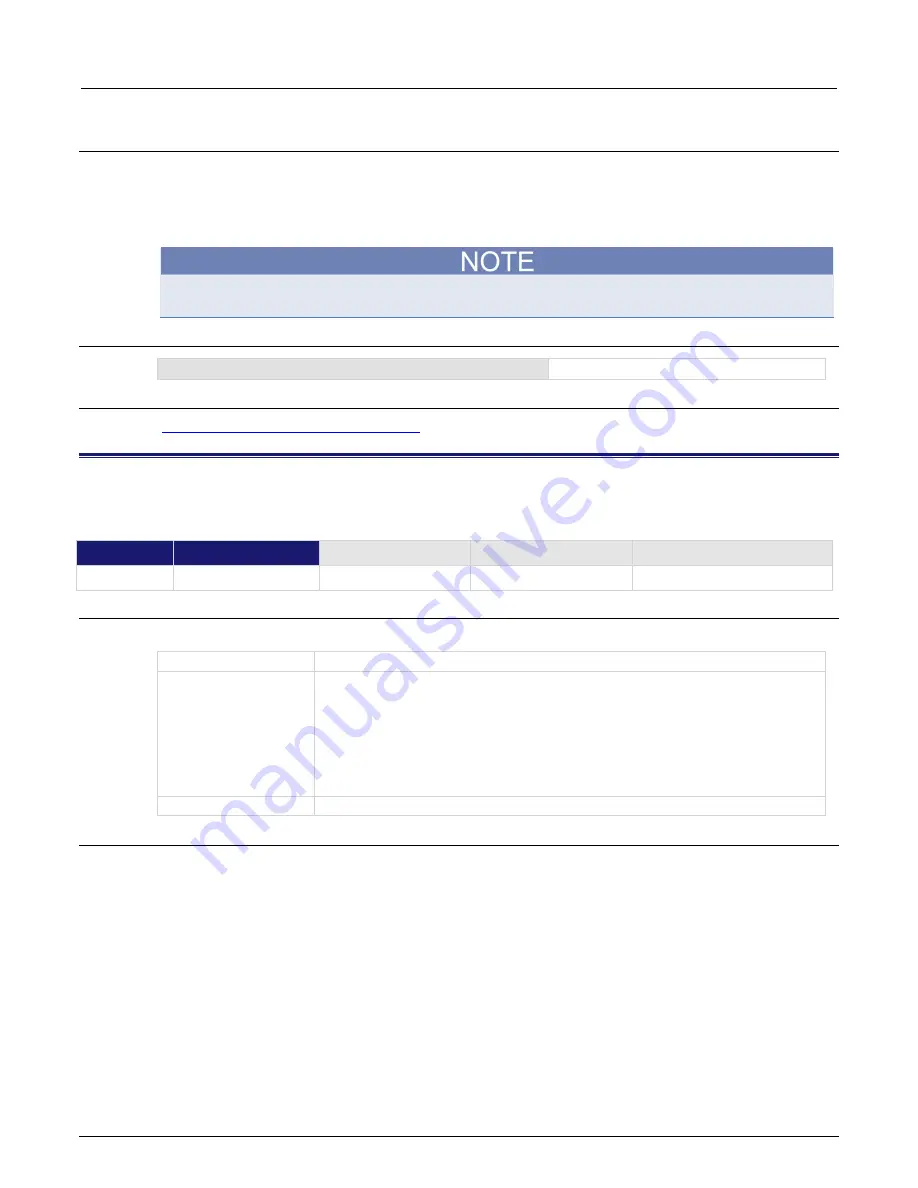
Section 8: TSP command reference
Model 2461 Interactive SourceMeter® Instrument Reference Manual
8-64
2461-901-01 A/November 2015
Details
This command changes the light output of the front panel when a test requires different instrument
illumination levels.
The change in illumination is temporary. The normal backlight settings are restored after a power
cycle. You can use this to reset a display that is already dimmed by the front-panel Backlight Dimmer.
Screen life is affected by how long the screen is on at full brightness. The higher the brightness
setting and the longer the screen is bright, the shorter the screen life.
Example
display.lightstate = display.STATE_LCD_50
Set the display brightness to 50 %.
Also see
Adjust the backlight brightness and dimmer
(on page 2-11)
display.prompt()
This function allows you to create an interactive dialog prompt that displays a custom message on the front-panel
display.
Type
TSP-Link accessible
Affected by
Where saved
Default value
Function
Yes
Usage
promptID
= display.prompt(
buttonID
,
promptText
)
promptID
A set of characters that identifies the prompt; up to 63 characters
buttonID
The type of prompt to display; choose one of the following options:
•
display.BUTTONS_NONE
•
display.BUTTONS_OK
•
display.BUTTONS_CANCEL
•
display.BUTTONS_OKCANCEL
•
display.BUTTONS_YESNO
•
display.BUTTONS_YESNOCANCEL
promptText
A string that contains the text that is displayed above the prompts
Details
This command displays buttons and text on the front panel. You can set up scripts that respond to the
buttons when they are selected.
If you send
display.BUTTONS_NONE
, the operator needs to press the EXIT key to clear the
message from the front-panel display. You can also use the
display.delete()
command to
remove the prompt.






























