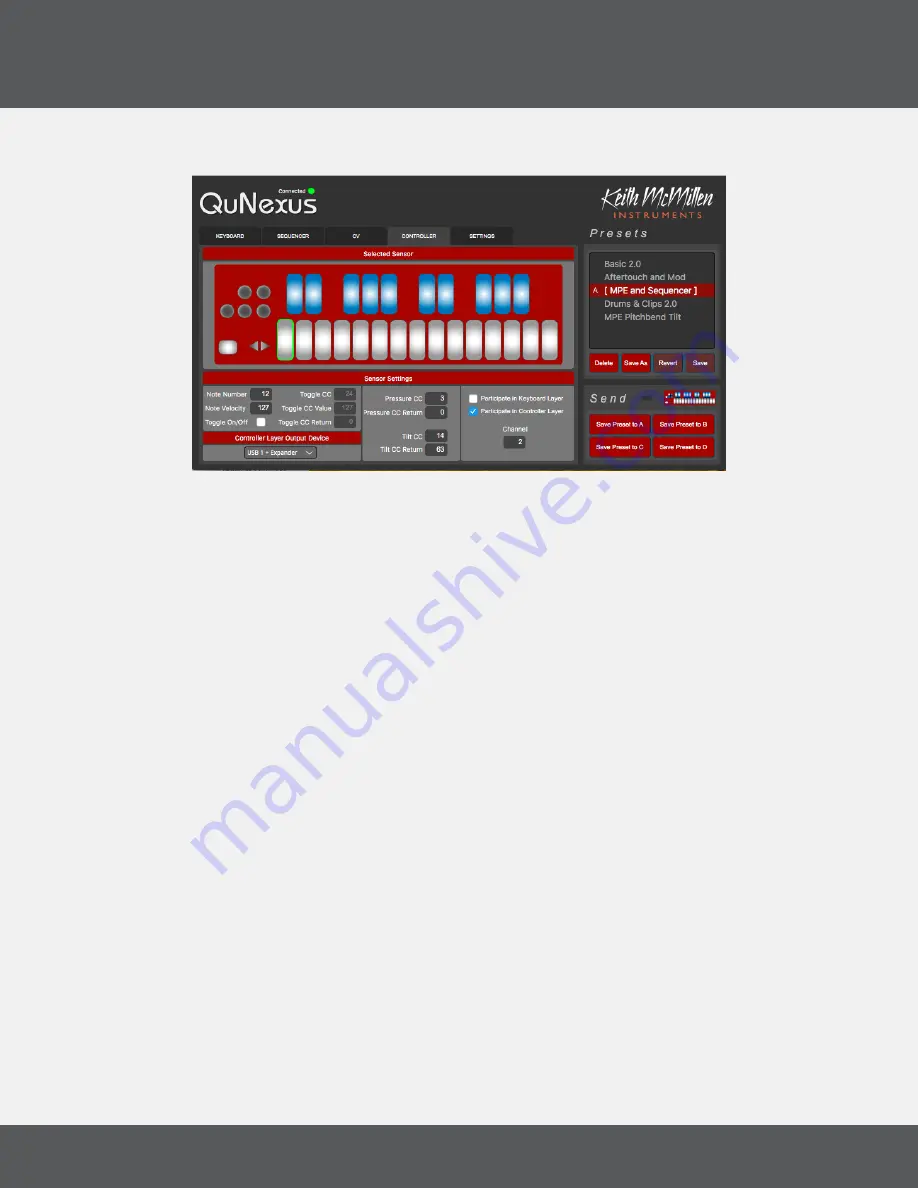
Q
u
N
exus
e
diTOr
38
Q
u
N
exus
2.0
4.11 C
ONTrOller
l
ayer
With the Controller Layer, QuNexus becomes its own unique control surface with deep customization options
for each key�Each key is assigned its own additional Note, Toggle CC#, Pressure CC#, and Tilt CC#� Additionally,
each key can be selected to “Participate” (or not) in the Keyboard and Controller Layers�
Click on one of the keys in the GUI to edit its Sensor Settings� The selected key will be outlined in green�
NOTE: Controller layer is only active on Track 1, and is not affected by the Sequencer�
4.11.1 s
eNsOr
s
eTTiNGs
Using the number boxes in the Sensor Settings window, each key can be programmed to send its own MIDI
Note and Velocity, Pressure CC, and Tilt CC�
You can choose whether the key participates in Keyboard Layer, Controller Layer, or both� You can also select
the Channel number and Output Device that the Controller Layer will send data on�
4.11.1.1 p
arTiCipaTe
There are two “Participate” checkboxes on the right side of Controller Layer’s Sensor Settings, one for
Keyboard Layer and one for Controller Layer. These allow you to isolate specific keys for controller use
only, keyboard use only, or both�
If Participate in Keyboard Layer is disabled, the selected key will no longer play its regular note or
contribute to controlling Channel Pressure, Poly After Touch or anything else that might have been set
up in the Keyboard Layer tab� Local LED behavior will also turn off for that key, meaning the keys will
not light up when pressed (it can still receive Remote LED messages and if Controller Layer Toggle is
enabled, the LEDs will still show the toggle state)� The Octave buttons will no longer do anything since
they only raise and lower the octave of the notes in Keyboard Layer�
If Participate in Controller Layer is disabled, nothing you do here in Controller Layer will have an effect
on the selected key� Enabling it allows the assigned Note, Toggle CC, Pressure CC, and Tilt CC numbers
to output�
Summary of Contents for QuNexus RED
Page 1: ...QuNexus 2 0 User Manual...
Page 6: ...Getting Started...
Page 8: ...Features Overview...
Page 10: ...QuNexus Hardware...
Page 18: ...Sequencer Arpeggiator...
Page 27: ...QuNexus Editor...
Page 41: ...Appendices...
Page 45: ...Troubleshooting...
Page 48: ...Safety Precautions...


























