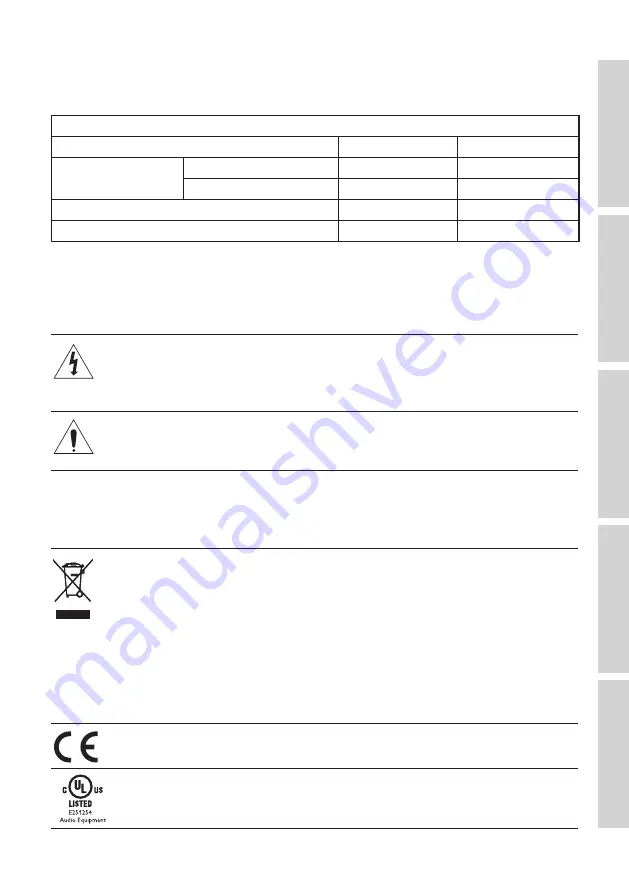
99
17.3 Power Consumption
Power consumption of LSX II LT in different operation modes:
Power Consumption of LSX II LT
Operation mode
Standby
Power On
Normal mode
ECO mode
1.2 W
14.5 W
Non-ECO mode
3.2 W
14.5 W
Non Wi-Fi mode (with HDMI auto wakeup)
1.2 W
14.2 W
Non Wireless mode
0.42 W
13.24 W
17.4 Explanation of symbols
17.4.1 Warning Symbols
The lightning flash with arrowhead symbol, within an equilateral triangle,
is intended to alert the user to the presence of uninsulated “dangerous
voltage” within the products enclosure that may be of a sufficient
magnitude to constitute a risk of electrical shock to persons.
The exclamation mark within an equilateral triangle is intended to alert
the user to the presence of important operating and maintenance
(servicing) instructions in the literature accompanying the appliance.
17.4.2 Regional Symbols
Europe and North America
This marking indicates that this product should not be disposed
with other household wastes throughout the EU. To prevent
possible harm to the environment or human health from
uncontrolled waste disposal, recycle it responsibly to promote the
sustainable reuse of material resources.
To dispose of your used device, please use the proper collection
system or contact the retailer where the product was purchased,
they may be able to take the product for environmentally safe
recycling.
Products marked with this symbol meet all applicable Community
regulations for the European Economic Area.
This UL symbol means UL found that representative product
samples met UL’s requirements (Canada, United States).





































