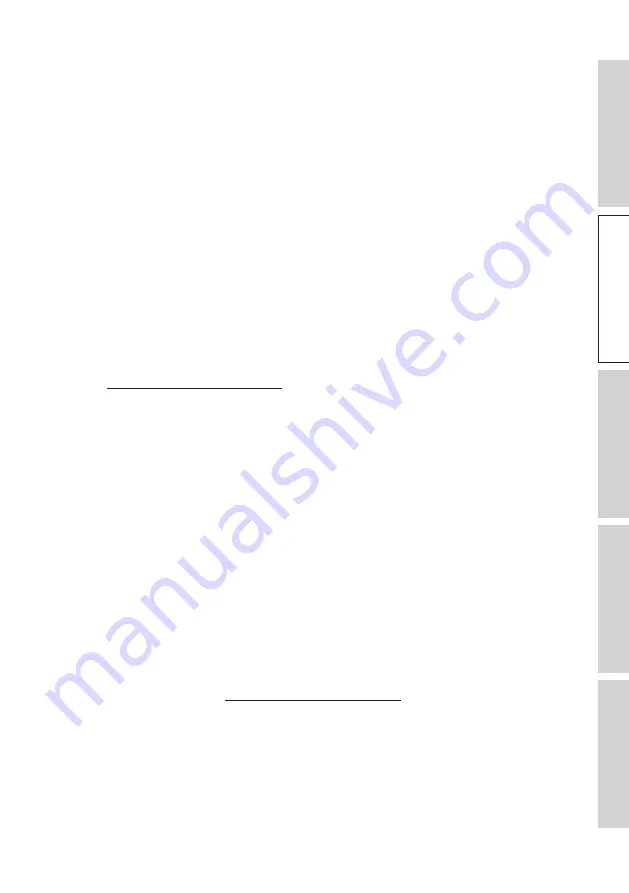
16
Se
tt
in
g U
p
4.6
Setting up Without Wi-Fi
4.6.1
Non Wi-Fi Mode
You can set up the speakers without a Wi-Fi network. However, this will limit the
controls and functionalities of the speakers. In addition, important updates and features
in the KEF Connect App will be missed without Wi-Fi connection.
1. To set up without Wi-Fi connection, connect the power cable to the AC input
connector at the back of the Primary Speaker. The LED indicator on the Primary
Speaker will blink white and amber.
2. Point the remote control toward the Primary Speaker.
3. Press and hold the Mute button on the remote control for 5 seconds until the LED
indicator on the Primary Speaker blinks blue and amber. This indicates that Wi-Fi
mode is disabled.
In this mode, you will have access to Bluetooth, TV, Optical and USB Modes.
To resume using the speakers with a Wi-Fi connection, the speakers must be reset, see
chapter “Resetting to Factory Defaults”.
4.6.2
Non Wireless Mode
You can set up the speakers without a wireless connection. However, this will limit the
controls and functionalities of the speakers. In addition, important updates and features
in the KEF Connect App will be missed without Wi-Fi connection.
1. To set up without Wi-Fi connection, connect the power cable to the AC input
connector at the back of the Primary Speaker. The LED indicator on the Primary
Speaker will blink white and amber.
2. Point the remote control toward the Primary Speaker.
3. Press and hold the Play/Pause button on the remote control for 5 seconds until the
LED indicator on the Primary Speaker blinks light blue and amber. This indicates that
Wi-Fi and Bluetooth modes are disabled.
In this mode you will have access to TV, Optical and USB Modes.
To resume using the speakers with Wi-Fi and Bluetooth connections, the speakers
must be reset , see chapter “Resetting to Factory Defaults”.






























