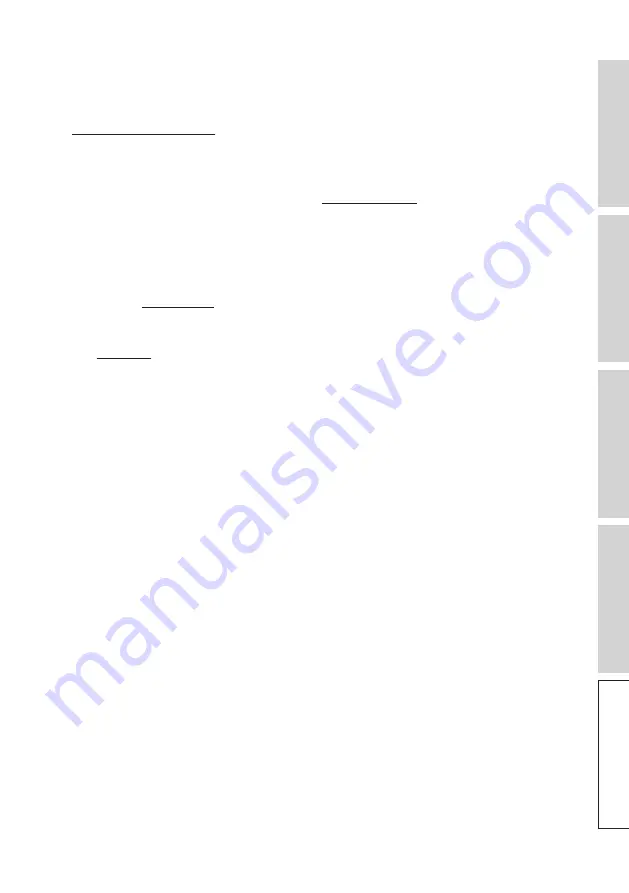
86
FA
Q
a
nd
T
rou
bl
es
hoo
tin
g
6. Can I change the Primary Speaker as the left channel?
• By default, the Primary Speaker is the right channel and the Secondary speaker is
the left channel. After connecting the speakers to your home Wi-Fi network, you can
inverse the L/R channels in the KEF Connect App.
7. Do I need to pair the two speakers?
• No, the two speakers are already paired at the factory. If you do not hear any sound
from the Secondary Speaker, see chapter “Troubleshooting”.
8. What is the purpose of the ethernet cable in the packaging box?
• Use this inter-speaker cable to connect the Primary Speaker and Secondary Speaker
if you prefer a higher sound reolution (192 kHz/24 bit), or if the wireless connection
between the speakers is not stable. After connecting the inter-speaker cable, you must
also enable Cable Mode in the KEF Connect App.
9. Can I rename the speaker?
• Yes, renaming can be done in the KEF Connect App. This will change the name for
both Wi-Fi and Bluetooth connections.
10. I have got a pair of speakers with different serial numbers. How can I pair them?
• If applicable, unplug all KEF LS50 Wireless II and LS60 Wireless speakers nearby to
prevent incorrect pairing.
• Plug in the LS60 Wireless Primary and Secondary Speakers.
The front LED light of the Primary Speaker should flash blue/white, indicating that the
Secondary Speaker is missing.
• Press and hold the P/S pairing button on the Primary Speaker for at least 5 seconds
until the LED light of the P/S pairing button starts blinking quickly.
• Press and hold the P/S pairing button on the Secondary Speaker for at least
5 seconds until the LED light of the P/S pairing button starts blinking quickly.
Within a few seconds, the LED lights of both P/S pairing buttons on the two speakers
should stay lit, and the front LED lights of both speakers should stay lit briefly and
then fade out.
• Play some music through the speakers to ensure they are working properly.
• Contact KEF customer service to ensure your warranty is not affected.






























