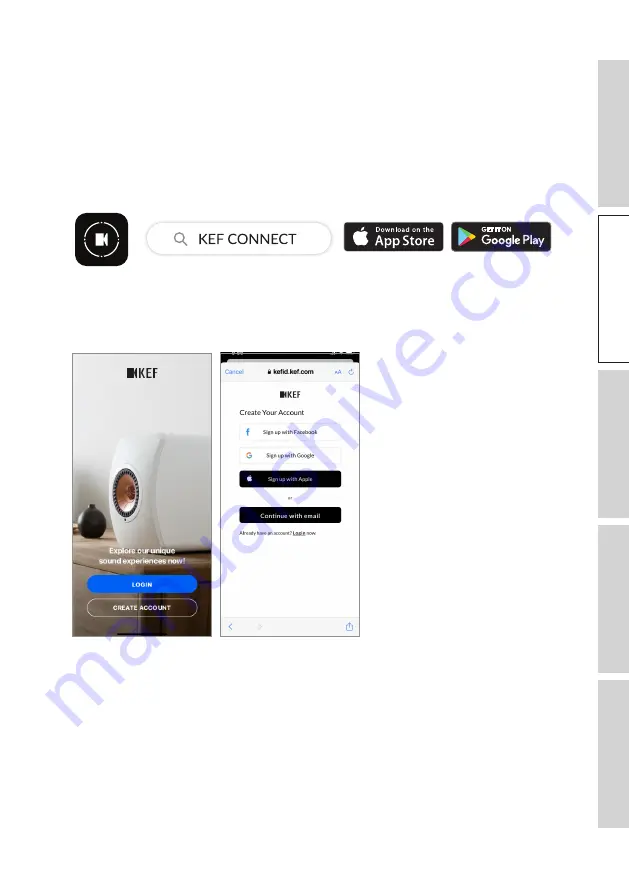
12
Se
tt
in
g U
p
6.3
Onboarding
6.3.1
Installing the KEF Connect App
Install the KEF Connect App on your mobile device to get the speakers “onboarded”
to your Wi-Fi network.
1. Search “KEF Connect” in the App Store or Google Play Store to download and install
the KEF Connect App on your iOS* or Android** device.
2. Launch the KEF Connect App on your device and create a user account. You may
log in with your existing Facebook, Google or Apple account, or create a new KEF
account with your email address.
*Requires iOS 14 or above. Refer to App Store for the latest requirements.
**Requires Android 8 or above. Refer to Google Play for the latest requirements.













































