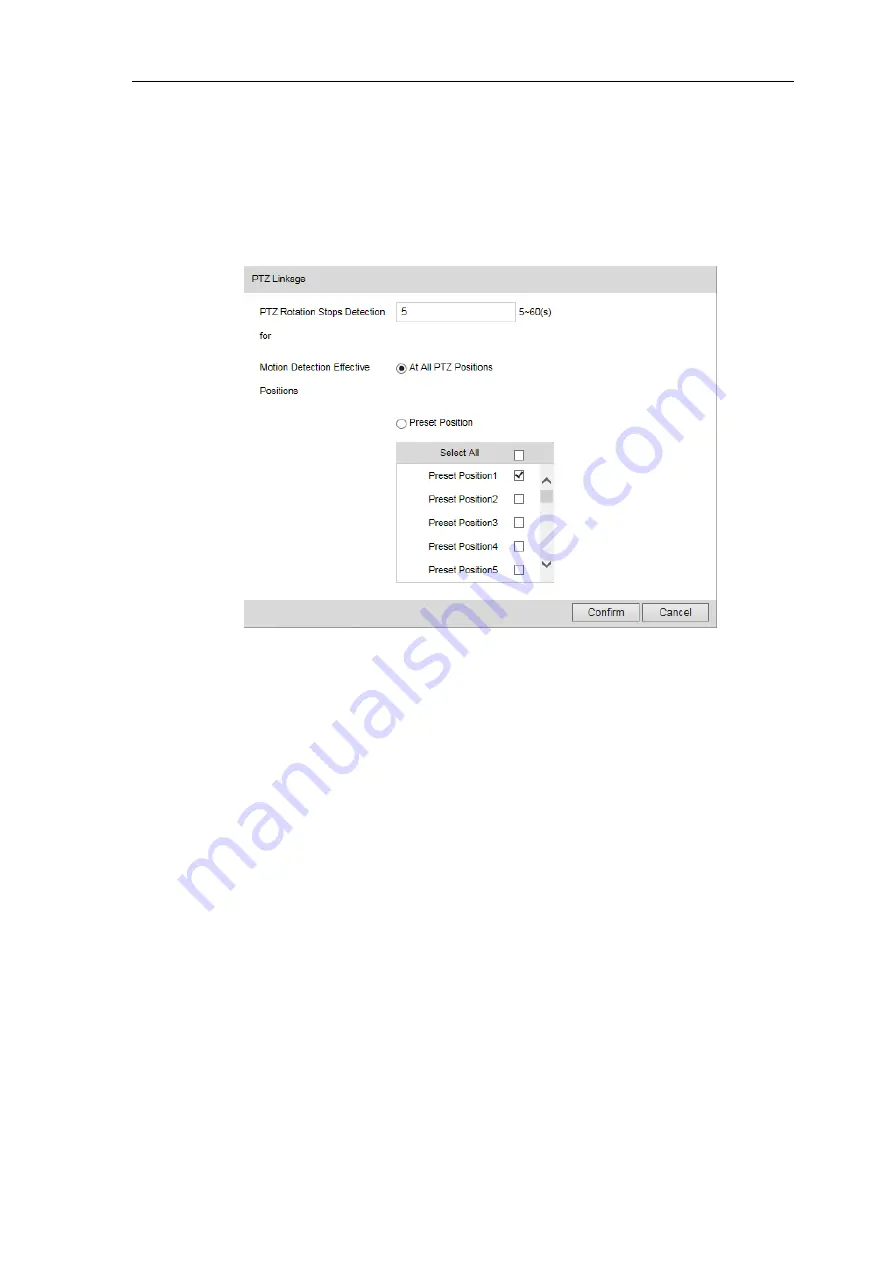
High Speed Dome Camera
User Manual
24
3)
Drag the slide bar to adjust
Sensitivity
.
4)
Set PTZ linkage. Click
“
Edit
” and a window of
PTZ linkage
will pop up. User can set
PTZ Rotation
Stops Detection
time. For example, if it is set 10s, when the PTZ rotation stops for 10s, motion detection
will start and will stop when the PTZ is rotating. The default setting of Motion Detection Effective Positions
is
At All PTZ Positions
, i.e. when the PTZ rotates to any position and stops for 10s, the motion detection
will start. Alternatively, select preset positions, such as checking one or multiple preset positions and
motion detection will start only when the PTZ rotation stops for 10s at these positions.
Picture 4-14 PTZ Linkage
5)
Click the white bar behind each weekday and drag mouse to make a blue bar as the task duration for
that day. Select the blue bar and adjust or delete duration by mouse.
6)
Check several weekdays or
“
Select All
” and click “
Copy
” to copy the defined motion detection
durations to the days.
7)
Check
“Linkage Type”. It is the alarm output method when motion detection triggers an alarm. If
checking snapshot, when motion detection triggers an alarm, the system will capture an image. Go to
Settings > Storage > Snapshot
to set image format, resolution and quality, and enable
“Event Snapshot”
and set Time Interval and Number of Snapshots.
8)
Click
“
Save
”.
4.3.2
Tampering
In the surveillance scene, if the camera
’s field of view is blocked by something, it will be unable to monitor
normally. At this time, the tampering detection algorithm can detect that the camera lens has been blocked
and will trigger an alarm. It supports max 1 detection area.
Go to
Settings > Event > Intelligent Function > Tampering
and configure. Please refer to
Motion
Detection
part for setting steps.






























