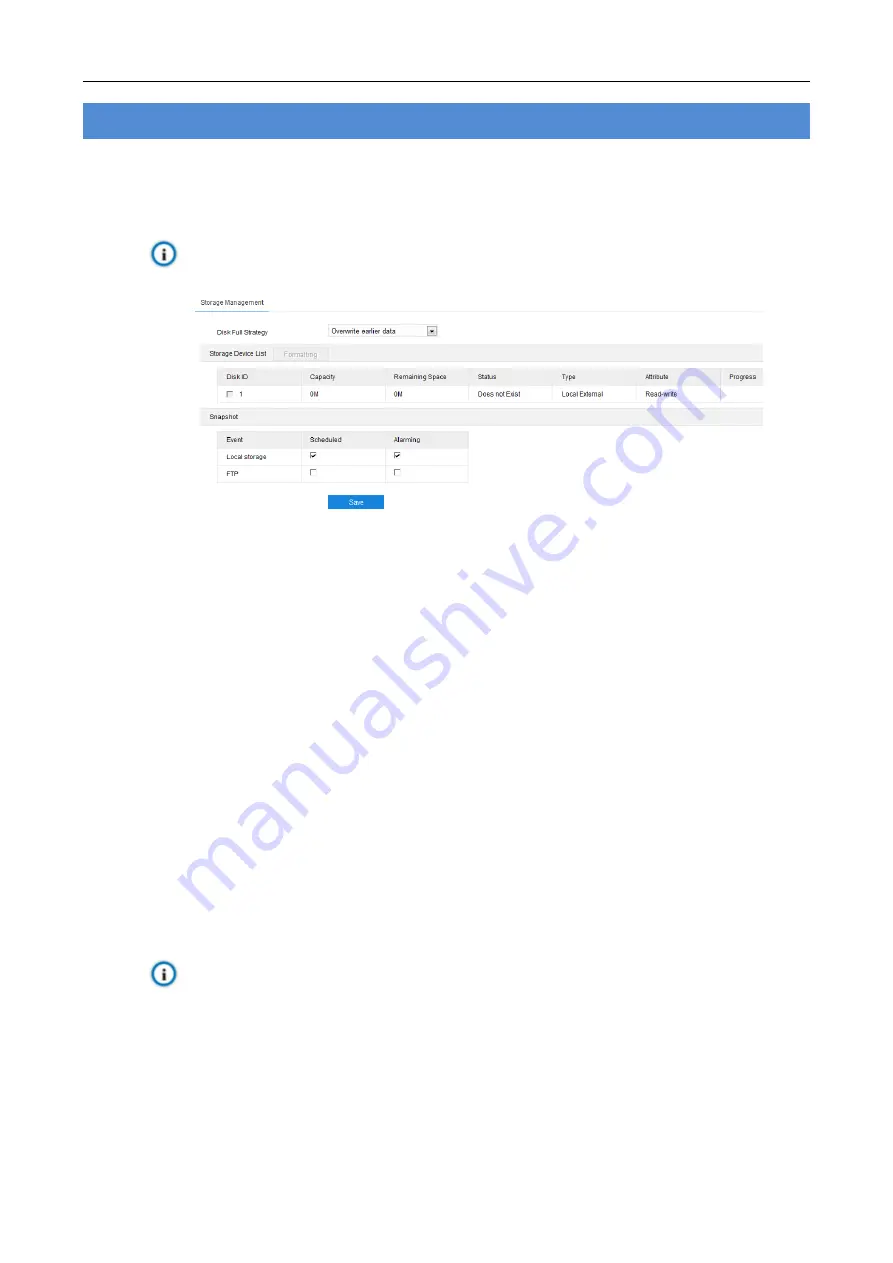
HD Intelligent Speed Dome Camera User Manual
111
8. Storage
8.1 Storage Management
Go to
Settings > Storage > Storage Management
to configure strategy for disk full, view storage device list,
format the storage card, and configure the save path for snapshots.
Note: When the camera is installed with a storage card and works normally, you can configure scheduled
recording and scheduled snapshot.
Picture 8-1 Storage Management
Disk Full Strategy: Configure the video recording strategy when there is insufficient storage space.
Overwrite earlier data: when there is insufficient storage space, overwrite the oldest videos;
Stop: when there is insufficient storage space, stop video recording automatically.
Go to
Settings > Event > Abnormality Linkage
and select "Disk Full" as Abnormality Type to remind
user that local video recording has stopped.
Storage Device List: Display the status, capacity, progress and other information of all storage devices.
Disk ID: display the serial number of the storage device.
Capacity: display the storage space of the storage device.
Remaining Space: display the remaining space of the storage device.
Status: show the status of storage devices such as "Normal" (with a storage card which can read and
write normally), "Does not Exist" (without a storage card), "Not Formatted" (need to be formatted
when first inserted) and etc.
Type: show the installation method of the storage device.
Attribute: display the read and write attributes of the storage device, Read-only, Write-only or
Read-write.
Progress: show the percentage of the formatting progress of the storage card. Select the disk and
click "
Formatting
" to format the selected disk.
Snapshot: Configure the save path for the snapshots. According to actual requirements, select "Local
storage" (TF card in the camera) or "FTP" (server) to save the scheduled snapshots and alarm snapshots.
Note: The storage card is
installed
in the camera when going out of the factory. When using the local
storage card for the first time, please click "Formatting" first.
8.2 Recording
After configuring scheduled recording, the camera will perform different video recording tasks automatically in
the configured durations and save the videos in the storage card. Configuration steps are shown below:
1) Go to
Settings > Storage > Storage Management
to configure disk full strategy and format the storage
card recognized by the camera. If formatting is successful, the Status will turn “Normal” which means the
storage card can be used normally;














































