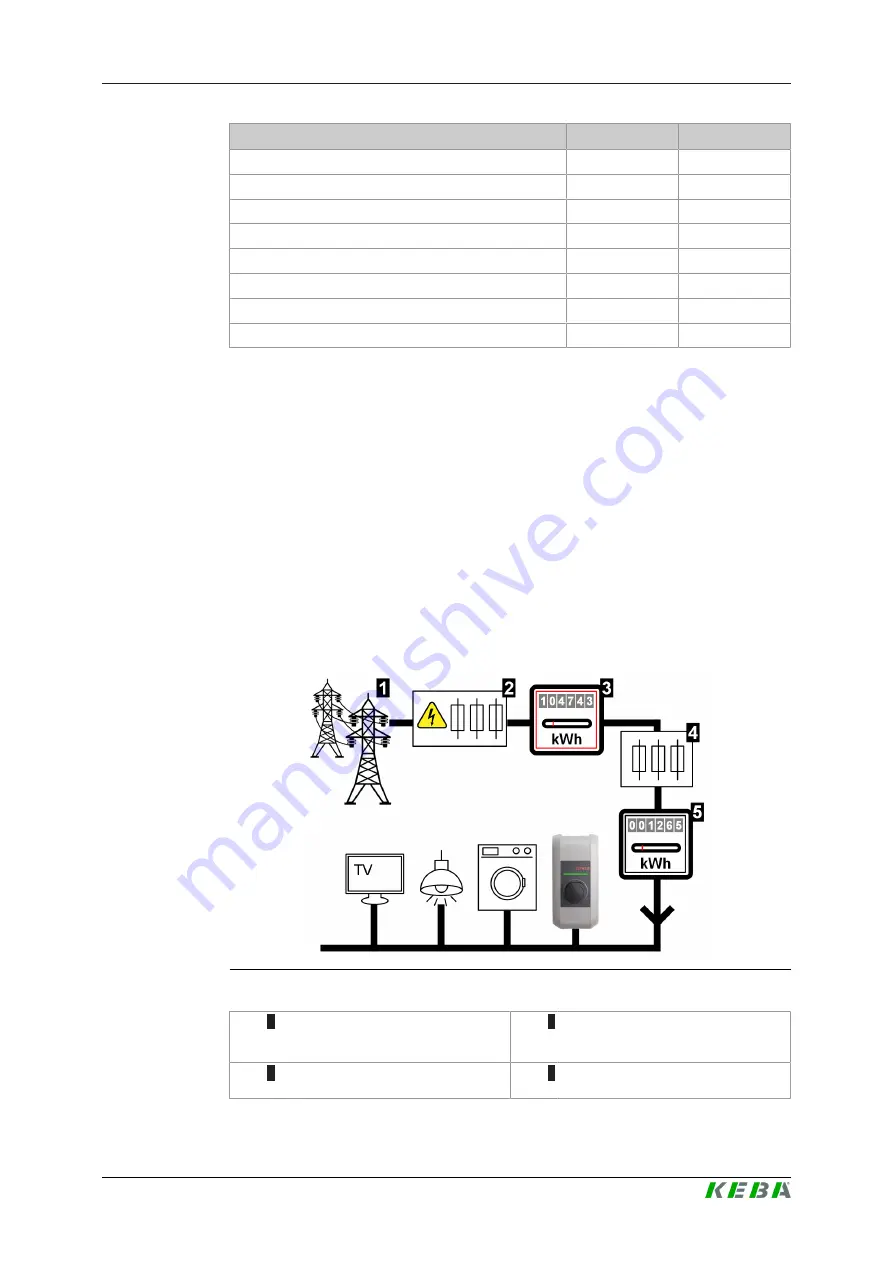
KC-P30 x-series
Functions
Configuration manual V4.14
36
© KEBA
Message
OCPP 1.5
OCPP 1.6
GetLocalListVersion
x
x
SendLocalList
x
x
CancelReservation
x
ReserveNow
x
ClearChargingProfile
x
GetCompositeSchedule
x
SetChargingProfile
x
TriggerMessage
x
5.4
Smart Home Interface
The charging station gives you the option to transmit information and receive
commands via the User Datagram Protocol (UDP) or via Modbus TCP. For
instance, this can be used for integration into a smart home.
5.5
Integration of external meters
The charging station can read out the measured values from external meters
via Modbus TCP. This allows an intelligent calculation of the charging cur-
rent provided to the vehicle, and the charging process is optimized. The
measured values that are read out are included in the charging current spec-
ification. The following graphic shows the schematic structure of the system.
Fig. 5-7: Modbus TCP system overview
1
... Public power grid
2
... Pre-meter circuit breaker (high-ca-
pacity fuse, line circuit breaker,
etc.)
3
... Electricity meter of the network op-
erator
4
... Post-meter circuit breaker






































