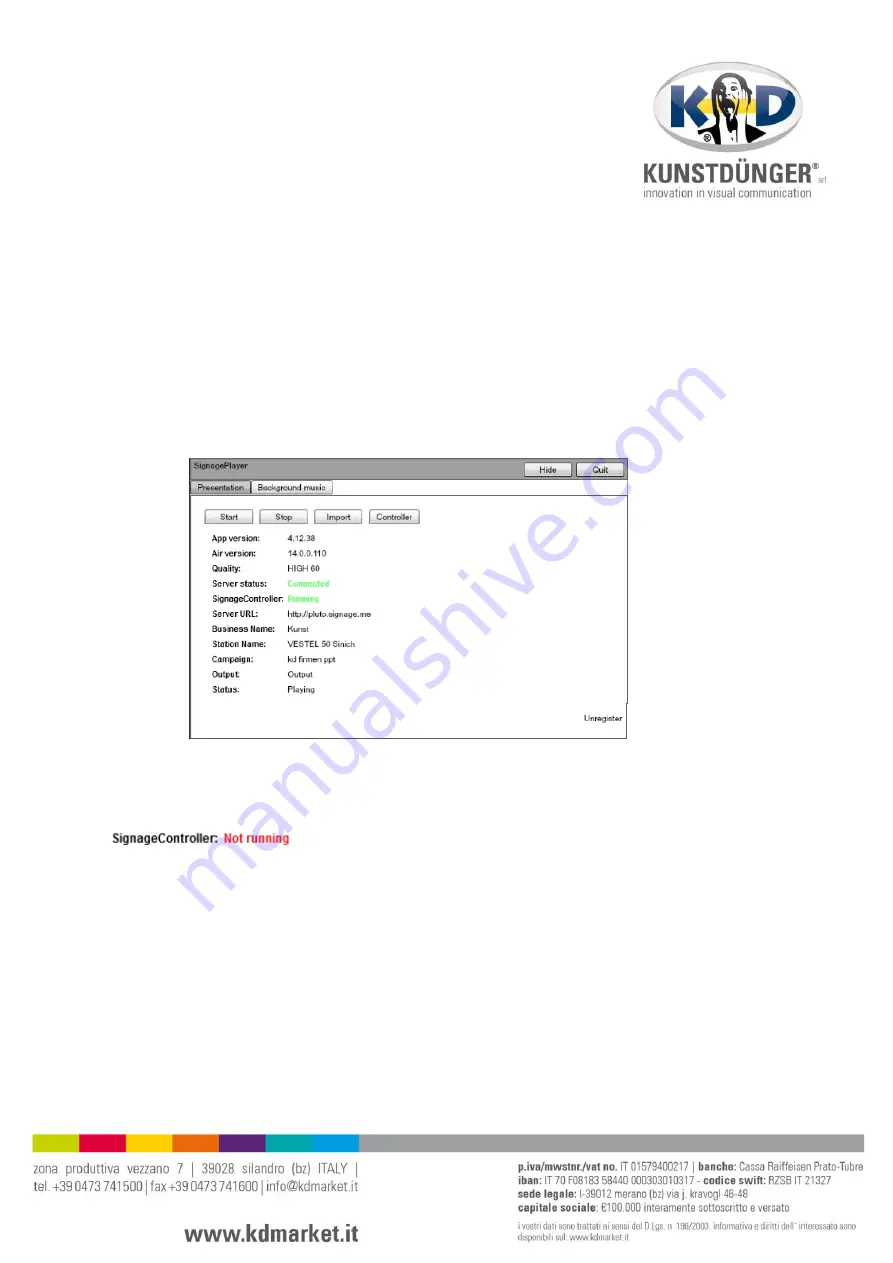
5
terminare/chiudere il software
digital signage.com
qualora desideri che il desktop windows 8 venga nuovamente visualizzato sul display
mediasign sarà necessario chiudere il programma digitalsignage.com. per farlo segua le
seguenti istruzioni:
colleghi al totem una tastiera e un mouse.
prema per due volte sul tasto
esc
della tastiera. apparirà questa finestra:
clicchi sull´icona
controller
e chiuda la finestra nera che verrà visualizzata subito
dopo. la dicitura “SignageController” viene mostrata a questo punto in rosso
come
not running
clicchi ora su
quit
in alto a destra e confermi poi con
yes
.
il display mediasign visualizzerà a questo punto il desktop di windows 8.
6
collegarsi con un altro account
digitalsignage.com
qualora desiderasse gestire i contenuti mediasign utilizzando un altro account digital
signage:
colleghi al totem una tastiera e un mouse






















