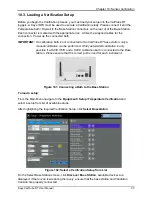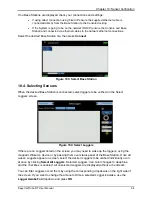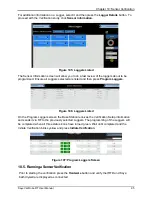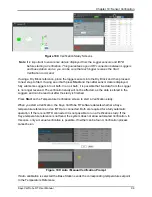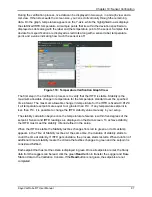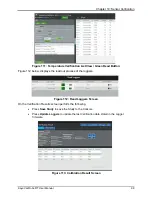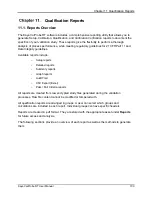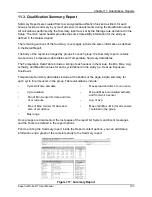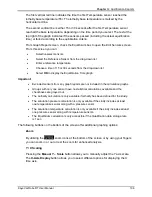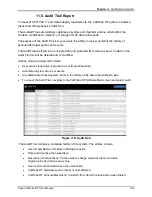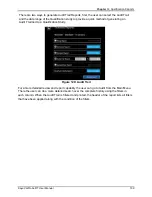Chapter 10: Sensor Verification
Kaye ValProbe RT User Manual
94
If no Base Stations are displayed check your connections and settings:
•
If using direct connection using Fixed IP ensure the supplied ethernet cable is
connected directly from the Base Station to the Console docking
•
If the System is going to be on the network (DHCP) ensure the Console and Base
Station and connected via ethernet cables to the network ethernet connections.
Select the desired Base Station tile, then press
Connect
.
Figure 103: Select Base Station
10.4. Selecting Sensors
When the desired Base Station is connected, select loggers to be verified on the Select
Loggers screen.
Figure 104: Select Loggers
If there are no Loggers listed on the screen you may need to wake up the loggers, using the
magnetic Wake Up device or by passing them over status panel of the Base Station. Once all
woken Loggers appear on screen, select the desired Loggers to be verified individually or all
at once by clicking
Select All Loggers
. Selected Loggers’ icon color changes to deep blue
and the checkbox is enabled. All unselected Loggers are displayed without a checkmark.
You can filter Loggers or sort them by using the corresponding dropdowns on the right side of
the screen. If you want to change the amount of time a selected Logger is awake, use the
Logger Awake For
dropdown and press
OK
.
Summary of Contents for ValProbe RT
Page 1: ...Validation Kaye ValProbe RT User Manual MXXX EN Rev 1 0 May 2020 ...
Page 2: ... No content intended for this page ...
Page 4: ... No content intended for this page ...
Page 12: ......
Page 163: ...Kaye ValProbe RT User Manual 150 ...
Page 166: ... No content intended for this page ...