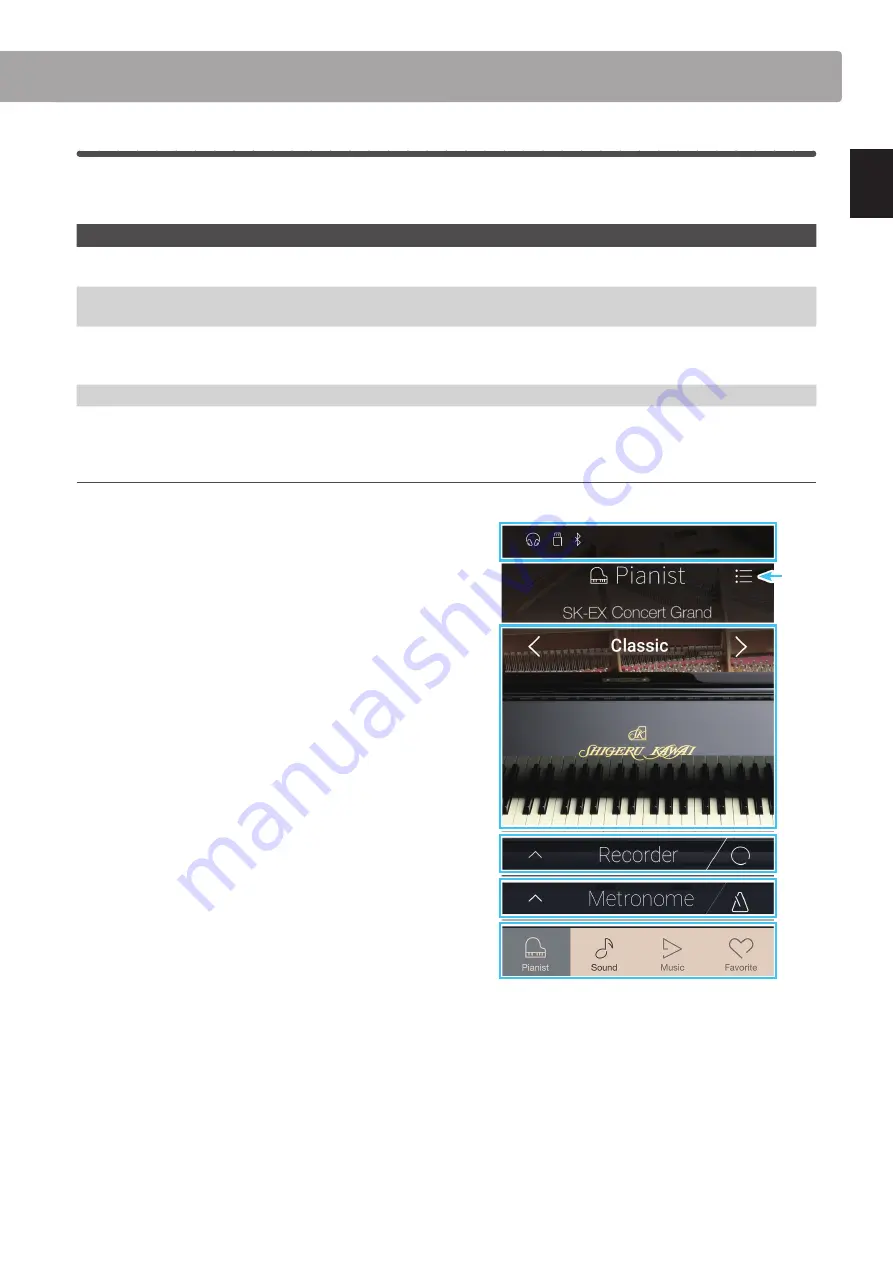
19
In
tr
o
duc
tion
6
User Interface Overview
The CA98/CA78 digital piano’s user interface is arranged into four different screens, which are selected by tapping
the corresponding icons shown at the bottom of the touchscreen display.
Screen
Explanation
Pianist mode
The instrument’s primary SK-EX Rendering sound engine, recommended for solo piano performance.
This screen will appear automatically when the CA98/CA78 digital piano is turned on.
Sound mode
The instrument’s secondary sound engine, featuring a broad selection of high quality acoustic piano, electric
piano, organ, strings and other sounds that can be layered, split, etc.
Music
The instrument’s built-in demonstration songs, piano music pieces, and classical and contemporary lesson
songs.
This screen is also used to playback internal recor
der songs and audio files stored on USB memory devices.
Favorite
Favorite sounds and settings that can be recalled immediately with a single tap.
Typical screen layout
An example of a typical screen (in this case, Pianist mode) and its main components is shown and explained below.
a
Status bar
This area indicates the status of connected devices (headphones,
USB, Bluetooth), and important functions (transpose, effects,
reverb).
b
Menu button
This button is used to display the function/settings menu for the
current screen.
c
Sound adjustment/selection area
This area is used to change the rendering character and
resonance depth of the SK-EX concert grand piano sound (Pianist
mode screen), or to select the instrument sound for Single/Dual/
Split/4Hands keyboard modes (Sound mode screen).
d
Recorder bar
This area is used to start and stop the instrument’s recorder, and
change recorder settings.
* For more information about the Recorder function, please refer to
e
Metronome bar
This area is used to start and stop the instrument’s built-in
metronome/drum rhythms, and change recorder settings.
* For more information about the Metronome function, please refer
f
Screen bar
This area is used to select the main Pianist mode, Sound mode,
Music, and Favorite screens.
The Status bar, Menu button, Recorder bar, Metronome bar, and Screen bar components are shown on most screens, however their
functionality may vary slightly depending on the selected screen.
a
c
d
e
f
b
















































