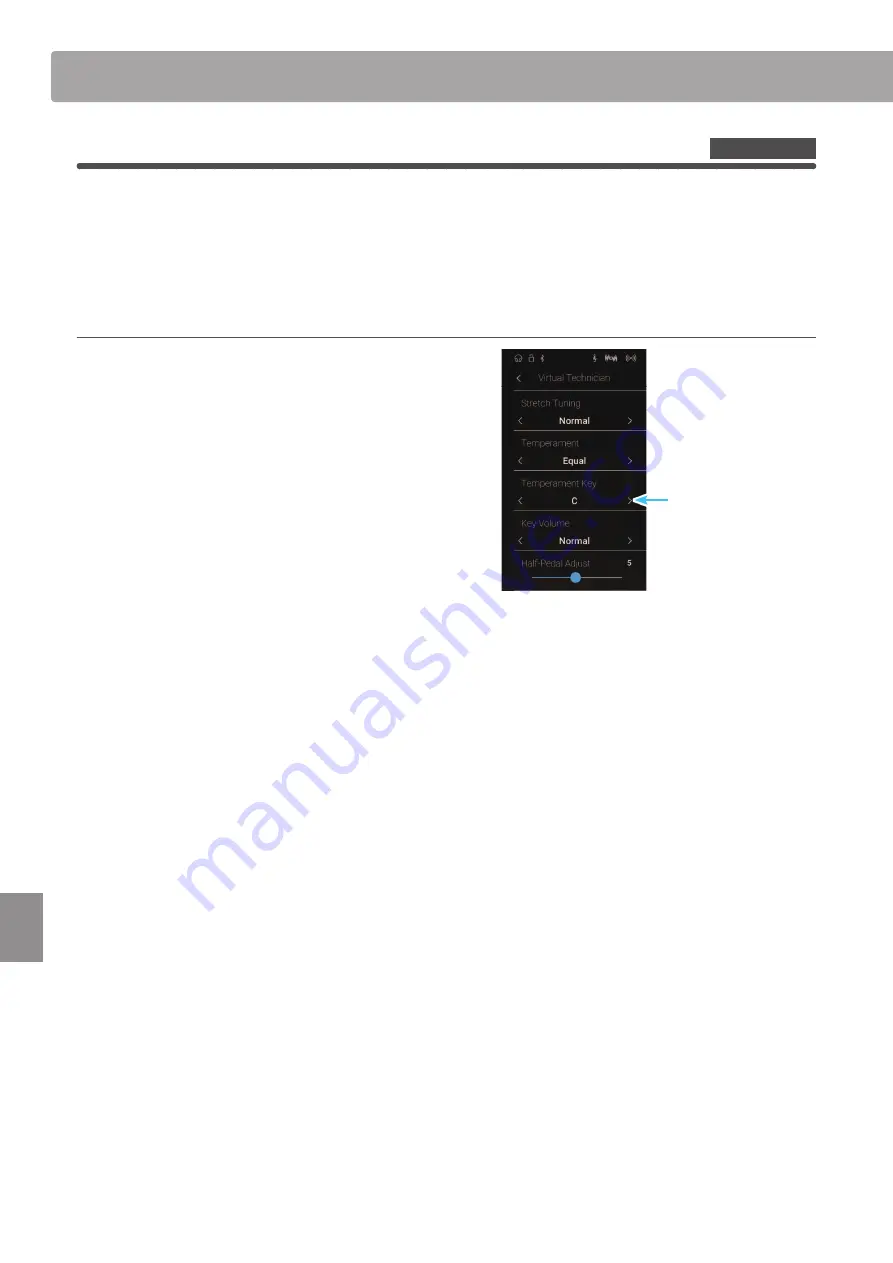
120
S
ettings
Virtual Technician
16
Temperament Key
The Temperament Key setting allows the key of the selected temperament to be specified. When using a temperament
other than Equal temperament, use this setting to specify the key signature of the piece.
* This Virtual T
echnician setting will affect all sounds.
* This setting will only affect the ‘balance’ of the tuning system, the pitch of the keyboard will remain unchanged.
Changing the Temperament Key
Swipe left/right or tap the arrow buttons to change the
Temperament Key.
* The Temperament Key can be set within the range of C to B.
* Any changes made to the Temperament Key setting will remain until
the power is turned off.
* Preferred Temperament Key settings can be stored to the sound’s
memory (in Sound mode) or a Favorite memory for convenient recall.
Please refer to pages 83 and 102 for more information.
Sound Mode
Temperament Key
















































