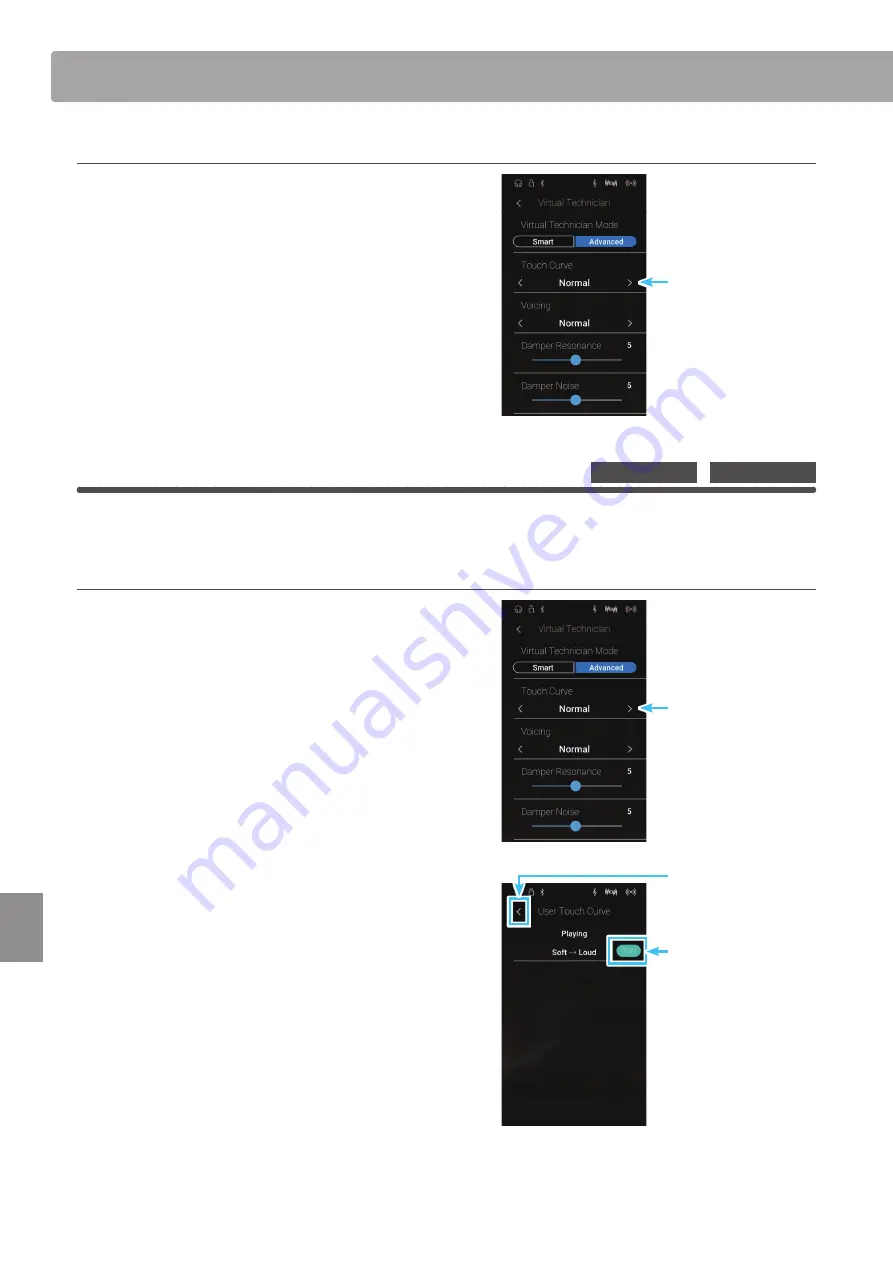
104
S
ettings
Virtual Technician
Changing the Touch Curve type
Swipe left/right or tap the arrow buttons to change the Touch
Curve type.
* The Touch Curve can be set to one of 7 types.
The perceived weight of the keyboard will change depending
on the selected touch curve.
* Any changes made to the Touch Curve setting will remain until the
power is tur
ned off.
* Preferred Touch Curve settings can be stored to the sound’s memory
(in Sound mode) or a Favorite memory for convenient recall. Please
refer to pages 83 and 102 for more information.
User Touch Curve
The User Touch Curve function automatically creates a custom touch curve, based on the individual’s playing style.
Creating a User Touch Curve
1.
Swipe left/right or tap the arrow buttons to select the User
touch curve type.
2.
Tap the [Edit] button.
The User Touch Curve screen will be shown.
3.
Tap the [Start] button.
4.
Play the piano dynamically from very soft to very loud,
allowing the instrument to examine the personal playing
technique.
* More than one attempt may be required in order to create an
accurate User Touch Curve.
* Reducing the master volume fader to the lowest position before
creating the User Touch Curve may help to reduce user distractions,
thus improving accuracy.
5.
Tap the [Stop] button.
The new User Touch Curve will be stored to the User touch
type, and selected automatically.
6.
Tap the [Back] button to return to the Virtual Technician menu.
* If desired, tap [Save to Sound] to ensure that the User touch type is
retained after the instrument’s power is turned off.
Touch Curve type
Pianist Mode
Sound Mode
Touch Curve type
BACK button
Start button






























