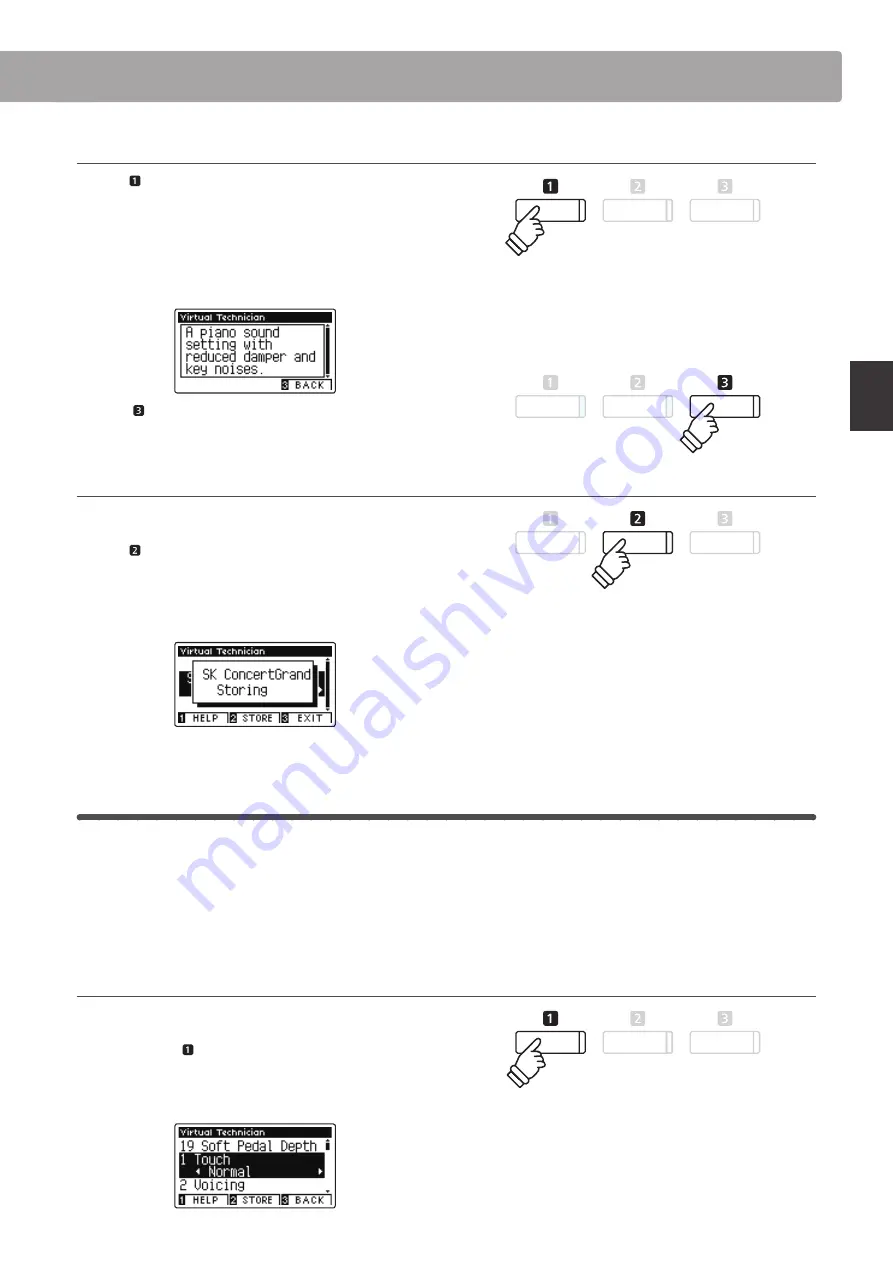
29
Pla
ying the P
iano
Showing the Virtual Technician Help screen
Press the FUNCTION button (HELP).
A brief explanation about the currently selected Virtual
Technician preset will be shown in the LCD display.
Press the
or
buttons to scroll through the explanation if
necessary.
Press the FUNCTION button (BACK) to return to the Virtual
Technician preset selection screen.
Storing the Virtual Technician preset to the selected sound
After selecting the Smart Mode preset:
Press the FUNCTION button (STORE).
The selected Smart Mode preset will be saved to the current
sound variation, and a confirmation message will briefly be
shown in the LCD display.
2
Advanced Mode
In Advanced Mode, the player is given full control over every aspect of the piano’s configuration, allowing precise
adjustments over hammer hardness, action regulation, cabinet size, and a variety of other acoustic characteristics.
This mode is recommended for musicians that enjoy fine-tuning individual details of the piano sound in order to suit
their personal preferences.
* For more information about the individual Virtual Technician parameters, please refer to page 80.
Entering Virtual Technician Advanced Mode
While the normal playing mode screen is shown in the LCD display:
Press and hold the FUNCTION button (VT).
The Virtual Technician Settings menu will be shown in the LCD
display, allowing parameters to be adjusted in Advanced Mode.
* The stored Smart Mode preset will be retained after the power is turned
off, and will be used automatically whenever the sound variation is
selected.
hold
* It is also possible to access Advanced Mode via the Virtual Technician
menu, or by selecting Virtual Tech. in the Function menus.
* It is also possible to make adjustments to a Smart Mode preset
by selecting it, and then entering Advanced Mode. However, any
adjustments cannot be re-stored back to the Smart Mode preset list.
Virtual Technician






























