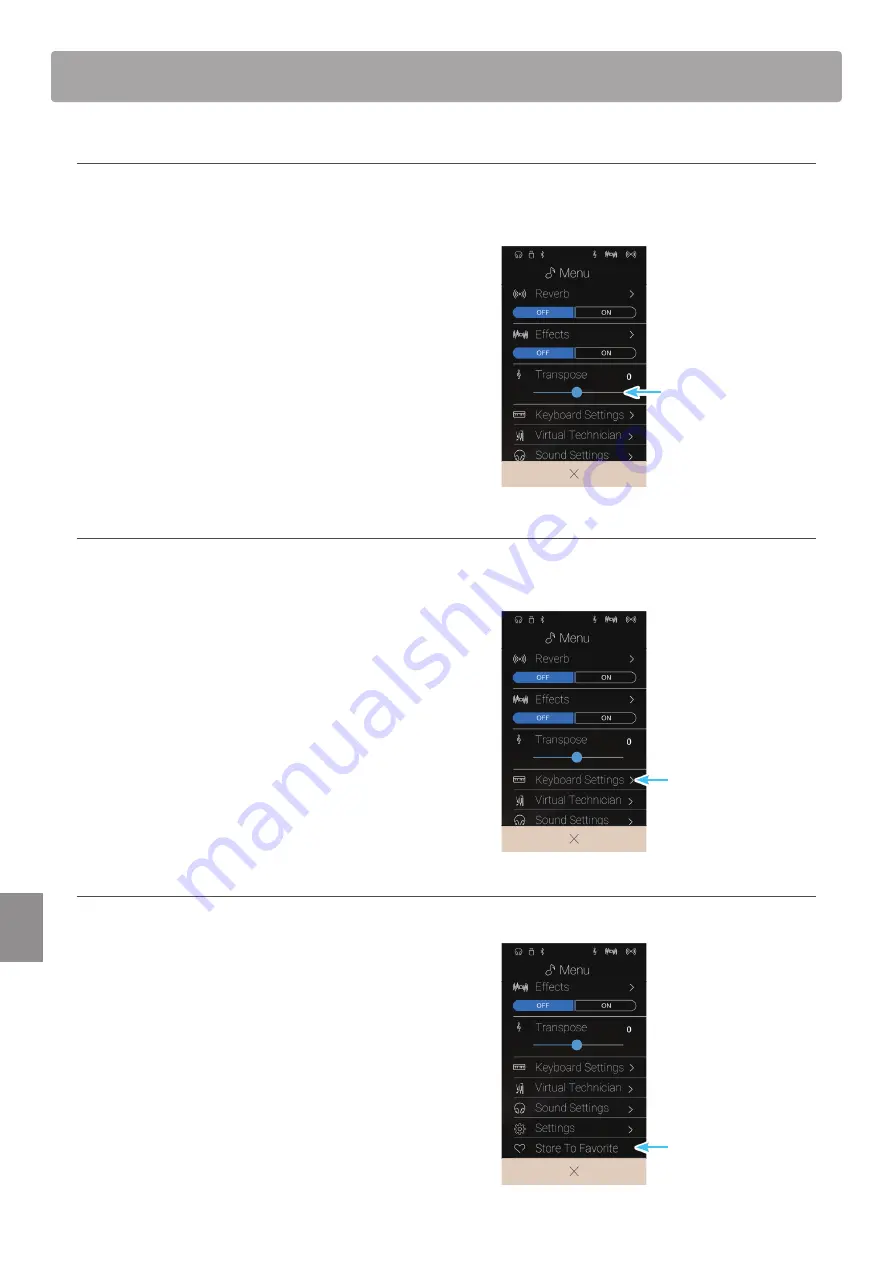
About Settings
94
Settings
Adjusting the Transpose setting
The Transpose setting allows the pitch of this instrument keyboard to be raised or lowered in semi-tone steps. This is particularly
useful when accompanying instruments tuned for different keys, or when a song learned in one key must be played in another key.
When transposed, the song can be played in the original key, yet heard in a different key.
Long press and drag the slider to adjust the value of the
Transpose settings.
* The Transpose value can be adjusted within the range of -12~+12.
Adjusting the Keyboard Settings
The Keyboard Settings menu is used to adjusted Dual, Split, and 4Hands keyboard mode settings.
* This item will not be shown when Single keyboard mode is selected.
The settings in this menu will vary depending on the keyboard
mode selected. For more information regarding the different
keyboard modes, and adjusting their relevant settings, please
refer to the pages below:
Dual keyboard mode:
Split keyboard mode:
4Hands keyboard mode: page 27
Store To Favorite function
The Store To Favorite function is used to store the current instrument settings to a Favorite memory.
1. Tap [Store To Favorite].
The Favorite Name screen will be shown.
2. Enter the desired name for the Favorite memory using the
onscreen keyboard, then tap the “Done” key to confirm the
store.
* For more information about the Favorites function, please refer to
“About the Favorite Screen” on page 77.
Transpose slider
Keyboard Settings
Store To Favorite
Summary of Contents for ANYTIMEX3
Page 10: ...10 Introduction Part Names and Functions k m n p o a b c d e f g h i j l ...
Page 164: ......
Page 165: ......






























