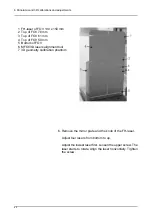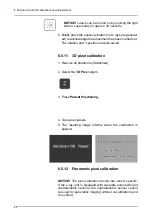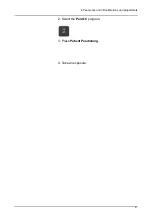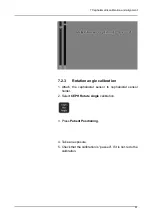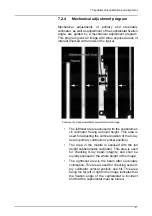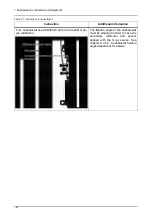7 Cephalometric calibration and alignment
94
These steps are described in more detail in the following
sections. The adjustments are to be carried out in the
described order.
7.2.1
Balancing the cephalostat
See chapter 5.9 Installing the cephalometric unit, step 9.
7.2.2
Primary collimator calibration
1. Attach cephalostat or pan sensor to the rotating unit sen-
sor holder.
2. Touch
Settings
on the Touch screen display.
3. Select the
Quality Assurance
button.
The calibration display appears.
4. Select
CEPH Pri Col
calibration.
5. Press
Patient Positioning
.
6. Take an exposure.
7. Check that the calibration result is “passed”. If “passed”
is not achieved, check the sensor fastening and remove
all calibration tools and phantoms. If “passed” is still not
achieved, call the service personnel.
Summary of Contents for ORTHOPANTOMOGRAPH OP 3D Pro
Page 2: ......
Page 4: ......
Page 8: ...iv rev...
Page 18: ...1 Introduction 10...
Page 27: ...2 Unit description 19 2 6 Unit movements Panoramic unit movements R C J D...
Page 29: ...2 Unit description 21...
Page 30: ...2 Unit description 22...
Page 38: ...4 PC requirements 30...
Page 54: ...5 Installing the unit 46 4 Fasten the covers...
Page 67: ...5 Installing the unit 59 C C D D Top cover of the column E E...
Page 104: ...7 Cephalometric calibration and alignment 96...
Page 111: ...7 Cephalometric calibration and alignment 103 3 Tighten the locking nut...
Page 117: ...7 Cephalometric calibration and alignment 109...
Page 128: ...8 Special procedures 120 6 Remove the arm from the column 4 nuts 7 Disassemble the arm...
Page 132: ...8 Special procedures 124 right handed assembly Prism assembly for the left handed cephalostat...
Page 158: ...8 Special procedures 150...
Page 165: ...9 OP 3D Pro Pre sales check list 157 9 11 Notes comments...
Page 166: ...9 OP 3D Pro Pre sales check list 158 9 12 Dimensions 463...
Page 167: ...9 OP 3D Pro Pre sales check list 159 9 13 Dimensions with cephalostat...