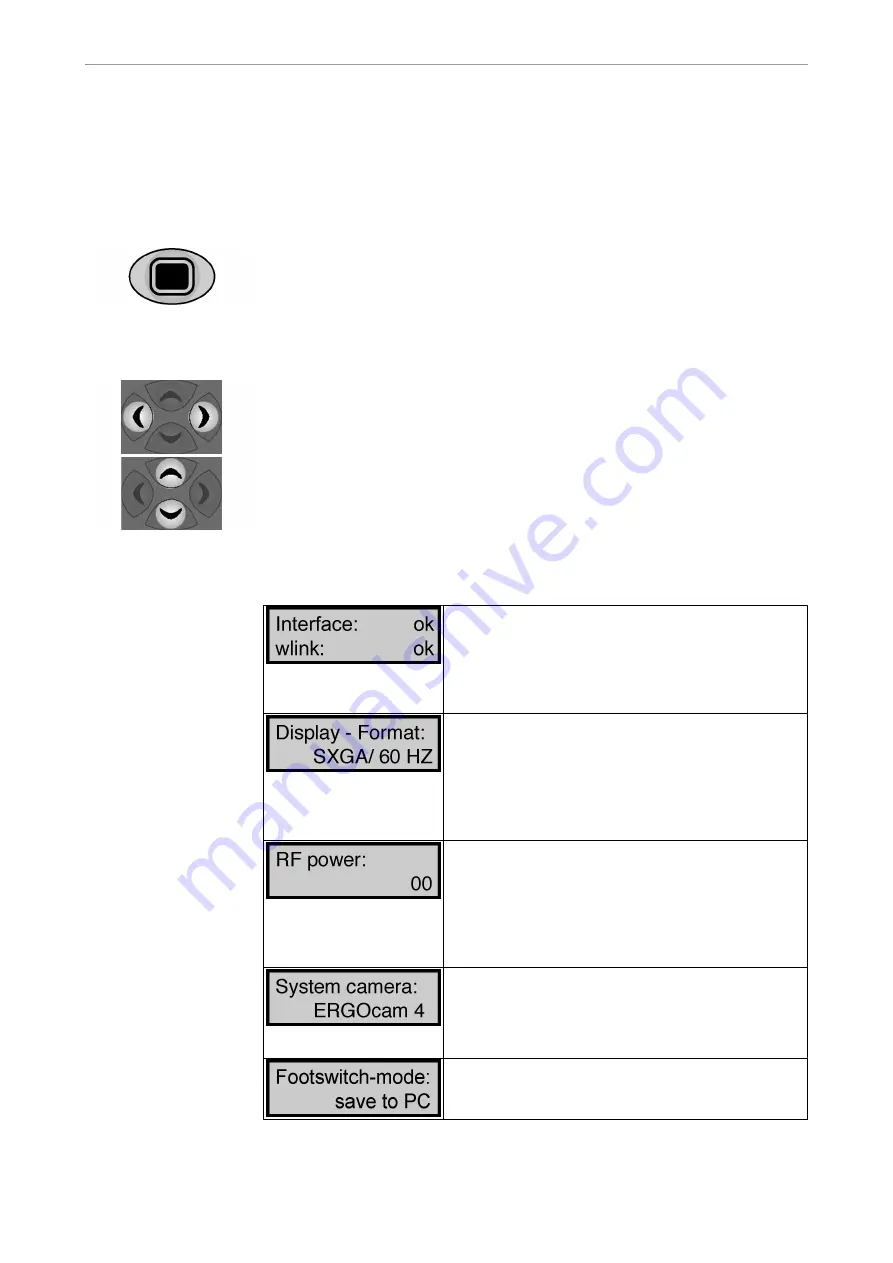
Instructions for use ERGOcom 3
5 Operation
|
5.1 Operation, general
▪ USB pict. store
▪ Camera holder
▪ Store format
▪ Mouse Z-Axis
▪ Firmware version
▪ Factory reset
▶ Press the configuration menu button again to return to operating mode.
5.1.4 Using the configuration menu
▶ Select the required menu point using navigation.
When you leave a menu point, its status display will be saved automatically.
▶ Select the required setting using navigation.
5.1.5 Configuration menu items
Interface: This is the Display Interface component
Mat. No. 1.002.9482.
wlink: This is the wireless RF link master component
Mat. No. 1.003.1318.
OK means that this component is installed.
Missing components can be added at any time.
Configuration of on-screen resolution and image fre‐
quency.
SXGA/50 Hz or SXGA/60 Hz is 19" (1280 x 1024 dpi)
XGA/50 Hz or XGA/60 Hz is 15" (1024 x 768 dpi)
To ensure optimum image display quality, you must
use the same screen size (15" or 19") both in the cabi‐
net area and on the treatment device.
00 is the default setting of 0 dBm transmitting power.
This is also the maximum permitted transmitting power
in the USA.
01 is transmitting power of 6 dBm. This is the maximum
permitted transmitting power in Europe. If the transmit‐
ting power is insufficient, you can increase the trans‐
mitting power here.
The various technical systems in the KaVo ERGOcam
3 and ERGOcam 4 intraoral cameras support various
image function configuration parameters. For the best
results, you should select the KaVo intraoral camera
integrated in the treatment device.
Save to PC: If using ERGOcom3 with PC connection
Quad control: If using ERGOcom3 without PC connec‐
tion
23/54






























