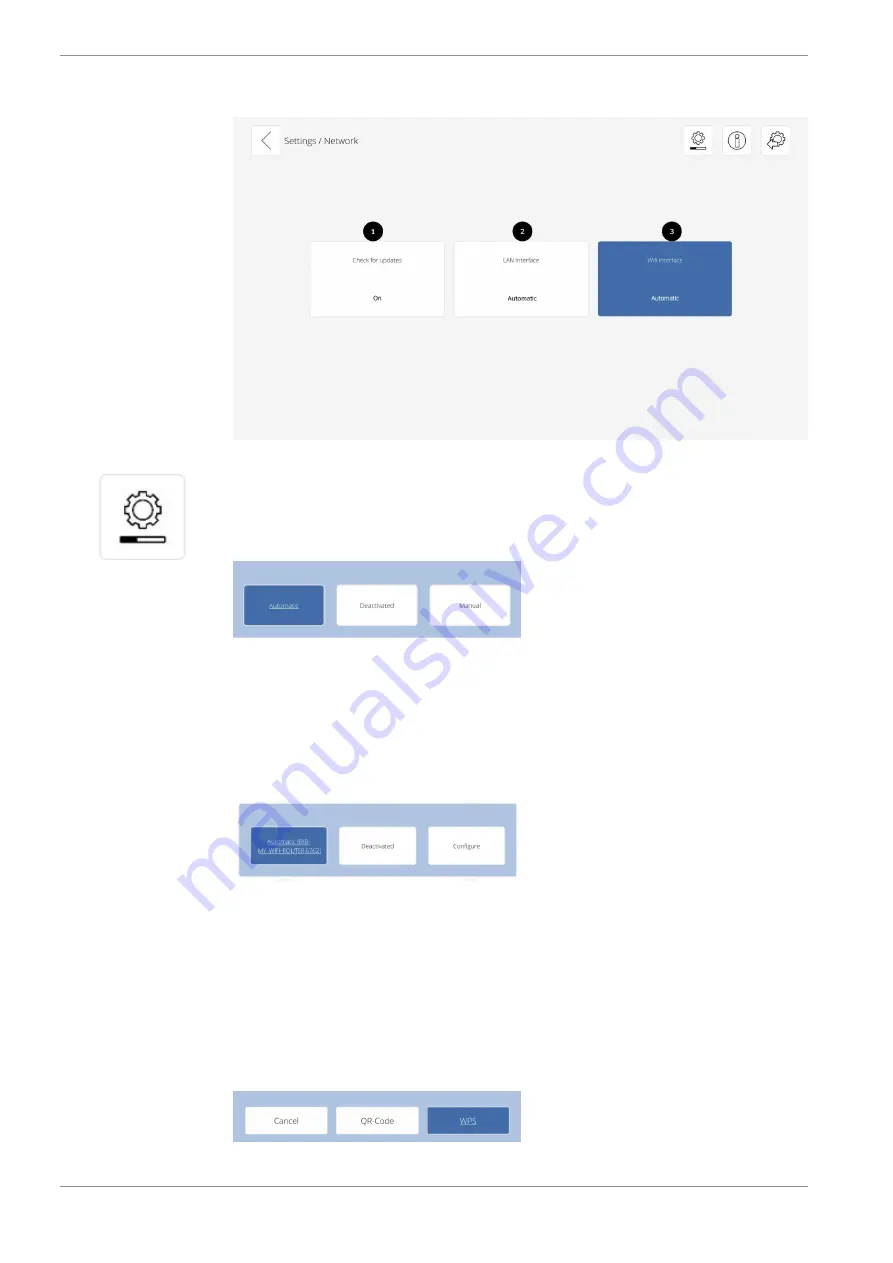
Instructions for use KaVo CONNECTbase
5 Operation | 5.11 Settings on the screen of the treatment centre
40 / 56
5.11.3 Settings "Network"
①
The active search for updates can be enabled or disabled.
If this function is enabled, KaVo CONNECTbase automatically searches for avail-
able updates. If an update is available, the update is downloaded and can be in-
stalled using the symbol.
②
The LAN interface can be configured.
4
Use the foot control to select the respective configuration.
The following options are available for selection:
▪ Automatically: The LAN configuration in the network is done automatically
by the DHCP server of the router.
▪ Disabled: The LAN interface of KaVo CONNECTbase is disabled.
▪ Manually: The LAN configuration in the network can be entered manually.
③
The Wi-Fi interface can be configured.
4
Use the foot control to select the respective configuration.
The following options are available for selection:
▪ Automatically: Wi-Fi can be activated once the Wi-Fi connection was con-
figured. The connection name is shown for the "Automatically" option (e.g.
BIB-MY-WIFI-ROUTER).
▪ Disabled: Wi-Fi is disabled.
▪ Configured: The Wi-Fi configuration can be done via the WPS button on the
router or by QR code. The QR code can be displayed, e.g. in the Fritz box,
or can be generated by android mobile phone. A connected ERGOcam One
or DIAGNOcam or DIAGNOcam Vision Full HD can be used as the camera.
Summary of Contents for CONNECTbase
Page 1: ...Instructions for use KaVo CONNECTbase...
Page 53: ......
Page 54: ......
Page 55: ......
Page 56: ...1 014 7587 Fk 20220302 02 en...
















































