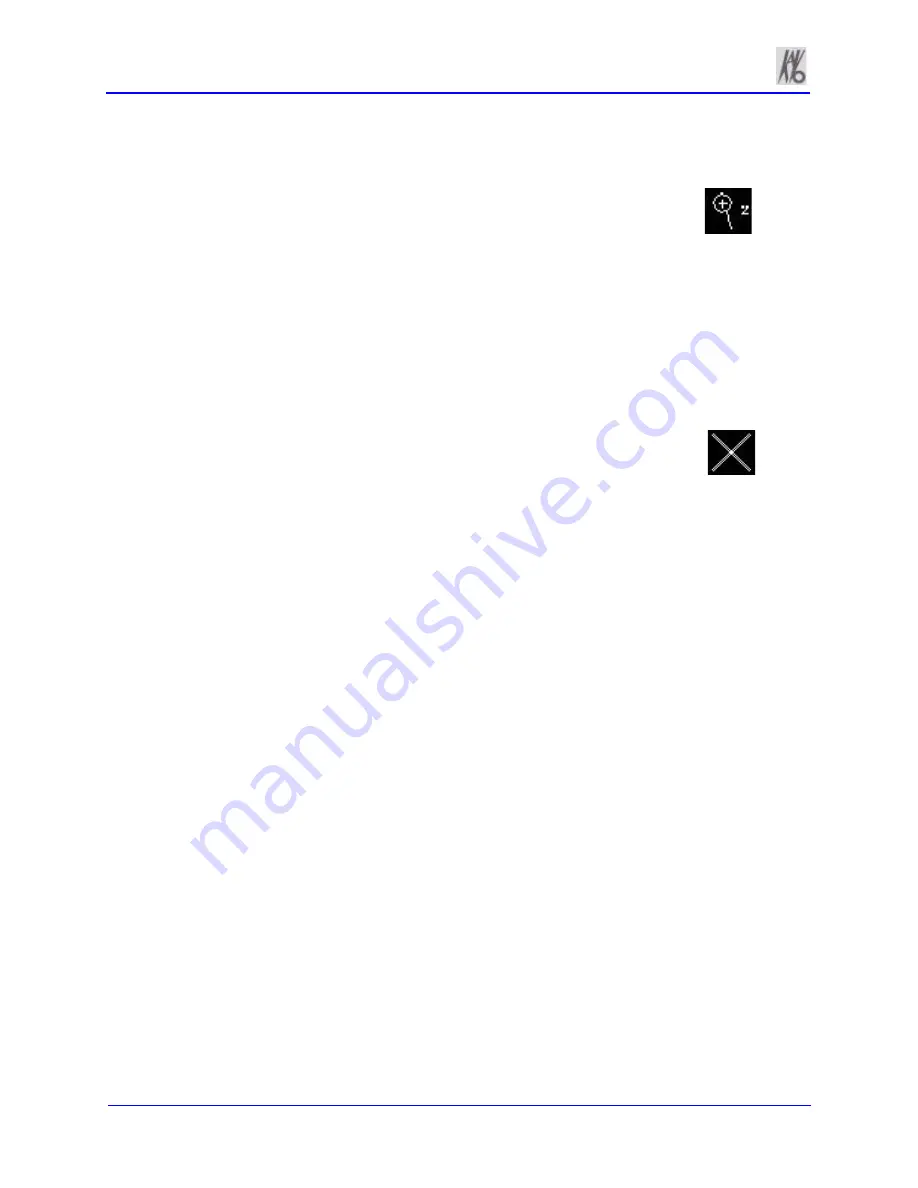
Kavo 3D eXam ® Operators’ Manual
k990400 September 19, 2007
7-8
Zoom Feature
Most views allow zooming in and out to view more or less
detail for the displayed image.
To use the zoom feature:
1. Move the cursor to the bottom right of the image in which you
wish to use the zoom function. The zoom
cursor tool appears.
2. Click and drag up and down to zoom in and out, respectively.
Back Tool
When viewing one of the detail screens, you can use the X
cursor to return to the preview screen.
To exit the detail screen and return to the preview screen:
1. Move cursor to the top left corner of the screen until the cursor
becomes an
X
.
2. While the cursor is an
X
, click the left mouse button. You are
returned to the preview screen.
This can also be performed by clicking
Level Up
on menu bar.
Filter Settings
Filtering is provided for all image views. Images can be softened/
sharpened as desired by selecting one of five filter settings (
Smooth
,
Normal
,
Hard
,
Sharp
or
Very Sharp
).
Default filter values are selected for all screens as follows:
•
Preview Screen:
Hard
(for all images)
•
Implant Screen:
Hard
(for all images)
•
TMJ Screen:
Normal
for (Condyle Ortho Images) and
Hard
for all other images)
•
MPR Screen:
Normal
(for all images)
•
Ceph (Ortho) Screen:
Very Sharp
(for Upper Left Right
Lateral) and
Hard
(for all other images)
These defaults can always be changed by using one of the methods
described below.
Summary of Contents for 3D eXam
Page 30: ...Kavo 3D eXam Operators Manual k990400 September 19 2007 5 8...
Page 46: ...Kavo 3D eXam Operators Manual k990400 September 19 2007 6 16...
Page 90: ...Kavo 3D eXam Operators Manual k990400 September 19 2007 9 12...
Page 126: ...Kavo 3D eXam Operators Manual k990400 September 19 2007 11 10...
Page 161: ...k990400 September 19 2007 B 7...
Page 162: ...Kavo 3D eXam Operators Manual k990400 September 19 2007 B 8...
Page 163: ...k990400 September 19 2007 B 9...
Page 164: ...Kavo 3D eXam Operators Manual k990400 September 19 2007 B 10...






























