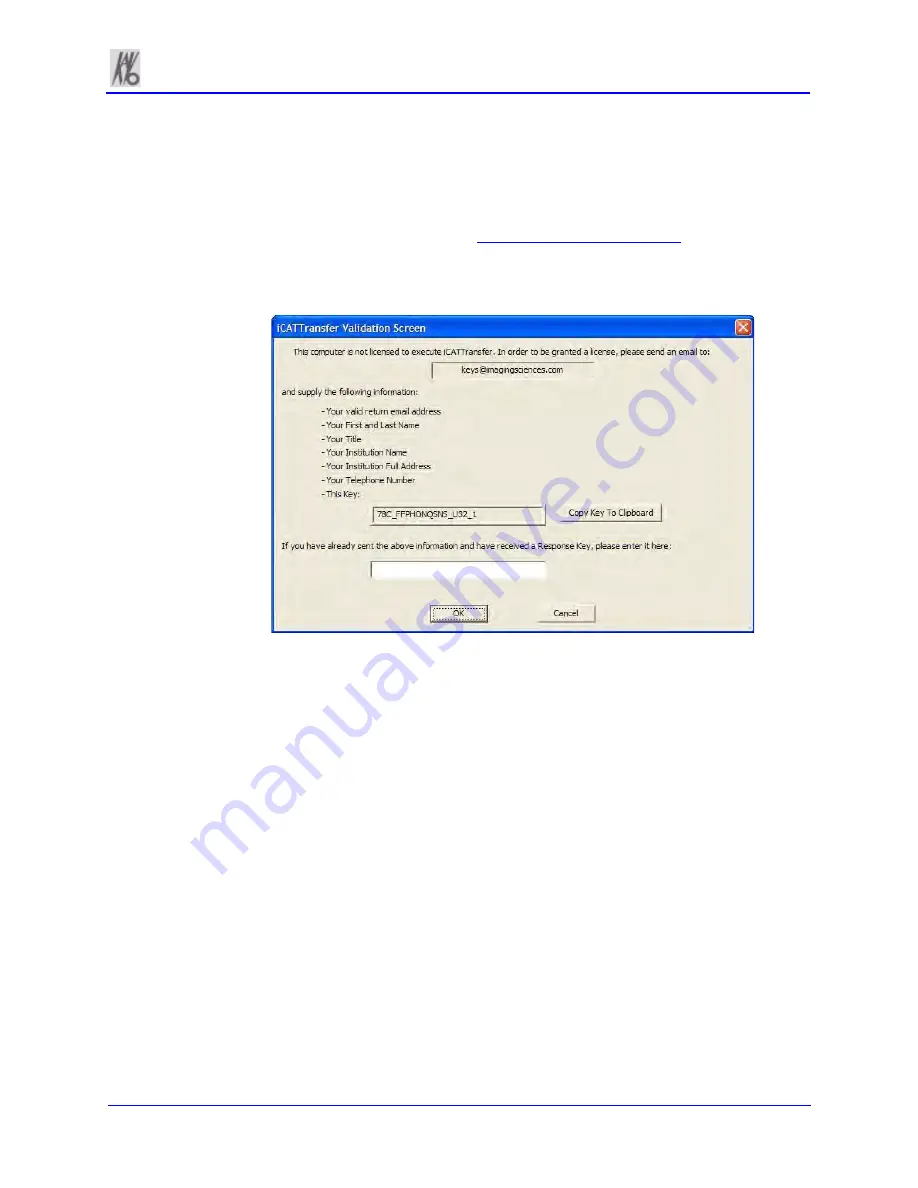
k990400 September 19, 2007
B-5
iCATTransfer Passcode
When iCATTransfer is first launched, it opens to the iCATTransfer
Validation Screen (below). Instructions are displayed to send an
email to Imaging Sciences at
with your
customer information and the authentication code shown on screen.
We will return an email with the Passcode to be entered into the
iCATTransfer Validation Screen.
The program then opens, click
accept
to accept the License
Agreement and then follow the instructions below.
iCATTransfer Setup
The program must be configured to “watch” for exported DICOM
data from iCAT
®
in order to authenticate and transfer it to the image
root directory. The program needs to be running in the background
in order to detect the exportation of the DICOM Data. You may
want to place the iCATTransfer program into the StartUp Menu of
the iCAT
®
Acquisition Computer (or server).
Putting iCATTransfer into the StartUp Menu
1. Right click the
START
button and select
OPEN
.
2. Double click
Programs
folder to open and then double click the
StartUp
folder to open.
3. Copy the iCATTransfer.exe file into this StartUp folder.
Summary of Contents for 3D eXam
Page 30: ...Kavo 3D eXam Operators Manual k990400 September 19 2007 5 8...
Page 46: ...Kavo 3D eXam Operators Manual k990400 September 19 2007 6 16...
Page 90: ...Kavo 3D eXam Operators Manual k990400 September 19 2007 9 12...
Page 126: ...Kavo 3D eXam Operators Manual k990400 September 19 2007 11 10...
Page 161: ...k990400 September 19 2007 B 7...
Page 162: ...Kavo 3D eXam Operators Manual k990400 September 19 2007 B 8...
Page 163: ...k990400 September 19 2007 B 9...
Page 164: ...Kavo 3D eXam Operators Manual k990400 September 19 2007 B 10...


























