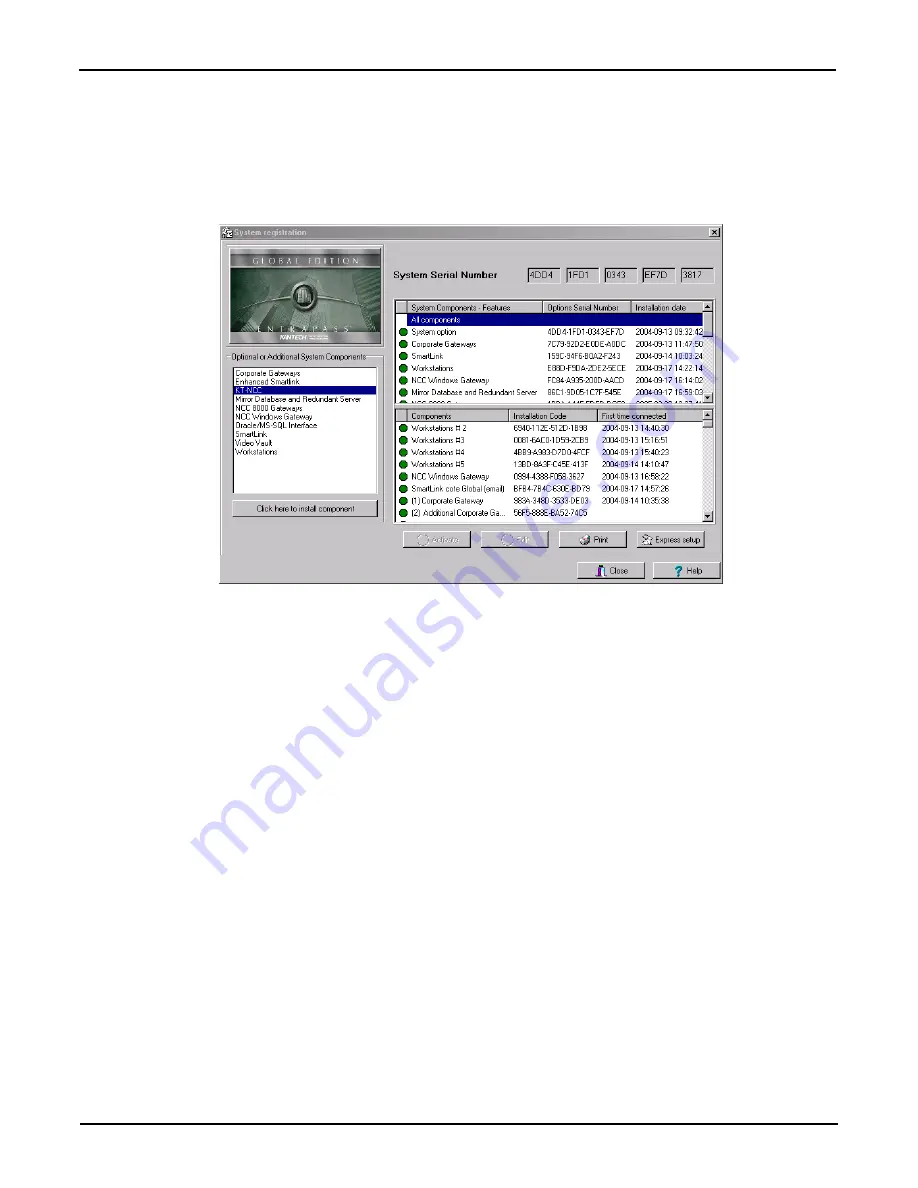
DN1611-1809
25
KT-NCC Installation Manual
Registering the KT-NCC with the EntraPass Global Server
Before you go any further, you must register your KT-NCC in the EntraPass Global Server.
1. Make sure that your EntraPass server application is running at all time.
2. Start the EntraPass Global Workstation application.
3. Under the
Options
tab, click
System Registration.
Figure 10: System Registration
4. In the
Optional and Additional System Components
area, select the
KT-NCC
.
5.
Click on the button
Click here to install component
. The components list displays the new
KT-NCC
,
still not activated,
identified with the blue dot.
6. Select the
KT-NCC
component with the blue dot. The
Activate
button will become enabled. Click
Activate
to register the KT-NCC with the EntraPass Global server.
•
The blue dot next to the
KT-NCC
turns green.
•
The
Edit
button becomes enabled so that you can configure the security options.
7. Close the
System registration
window.
Note:
At this stage, the system checks if the version numbers of the software and the KT-NCC are
the same. If not, the system will automatically update the KT-NCC firmware. Three messages
will appear on the EntraPass workstation list of messages to indicate that the update has
been completed.






























