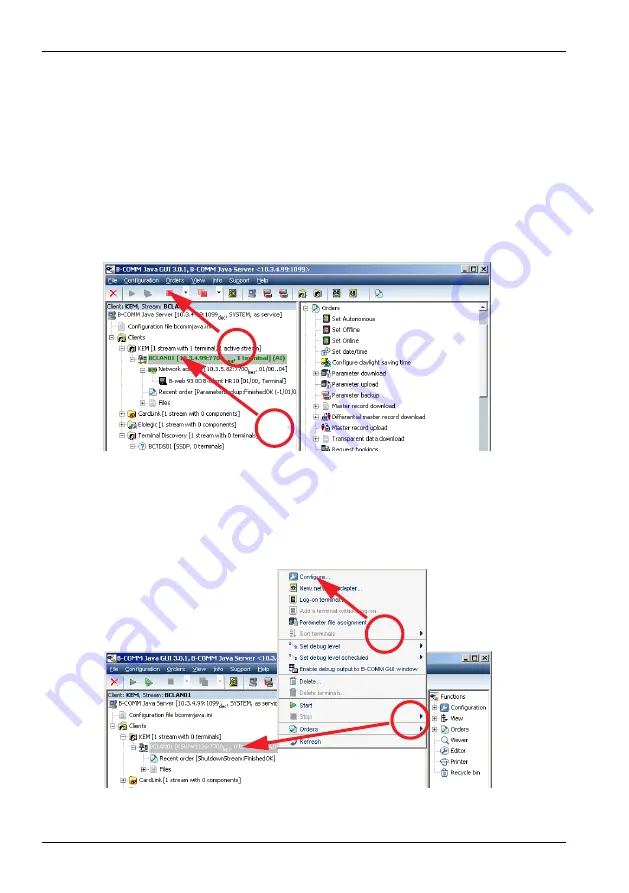
24
k1evo706en-2011-07
Kaba Terminal 9420 MID
Installing and configuring B-COMM Java
User manual
5.4
Configuring B-COMM Java
5.4.1 Stopping the stream (BCLAN01)
Stream
denotes the communication channel used to transport the information
destined for the terminal over the network.
The
stream
must be stopped before the communication parameters can be
configured.
1. Highlight the stream.
2. Stop the stream using the Stop button in the toolbar.
Stopping the communication channel
5.4.2 Configure the stream (BCLAN01)
1. Highlight the
stream
.
2. Right-click and choose
Configure
from the context menu.
Configuration context menu
2
1
2
1
















































