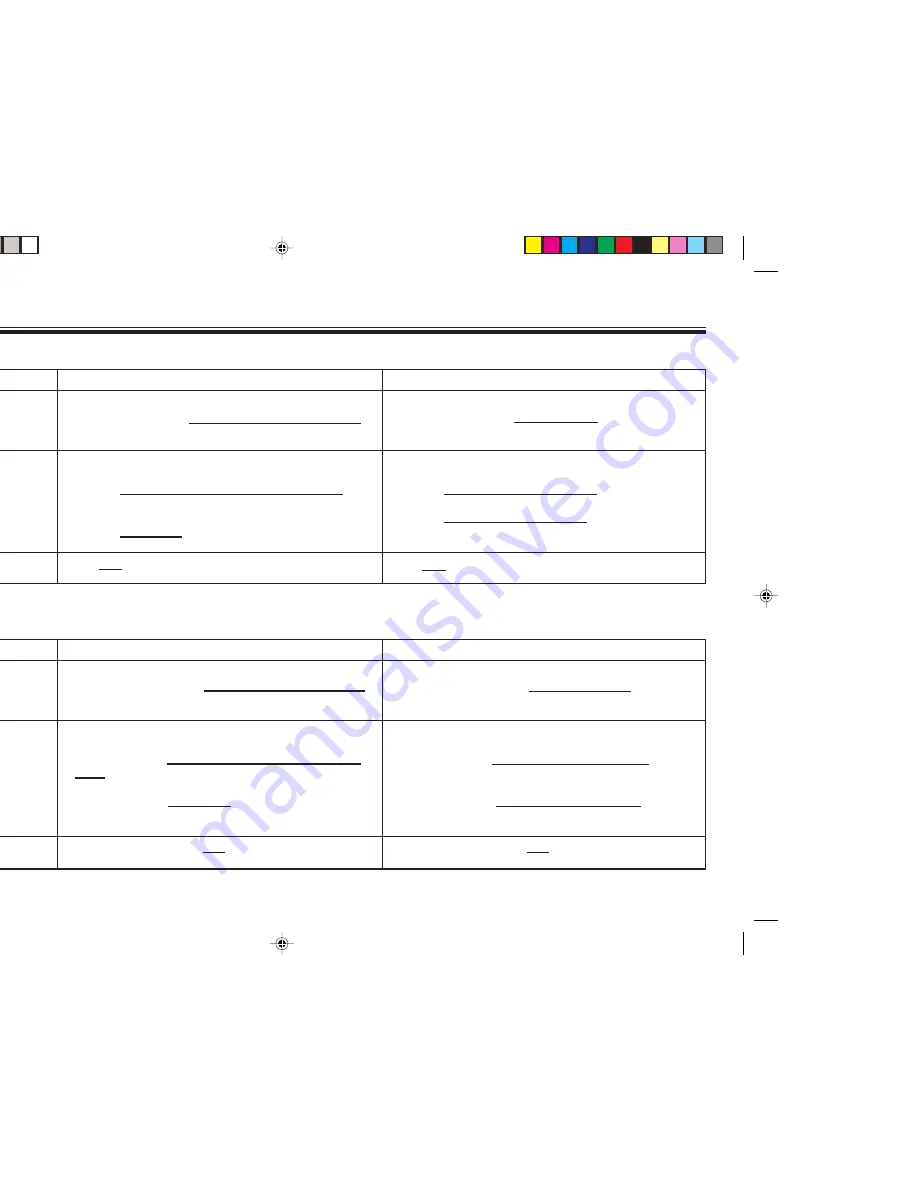
ERRATA
XV-SA600BK/XV-SA602SL
English
Français
Page
33
34
47
Error
• For DVD AUDIO/DVD VIDEO:
During playback or while stopped
• To stop repeat playback
Press
7
.
When a DVD AUDIO, SVCD, Video CD or Audio CD disc
is set, the unit stops playback but does not quit the repeat
mode.
When a DVD VIDEO disc is set, the unit stops playback
and quits the repeat mode.
• The
2
/
3
buttons work the same as the
4
/
¢
buttons.
Correction
• For DVD AUDIO/DVD VIDEO:
During playback
• To stop repeat playback
Press
7
.
When a SVCD, Video CD or Audio CD disc is set, the unit
stops playback but does not quit the repeat mode.
When a DVD AUDIO or DVD VIDEO disc is set, the unit
stops playback and quits the repeat mode.
• The
5
/
∞
buttons work the same as the
4
/
¢
buttons.
Part
“To repeat the current
selection or all tracks
[Repeat playback]” in the
right column
At the top of the left
column
At the bottom of the right
column
Page
33
34
47
Erreur
• Pour DVD AUDIO/DVD VIDEO:
En cours de lecture ou à l’arrêt
• Pour arrêter la lecture répétée
Appuyer sur
7
.
Lorsqu’un disque DVD AUDIO, SVCD, CD Vidéo ou CD
Audio est chargé, la lecture cesse mais le mode de
répétition reste activé.
Lorsqu’un disque DVD VIDEO est chargé, la lecture
cesse et le mode de répétition est désactivé.
• La fonction des touches
2
/
3
est similaire à celle des
touches
4
/
¢
.
Correction
• Pour DVD AUDIO/DVD VIDEO:
En cours de lecture
• Pour arrêter la lecture répétée
Appuyer sur
7
.
Lorsqu’un disque SVCD, CD Vidéo ou CD Audio est
chargé, la lecture cesse mais le mode de répétition reste
activé.
Lorsqu’un disque DVD AUDIO ou DVD VIDEO est
chargé, la lecture cesse et le mode de répétition est
désactivé.
• La fonction des touches
5
/
∞
est similaire à celle des
touches
4
/
¢
.
Partie
“Répétition de la sélection
en cours ou de toutes les
plages [Lecture répétée]”
sur la colonne de droite.
En haut de la colonne
de gauche.
En bas de la colonne de
droite.
LE40892-001A
ErrataSheet_XV-SA600
02.5.14, 7:24 PM
1
















