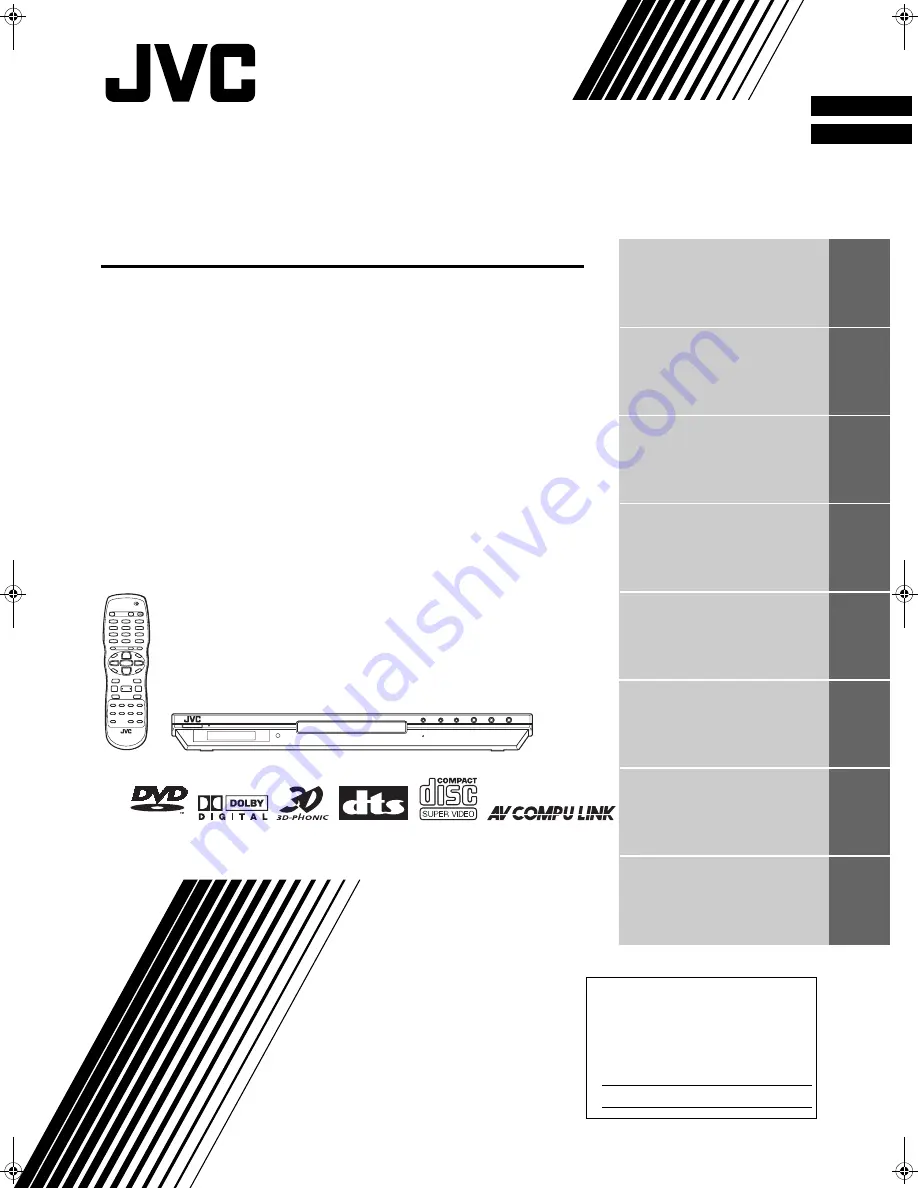
XV-N50BK/XV-N55SL/LET0230-002A/English
DVD VIDEO PLAYER
LECTEUR DVD VIDEO
XV-N50BK/XV-N55SL
LET0230-002A
[C]
English
Français
Before operation
Avant le fonctionnement
2
Preparations
Préparatifs
3
Basic operations
Opérations de base
8
Advanced operations
Opérations avancées
13
MP3/WMA disc playback
Lecture d’un disque MP3/
WMA
21
JPEG disc playback
Lecture de disques JPEG
23
Changing the initial settings
Modification des réglages
initiaux
26
Additional information
Informations complémen-
taires
31
INSTRUCTIONS
MANUEL
D’INSTREUCTIONS
V I D E O
For Customer Use:
Enter below the Model No. and Serial No.
which are located on the rear, bottom or
side of the cabinet. Retain this information
for future reference.
Model No.
Serial No
LET0230-002A.book Page i Friday, January 24, 2003 2:40 PM


































