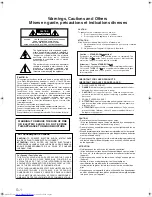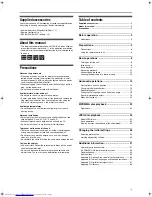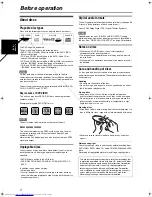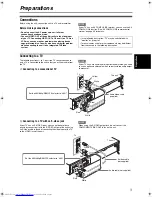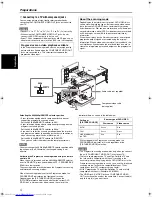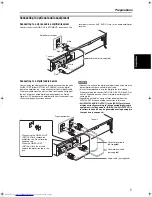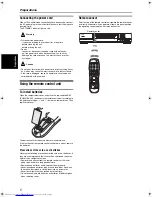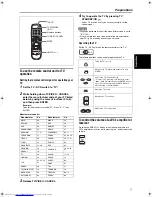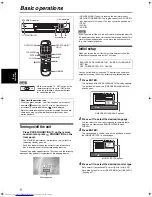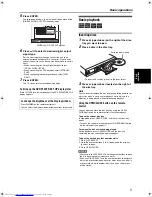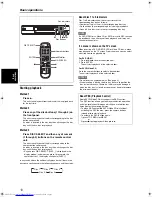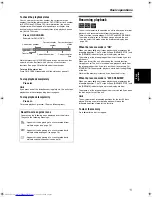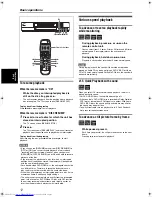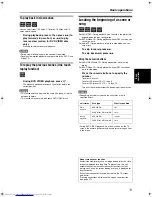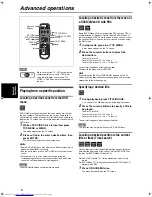XV-M5GSL/LET0236-001A/English
DVD VIDEO PLAYER
XV-M5GSL
LET0236-001A
[J]
Before operation
2
Preparations
3
Basic operations
8
Advanced operations
14
MP3/WMA disc playback
22
JPEG disc playback
24
Changing the initial settings
26
Additional information
31
INSTRUCTIONS
For Customer Use:
Enter below the Model No. and Serial No.
which are located on the rear, bottom or
side of the cabinet. Retain this information
for future reference.
Model No.
Serial No
V I D E O
XV-M5GSL(J).book Page i Monday, May 26, 2003 9:31 PM