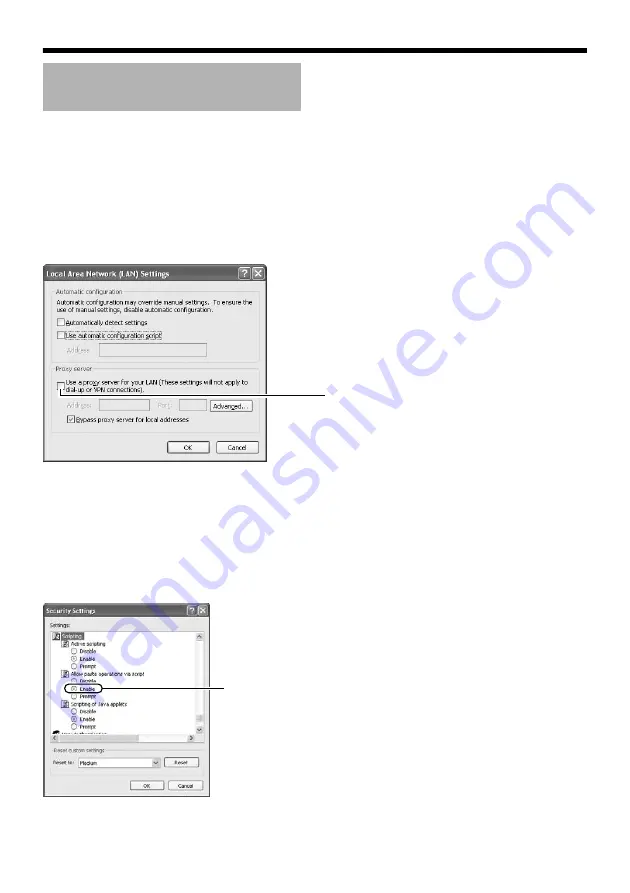
28
䢇
Changing the IP address using the
Internet Explorer
1
Launch the Internet Explorer on the computer
2
When proxy settings are enabled in the Internet Explorer, follow the steps below to
disable the proxy of the Internet Explorer
●
Select in the order of [Tool]
-
[Internet Options]
-
[Connections]
-
[LAN Setting], followed by
deselecting the check for [Use a proxy server for your LAN] under [Proxy Server] of the [Local
Area Network (LAN) Settings] window.
3
If the active script of the Internet Explorer is disabled, follow the steps below to enable it
●
Select [Trusted sites] under [Tool]
-
[Internet Options]
-
[Security]. Upon doing so, the [Sites...]
button directly below becomes active. Click this button and deselect the check [in the displayed
window], and add the following web site to the zone.
http://192.168.0.2
●
Next, select [Trusted sites] under [Tool]
-
[Internet Options]
-
[Security], and press the [Custom
Level] button. Select [Enable] under [Scripting]
-
[Active script] of the [Security Settings] window
that has been opened.
IP Address Settings
(continued)
Deselect the check
Select [Enable]
Summary of Contents for VN-V686U
Page 52: ...52 Setting Using Internet Explorer Alarm Environment Page continued Setting continued B C ...
Page 85: ...85 ...
Page 86: ...86 Setting Using Internet Explorer Settings Page continued Setting continued ...
Page 88: ...88 Setting Using Internet Explorer Position List Page continued Setting continued ...
Page 90: ...90 Setting Using Internet Explorer Patrol Settings Page continued Setting continued ...
Page 121: ... 2008 Victor Company of Japan Limited LST0633 001C VN V686U PTZ IP DOME CAMERA ...






























