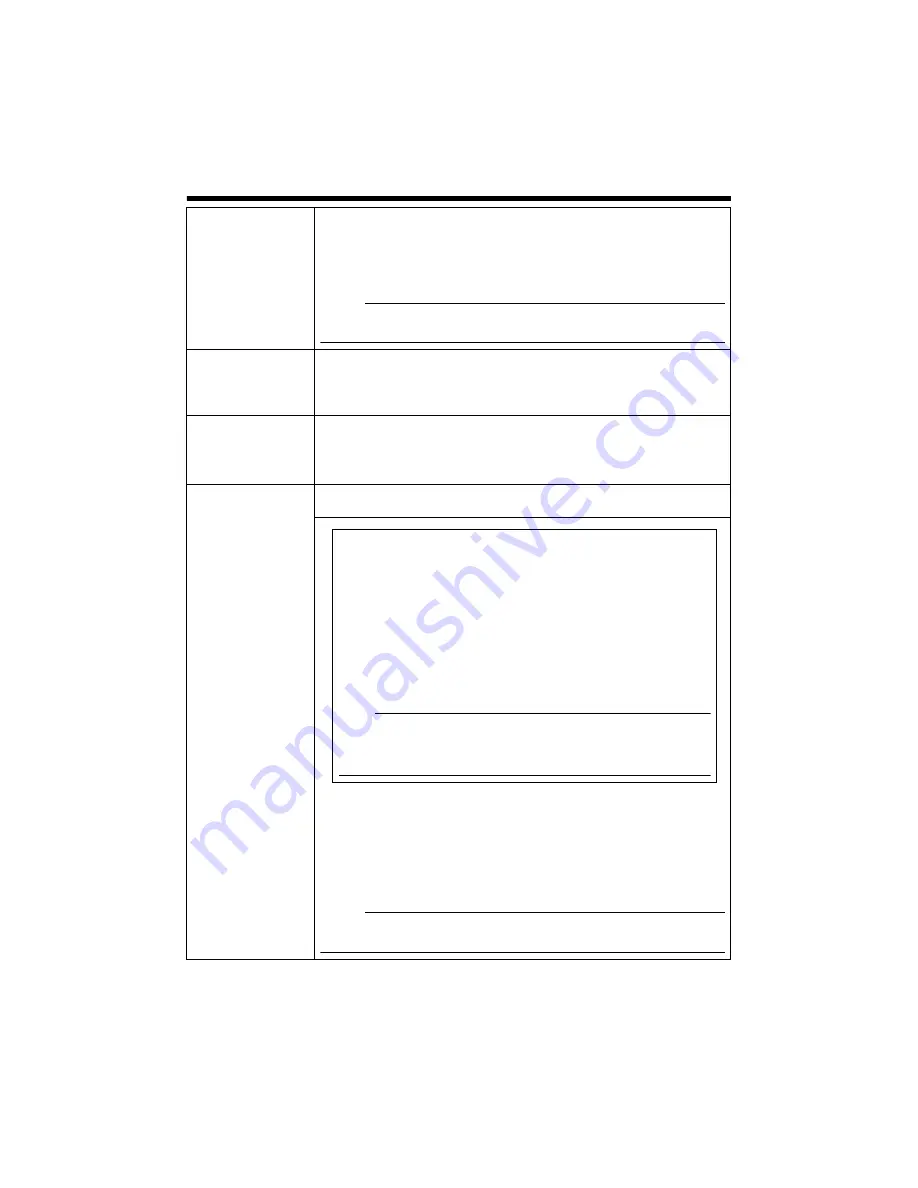
29
A
Duplex Mode
For setting the audio transmission method.
When half duplex is selected, audio sent to computers from the camera is
muted when audio is transmitted from a computer to the camera.
When full duplex is selected, you can send audio to the camera from a
computer while listening to audio sent to computers from the camera.
[Set values: Half Duplex, Full Duplex]
Memo:
●
When this is set to Full Duplex, audio sound sent to the camera can be
returned trough built-in or external microphone to the computer as echo.
B
Mike Gain
For setting the gain value for the external microphone connected to the camera.
[Set values: 0 dB, 20 dB, 26 dB, 32 dB, AGC]
For setting the gain value for the camera’s built-in microphone. (VN-V26U only)
[Set values: 0 dB, 20 dB, 26 dB, 32 dB]
C
Mike Power
Supply
(This feature is not
available in VN-V26U)
For specifying the power supply for the external microphone connected to
the camera.
[Set values : On, Off]
D
Audio File No.1
to No.5
For registering audio files that can be outputted from the audio output
terminal of camera when an alarm is triggered.
䡵
To output the registered audio file:
●
Get ready an audio file on the computer with the following
specifications, and register it to the camera.
Audio file specifications
⽧
File format
: WAV file
⽧
Encoding format
: linear PCM
⽧
Sampling frequency : 8 kHz
⽧
Quantization bit
: 16 bit
⽧
Monaural
⽧
Maximum size
: 30 seconds (total of playback files 1 to 5)
●
Configure the action item on the Alarm page to [Play Audio]
(
Note:
●
Playback of the audio file stops if the audio transmission feature of
Built-in Viewer is enabled during playback of the file.
●
When the audio transmission feature of Built-in Viewer is running,
audio files cannot be played back.
Press the [Register] button to register the selected audio file on the camera.
Press the [Delete] button to delete an audio file registered on the camera.
Press the [Browse] button to show the file selection screen and make a
selection from the available audio files.
Press the [Play] button to play back an audio file registered on the camera,
and send output to the Audio signal output terminal of the camera.
Press the [Stop] button to stop playing an audio file.
Memo:
●
WAV file can be recorded or created using Windows Sound Recorder or
general sound editing software.
















































