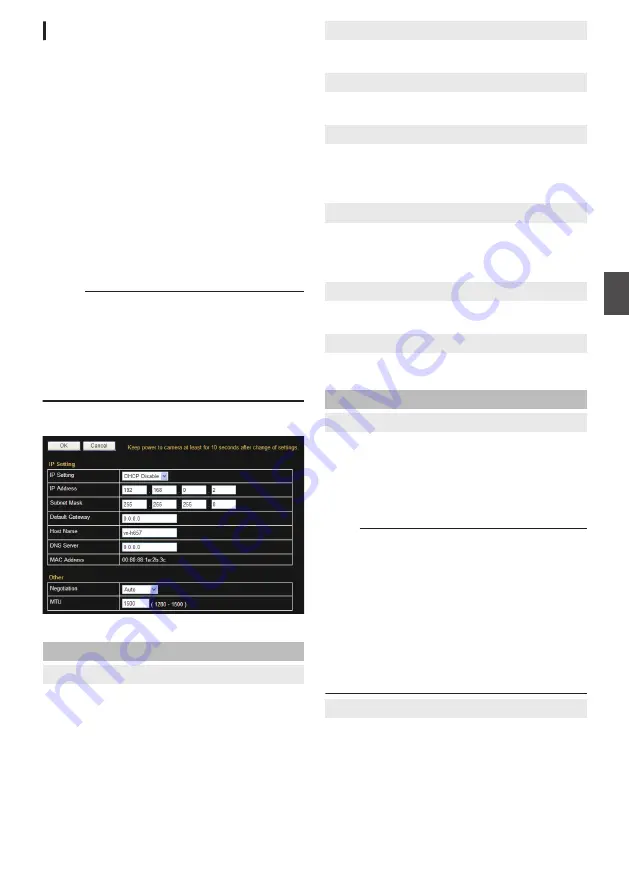
[Network] Page
This page sets the network settings.
This page can be used during access using
“admin”.
0
Click [Network] in the side menu.
0
Press the [OK] button to enable the new
settings.
0
If you change the settings, the camera will
restart. The camera takes about 90 seconds to
restart.
0
If the [OK] button is pressed upon entering an
invalid value, a warning message will appear
and the entry will be denied. Press the [Cancel]
button to restore the invalid entry to the value
before the change was made. If you press the
[Cancel] button, other changed items will also be
restored to the values before the change was
made.
Memo :
0
If you change the settings other than host name
and DNS server on the [Network] page, all of the
currently operating services are terminated. For
example, if you change a setting on the
[Network] page during JPEG/H.264 file
distribution, the file distributions are stopped
and the TCP connection is disconnected.
Settings
.
* Setting values with
R
are default values.
IP Setting
9
IP Setting
Sets the DHCP client function.
To enable the DHCP, connect the camera to the
network environment where the DHCP server is
running.
If the DHCP server does not exist when DHCP is
set to “Enable”, camera will start running with the
192.168.0.2 IP address and 255.255.255.0 subnet
mask in about 2 minutes after startup. For details
on entering the IP address, refer to the following.
P32 [IP Address Setting Procedure] )
[Set values:
R
DHCP Disable, DHCP Enable]
9
IP Address
Sets the IP address of camera.
[Factory default: 192.168.0.2]
9
Subnet Mask
Sets the subnet mask of camera.
[Factory default: 255.255.255.0]
9
Default Gateway
Sets the default gateway of camera.
Enter 0.0.0.0 if you do not want to set a default
gateway.
[Factory default: 0.0.0.0]
9
Host Name
Sets a host name of camera.
It can consist of alphanumeric characters, hyphen
(-), and period (.). Underscore (_) character is not
allowed to use.
9
DNS Server
Sets an address of DNS server.
[Factory default: 0.0.0.0]
9
MAC Address
The MAC address of camera is shown as a
hexadecimal number.
Other
9
Negotiation
Sets the network negotiation.
If you have selected a value other than “Auto”, do
not set the connected network device to “Auto”. Be
sure to set it to the same value as the camera.
[Set values:
R
Auto, 100M Full, 100M Half, 10M
Full, 10M Half]
Note :
0
The camera and another connecting device on
the network may connect automatically when
other than “Auto” is selected for the camera and
“Auto” is set for the other connecting device.
0
When connection is established with “100M
Half” or “10M Half”, restriction on the
communication line applies, and sending and
receiving cannot be executed simultaneously. If
video streams are distributed from the camera
in this state, sending of instructions such as PTZ
operation to the camera may fail.
9
MTU
Sets the maximum size of packets which contain
visual data.
[Set values: 1280 to
R
1500]
[Advanced Settings] Page -[Network] Page
61
Se
tti
ng
Us
in
g In
ter
net
E
xplor
er






























