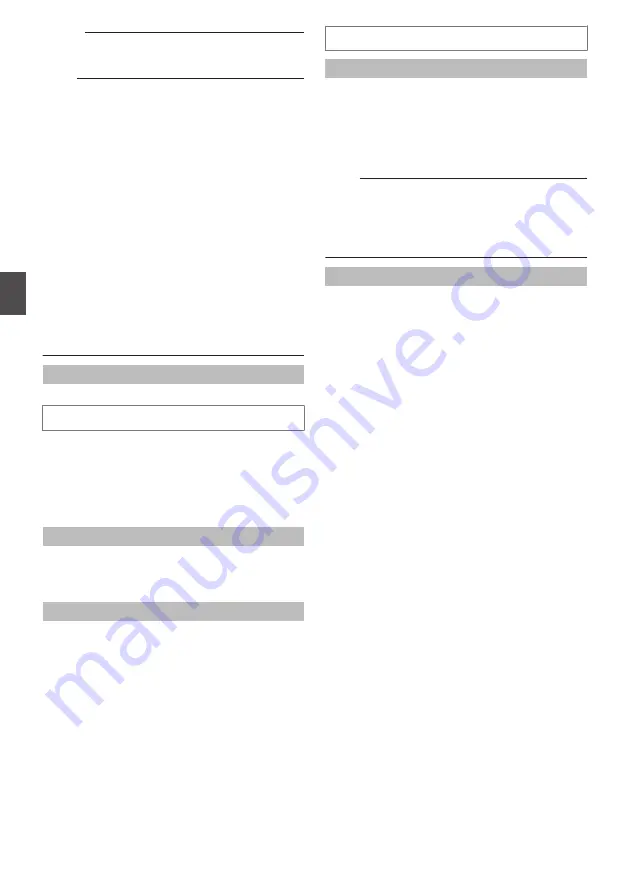
Memo :
0
Executing update does not reset the camera
settings.
Note :
0
Do not shut down the system and computer
power supplies when the firmware is being
updated and when the camera is restarting
immediately after firmware updating. If the
power is shut down, it may cause a malfunction
of camera.
0
Before starting firmware updating, terminate any
access to the camera (by the viewer or others),
except for the access from the Maintenance
Page. If an access to the camera from anything
other than the Maintenance Page is valid, and if
you start to update the firmware, the access from
this Maintenance Page may be disconnected. If
it occurs, terminate the access from anything
other than the Maintenance Page. Then, access
to this Maintenance Page again and restart
firmware updating.
0
When the window is opened in the computer for
the first time after updating, ActiveX control will
be installed.
Version
Displays the camera’s firmware version.
Language File
The Language File (the file of languages) can be
uploaded or downloaded only when the “English
(Custom)” is selected by the language selection
radio button.
p.22 [Uploading and Downloading of the
Download
Downloads the Language File.
Click [Download] button to download the
“language.ini” file to computer.
Upload
Uploads the Language File.
Click [Browse...] button to display the file selection
screen. Please select the “language.ini” file which
you edited.
Click [Upload] button to upload the selected
“language.ini” file to camera.
Auto Cleaning
Auto Cleaning
You can set whether to automatically clean the
power and signal transmission components.
Setting to “ON” executes cleaning at the preset
time specified in [Auto Cleaning Time].
Select “ON” or “OFF”, and click [Apply].
[Set values:
R
ON, OFF]
Note :
0
When the camera has stopped at the pan
position for more than 7 days, it will pan at the
specified time and perform cleaning
automatically. Cleaning takes about one second
to complete.
Auto Cleaning Time
You can set the time to start auto cleaning.
To change the setting, enter the time and click the
[Apply] button.
[Set values: 0-23
h, 0-59
m,
R
00
h
00
m]
82
[Advanced Settings] Page - [Maintenance] Page
Se
tti
ng
Us
in
g In
ter
net
E
xplor
er
















































