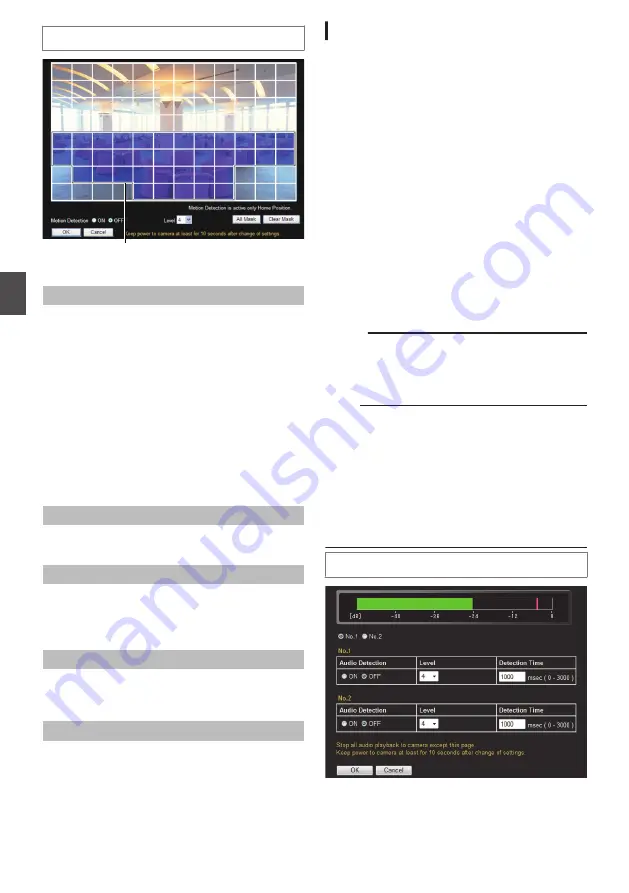
Settings
.
Motion detection area is displayed in blue
* Setting values with
R
are default values.
Motion Detection Area
When the motion detection area is displayed, the
screen is divided into 12 horizontal
´
8 vertical
blocks, allowing you to specify motion detection
settings for each block.
Click on the block to detect motion. The block
appears in blue, indicating that it is now enabled for
motion detection. Right-clicking on a blue block
clears the blue display and excludes it from motion
detection. By moving the mouse with the left or right
button pressed down, you can select multiple
blocks at the same time.
After setting all the blocks, press the [OK] button to
enable the motion detection settings for each of the
blocks.
Motion Detection
For setting motion detection to On/Off.
[Set values: ON,
R
OFF]
Level
For setting the sensitivity of motion detection.
Increasing the number raises the detection
sensitivity level, and hence it is more sensitive.
[Set values: 0 to
R
4 to 10]
All Mask
Masks all blocks, and cancels the motion detection
settings. (The blue display for all the blocks is
cleared.)
Clear Mask
Clears the masks for all blocks, and enables the
motion detection settings. (All blocks are displayed
in blue.)
[Audio Detection] Page
This page sets the audio detection parameters.
Audio detection is activated when the audio sound
input to the audio input terminal from a microphone,
etc. has exceeded the detection level. Connect
speakers, headphones, etc. to the computer in
advance so that the audio sound is audible.
This page can be used during access using
“admin” or “operator”.
0
Click [Advanced Settings] in the side menu, and
click [Audio Detection].
0
Press the [OK] button to enable the new
settings.
0
If the [OK] button is pressed upon entering an
invalid value, a warning message will appear
and the entry will be denied. Press the [Cancel]
button to restore the invalid entry to the value
before the change was made. If you press the
[Cancel] button, other changed items will also be
restored to the values before the change was
made.
Memo :
0
The camera returns to the undetected status if a
sound level below the detection level continues
for five seconds or longer after the occurence of
an audio detection.
Note :
0
Audio detection cannot function if an audio
driver is not installed on the computer.
0
When [Motion Detection] or [Tampering
Detection] is set to “ON”, the audio detection
feature cannot be used.
0
When the [Audio Detection] does not work even
if it is set to “ON” and you adjust [Level], please
adjust [Mike Gain].
Settings
.
* Setting values with
R
are default values.
72
[Advanced Settings] Page - [Motion Detection] Page
Se
tti
ng
Us
in
g In
ter
net
E
xplor
er






























