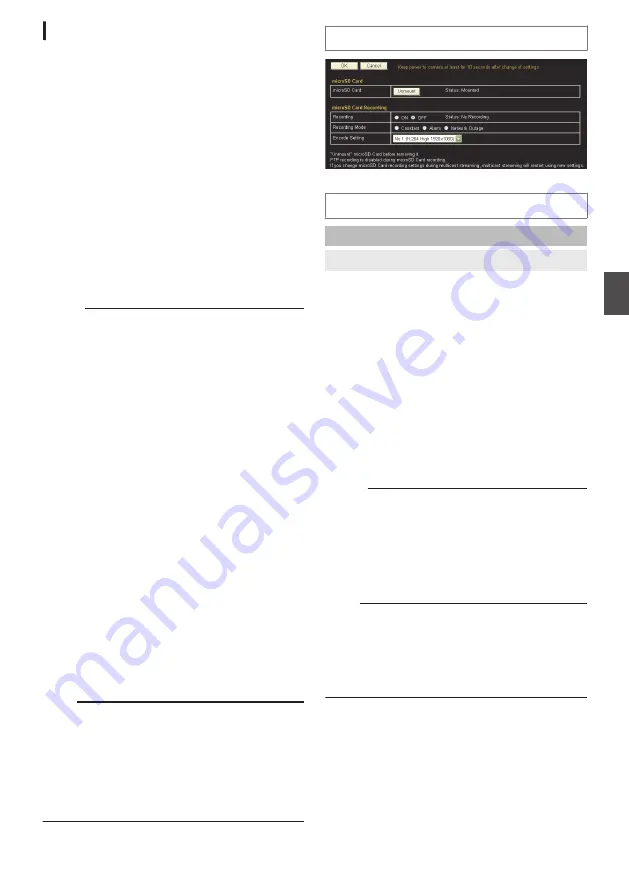
[microSD Card Recording] Page
This page describes setting procedures related to
microSD card recording.
This page can be used during access using
“admin” or “operator”.
0
Click [Advanced Settings] in the side menu, and
click [microSD Card Recording].
0
Press the [OK] button to enable the new
settings.
0
If the [OK] button is pressed upon entering an
invalid value, a warning message will appear
and the entry will be denied. Press the [Cancel]
button to restore the invalid entry to the value
before the change was made. If you press the
[Cancel] button, other changed items will also be
restored to the values before the change was
made.
0
The contents displayed vary according to the
value of the selected [Recording Mode].
Memo :
0
Only one channel for the H.264 video data will
be recorded to the microSD card. Audio sound
is not recorded.
0
If the status of the [microSD Card] is “No card”,
all buttons other than [OK] and [Cancel] cannot
be selected.
0
If microSD card recording is set while FTP
recording is in progress, the recording process
is interrupted, and a dialog box appears
prompting you to switch to microSD card
recording. Pressing the [OK] button stops FTP
recording and starts microSD card recording.
0
If FTP recording is set while [microSD Card
Recording] is set to “ON”, a dialog box will
appear. When this occurs, press the [OK] button
to set [Record Status] of [microSD Card
Recording] to “OFF”.
0
Images recorded to the microSD card can be
played back on the microSD card operation
screen by clicking the [SD Card] button on the
Built-in Viewer screen.
p.104 [[microSD Card] Operation Screen] )
0
[Encode Setting] cannot be changed while
recording to a microSD card is in progress.
0
Distribution capability may deteriorate during
recording to the microSD card, or playback or
video output from the card.
Note :
0
The microSD cards cannot be formatted on this
camera. Make use of the SD Formatter (version
4.0 or later) distributed by the SD Association to
format the microSD card, followed by inserting
the card into the camera.
The SD Formatter is available on the following
website.
https://www.sdcard.org/downloads/
Settings
.
* Setting values with
R
are default values.
microSD Card
microSD Card
9
[Mount]/[Unmount] button
0
[Mount] button:
Click this button to mount a microSD card to the
camera. After the microSD card is mounted, you
can access it via the camera to perform
operations such as recording data to or
playback back data on the card.
When a microSD card is mounted, this button
switches to the [Unmount] button display.
0
[Unmount] button:
Clicking this button stops recording if recording
to the microSD card is in progress, and
unmounts the card from the camera. After the
microSD card is unmounted, recording to or
playback of data on the card will not resume until
the [Mount] button is pressed again.
Memo :
0
When the power of the camera is turned on with
a microSD card inserted, the card will be
automatically mounted to the camera.
0
If you do not want microSD recording to start
automatically after powering off and on the
camera, or after clicking the [Mount] button, set
[Record Status] to “OFF” in advance.
Note :
0
Make sure to press the [Unmount] button before
turning off the power of the camera or removing
the microSD card,
While writing to the microSD card is in progress,
turning off the power or removing the card may
damage the data stored inside it.
[Advanced Settings] Page -[microSD Card Recording] Page
63
Se
tti
ng
Us
in
g In
ter
net
E
xplor
er






























