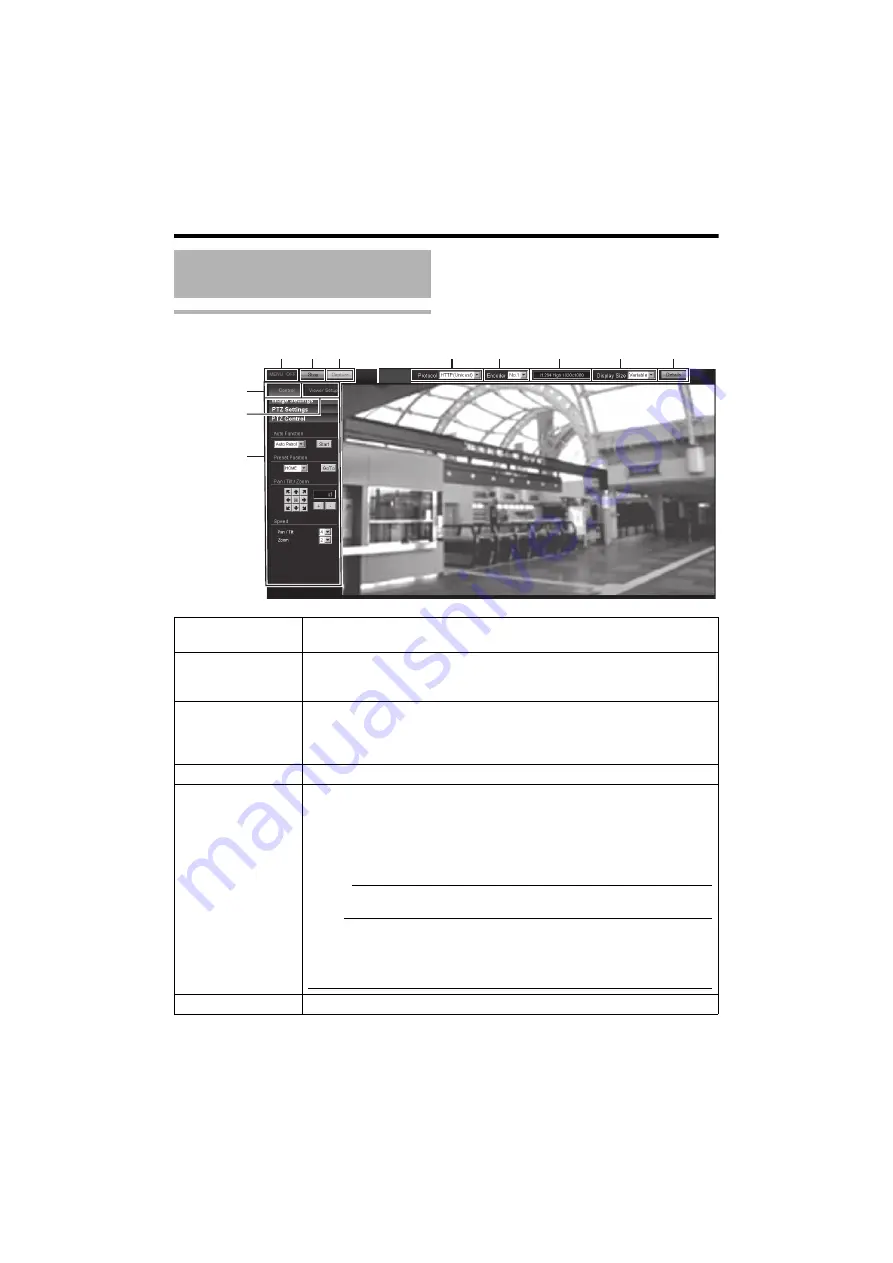
88
Operations
Screen Configuration
Built-in Viewer Operations
(continued)
B
C
A
E
D
G
H
I
J
K
F
Operation
menu
A
MENU OFF/
MENU ON
Displays or hides the operation menu.
Click [MENU ON], and the operation menu will appear at the left of the page.
B
Control
Switches the Operation Menu to the Control Menu. Click the [Control] button
to adjust the [Image Settings], [PTZ Settings] or [PTZ Control] settings.
(
C
Viewer Setup
Switches the Operation Menu to the Viewer Setup Menu.
Click this when you specify [Unicast], [Multicast], [On-screen Display] or
[Miscellaneous].
(
D
Stop/Play
Pauses or plays back images.
E
Capture
Captures the currently displayed image in the PC. The image is recorded as
a JPEG file in the folder that is created under the [Document] folder of the
PC. This folder is named to have the
A
model name
B
during factory shipment.
(For example,
A
VN-H237
B
is named for the VN-H237.)
The file name shows the year, month, days, hours, minutes, seconds, and
milliseconds.
Memo:
●
You can rename the folder if desired. (
Note:
●
The clock time of this file name is the clock time of the PC. Note that it is
not the
A
time
B
of the camera.
●
You cannot capture images as motion images.
●
Also, you cannot capture H.264/MPEG-4 images.
F
SD Card
The SD card playback screen is displayed. (
Summary of Contents for VN-H237VPU
Page 1: ...HD NETWORK CAMERA VN H37U VN H137U VN H237U VN H237VPU Instructions Setting LST1244 001A 0L ...
Page 31: ...31 memo ...
Page 69: ...69 memo ...
Page 78: ...78 Internet Explorer Setting Settings Page continued Settings continued ...
Page 79: ...79 ...
Page 80: ...80 Internet Explorer Setting Settings Page continued Settings continued ...
Page 81: ...81 ...
Page 82: ...82 Internet Explorer Setting Settings Page continued Settings continued ...
Page 83: ...83 ...
Page 84: ...84 Internet Explorer Setting Settings Page continued Settings continued ...
Page 106: ...106 Operations memo ...






























