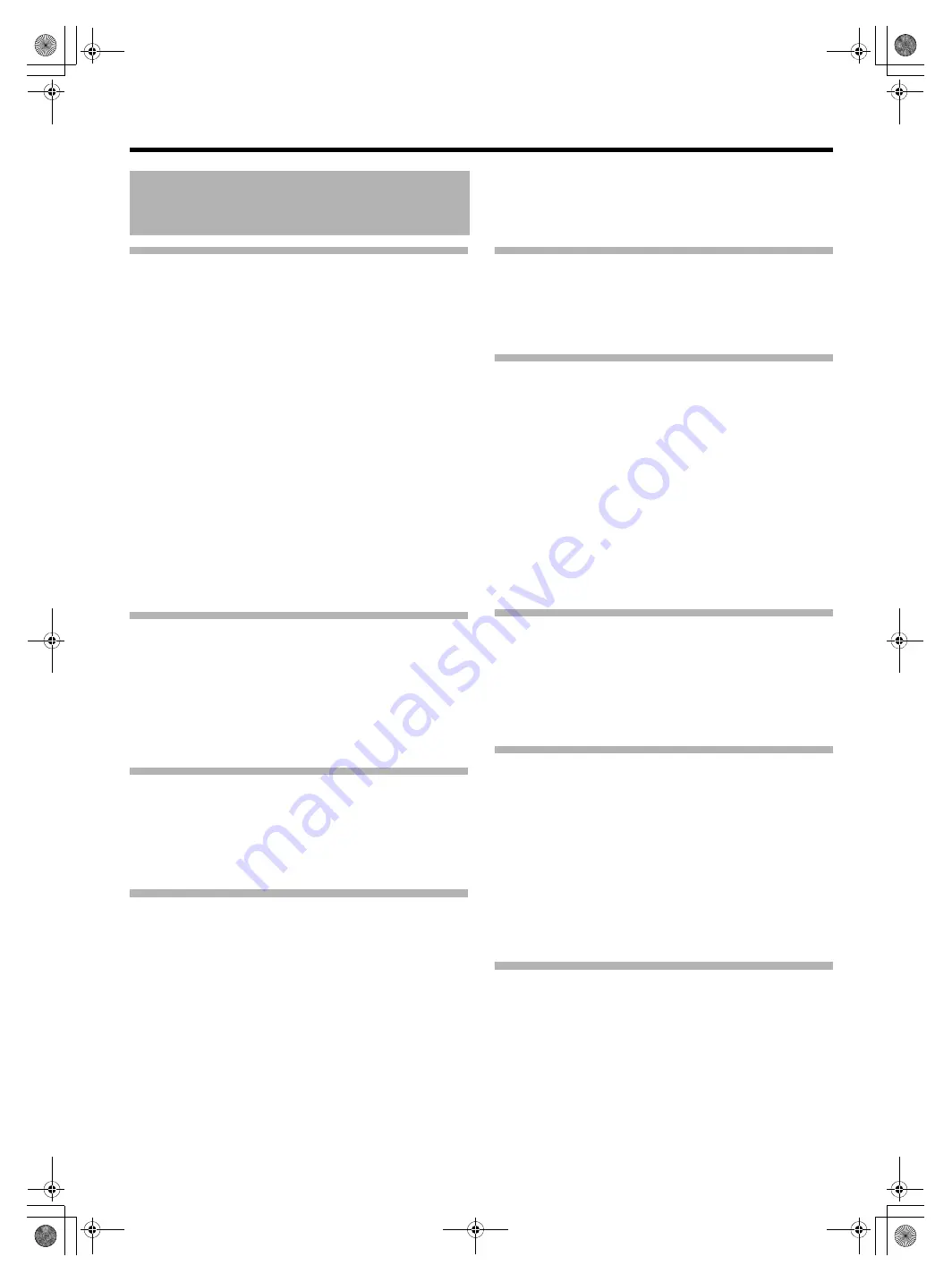
6
Getting Started
Location of Storage and Use
䢇
Do not place thi
s
prod
u
ct at the following location
s
.
Doing
s
o may ca
us
e the prod
u
ct to malf
u
nction or break down.
●
Hot or cold place
s
beyond the allowable operating
temperat
u
re range of 0°C to +40°C.
●
H
u
mid place
s
beyond the allowable h
u
midity range of
30 % RH to 80 % RH (non-conden
s
ing).
●
Place
s
in the vicinity of a
s
trong magnetic field,
su
ch a
s
near tran
s
former
s
or motor
s
.
●
Near eq
u
ipment that emit radio wave
s
,
su
ch a
s
tran
s
ceiver
s
or mobile phone
s
.
●
Place
s
that are
su
bject to d
us
t or
s
and.
●
Place
s
that are
su
bject to
s
trong vibration
s
.
●
Place
s
that are
sus
ceptible to conden
s
ation,
su
ch a
s
near
window
s
.
●
Place
s
that are
su
bject to vapor or oil,
su
ch a
s
kitchen
s
.
●
Place
s
that emit radioactive ray
s
or X-ray
s
, and corro
s
ive
ga
s
e
s
.
䢇
Noi
s
e may occ
u
r in the image
s
or their color
s
may change
when thi
s
prod
u
ct and the cable that i
s
us
ed to connect it are
us
ed at a place that i
s
su
bject to
s
trong radio or magnetic
wave
s
(e.g., near radio
s
, TV
s
, tran
s
former
s
, or monitor
s
).
Handling the Product
䢇
In
su
fficient ventilation may re
su
lt in malf
u
nction of thi
s
prod
u
ct. Make
su
re that object
s
placed aro
u
nd thi
s
prod
u
ct
do not ob
s
tr
u
ct it
s
ventilation.
䢇
Do not place container
s
filled with water (va
s
e
s
, plant
s
, c
u
p
s
,
co
s
metic
s
, dr
u
g
s
and
s
o on) on top of thi
s
prod
u
ct. Water
getting into the interior of the eq
u
ipment may re
su
lt in fire
and electric
s
hock.
Moving the Product
Remove connection cable
s
before moving thi
s
prod
u
ct
When moving thi
s
prod
u
ct, do
s
o after t
u
rning off the power of
the connected camera, and make
su
re that yo
u
u
npl
u
g the
cable from thi
s
prod
u
ct. Fail
u
re to do
s
o may damage the cable
or ca
us
e fire or electric
s
hock.
Maintenance
䢇
T
u
rn off the power of the connected camera before
performing maintenance of thi
s
prod
u
ct.
䢇
U
s
e a
s
oft cloth to wipe the prod
u
ct. Do not wipe
us
ing
thinner or benzene, a
s
doing
s
o may ca
us
e the
su
rface to
melt or t
u
rn clo
u
dy. When there i
s
s
ignificant
s
oiling, wipe
us
ing a cloth by dipping it in a ne
u
tral detergent that i
s
dil
u
ted
with water, followed by cleaning
us
ing a dry cloth.
䢇
The exterior of thi
s
prod
u
ct may be altered or the paint fall off
when come into contact with r
u
bber or vinyl prod
u
ct
s
for a
prolonged period of time.
Energy Conservation
When thi
s
prod
u
ct i
s
not
us
ed for a prolonged period of time,
t
u
rn off the power of the
s
y
s
tem for
s
afety and energy
con
s
ervation p
u
rpo
s
e
s
.
LCD Screen
Leaving the LCD
s
creen expo
s
ed to the
su
n will damage the
LCD
s
creen. Do not place the prod
u
ct o
u
tdoor
s
or near a
window.
Do not
s
cratch or pre
ss
hard on the LCD
s
creen, or place
object
s
on top of the
s
creen. Blotche
s
may appear on the
s
creen and lead to malf
u
nction of the LCD panel.
When
us
ing the prod
u
ct in cold place
s
, horizontal
s
tripe
s
and
trailing image
s
may appear or the
s
creen may appear dark.
The
s
e are not malf
u
nction
s
. The
s
creen will appear normal
again when the temperat
u
re ri
s
e
s
.
Contin
u
o
us
di
s
play of
s
till image
s
may ca
us
e re
s
id
u
al image
s
.
The
s
creen will ret
u
rn to normal after
s
ome time.
When the prod
u
ct i
s
in
us
e, the
s
creen or cabinet may become
warm. Thi
s
i
s
not a malf
u
nction.
Bright/Dark Spots
Bright
s
pot
s
(red, bl
u
e or green) and dark
s
pot
s
that are
contin
u
o
us
ly lit
u
p may appear on the
s
creen.
An LCD panel i
s
man
u
fact
u
red with extremely preci
s
e
technology. Altho
u
gh it con
s
i
s
t
s
of more than 99.99 % effective
pixel
s
, it may exhibit a very
s
mall n
u
mber of contin
u
o
us
bright or
dark
s
pot
s
on the
s
creen.
Maintaining the LCD Screen
The
su
rface of an LCD
s
creen i
s
s
pecially treated to control
reflection
s
off the
su
rface. Improper maintenance may affect the
performance of the
s
creen. A
s
su
ch, plea
s
e adhere to the
following point
s
.
●
U
s
e a
s
oft cloth
su
ch a
s
a cleaning cloth or
s
pectacle
s
cleaning cloth to lightly wipe off any dirt on the
su
rface of the
s
creen.
●
When there i
s
s
ignificant
s
oiling, wipe
us
ing a
s
oft cloth
su
ch
a
s
a cleaning cloth or
s
pectacle
s
cleaning cloth, by dipping it
into a little amo
u
nt of water.
●
Do not
us
e alcohol, benzene, thinner, acidic, alkaline or
abra
s
ive cleaning fl
u
id, or chemical wiping cloth to clean the
s
creen a
s
they will
s
cratch the
su
rface.
Disposal
●
Do not di
s
po
s
e thi
s
prod
u
ct with other normal wa
s
te
prod
u
ct
s
.
Do not throw the monitor into the r
u
bbi
s
h that will be
s
ent to
the d
u
mping-gro
u
nd.
●
The fl
u
ore
s
cent t
u
be of thi
s
prod
u
ct contain
s
merc
u
ry. Follow
the r
u
le
s
and reg
u
lation
s
of the local a
u
thoritie
s
for di
s
po
s
al.
Precautions During Use
VF-HP840U_EN.book Page 6 Thursday, January 17, 2008 2:48 PM




















