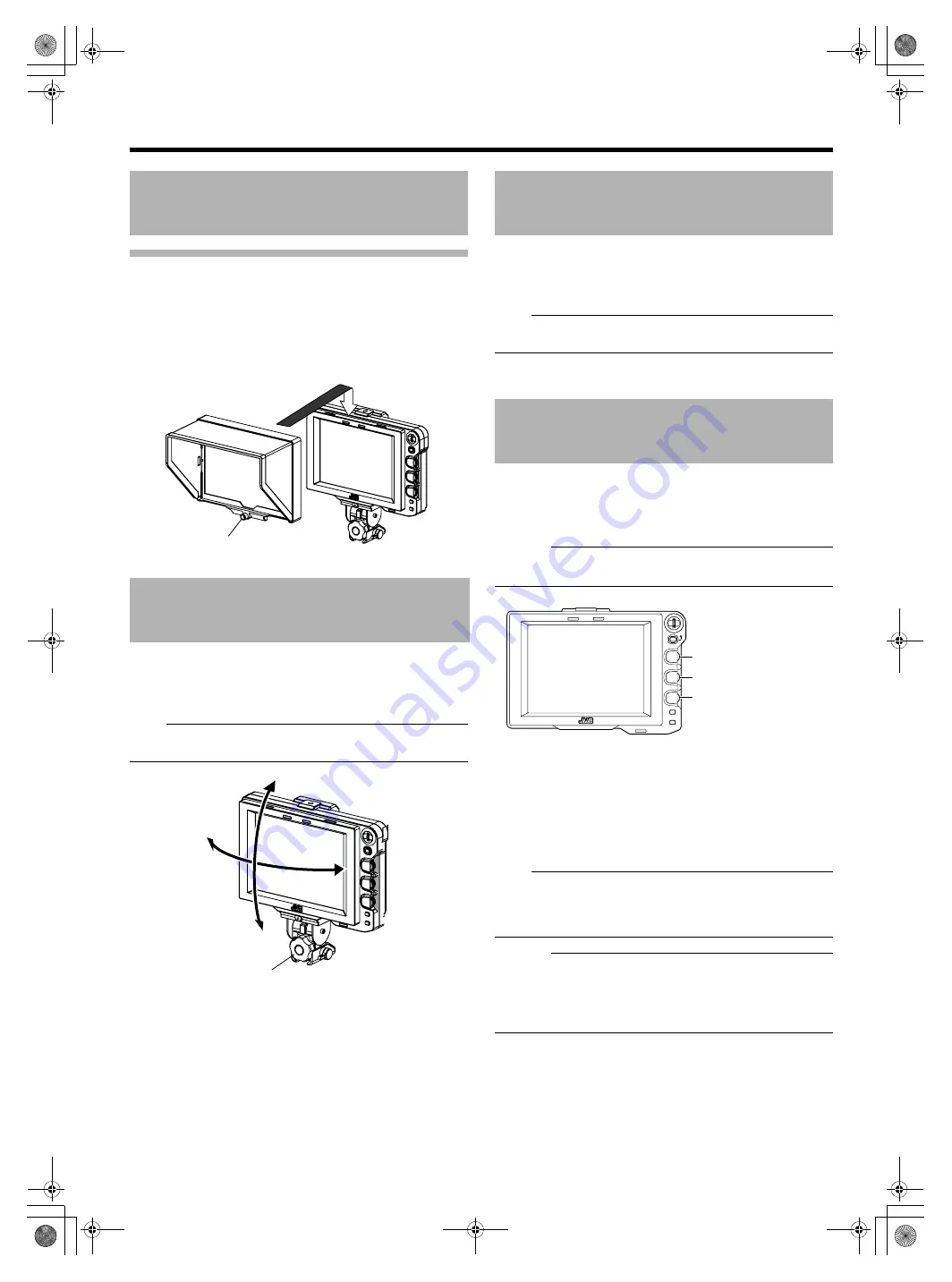
10
Setup
Mounting hood cover (provided)
1
Align the hood cover with the groove on top of the
viewfinder
s
creen and in
s
ert from the top.
2
Sec
u
re with the
s
crew fo
u
nd
u
nder the center of the
viewfinder
s
creen.
1
To adj
us
t the angle of the viewfinder, loo
s
en the Pan/
Tilt Lock Handle and
s
ec
u
re it at an appropriate angle
for vi
s
ible viewing.
Note
:
●
The LCD
s
creen may be diffic
u
lt to
s
ee depending on the
view angle. U
s
e the angle right in front of the
s
creen.
1
When
s
etting the POWER
s
witch on remote control
or camera to
A
ON
B
, image will be o
u
tp
u
t on the
viewfinder.
Note
:
●
Depending on the
s
y
s
tem environment, it may take
u
p to 40
s
econd
s
before the image i
s
o
u
tp
u
t.
1
Turn the [BRIGHT] control to adjust the
brightness of the screen.
To brighten, t
u
rn to the right.
Caution
:
●
If the [BRIGHT] control i
s
t
u
rned completely to the left,
image
s
may not be o
u
tp
u
t.
2
Turn the [CONTRAST] control to adjust the
contrast of the screen.
To increa
s
e the contra
s
t, t
u
rn to the right.
3
Turn the [PEAKING] control to adjust the peaking.
To
s
harpen the conto
u
r, t
u
rn to the right.
Note
:
●
Yo
u
can adj
us
t the freqency band where the conto
u
r i
s
empha
s
ized with the [PEAKING] control
u
nder the
[PEAKING FREQ.] item of the [SHOOTING ASSIST] men
u
s
creen. (
Caution
:
●
After the power
s
witch of the camera or the remote control
u
nit i
s
t
u
rned off, wait for 10
s
econd
s
and above to t
u
rn on
the
s
witch again.
●
T
u
rning ON/OFF the power
s
witch q
u
ickly may ca
us
e
malf
u
nction.
Installation (continued)
Adjusting position
Screw
Panning
Tilt
Panning and Tilt Lock Handle
Outputting images
Adjusting picture quality
MENU
STATUS
BRIGHT
CONTRAST
PEAKING
1:1
FOCUS
ASSIST
5
6
4
5
6
4
[BRIGHT] control
[CONTRAST] control
[PEAKING] control
VF-HP840U_EN.book Page 10 Thursday, January 17, 2008 2:48 PM




















