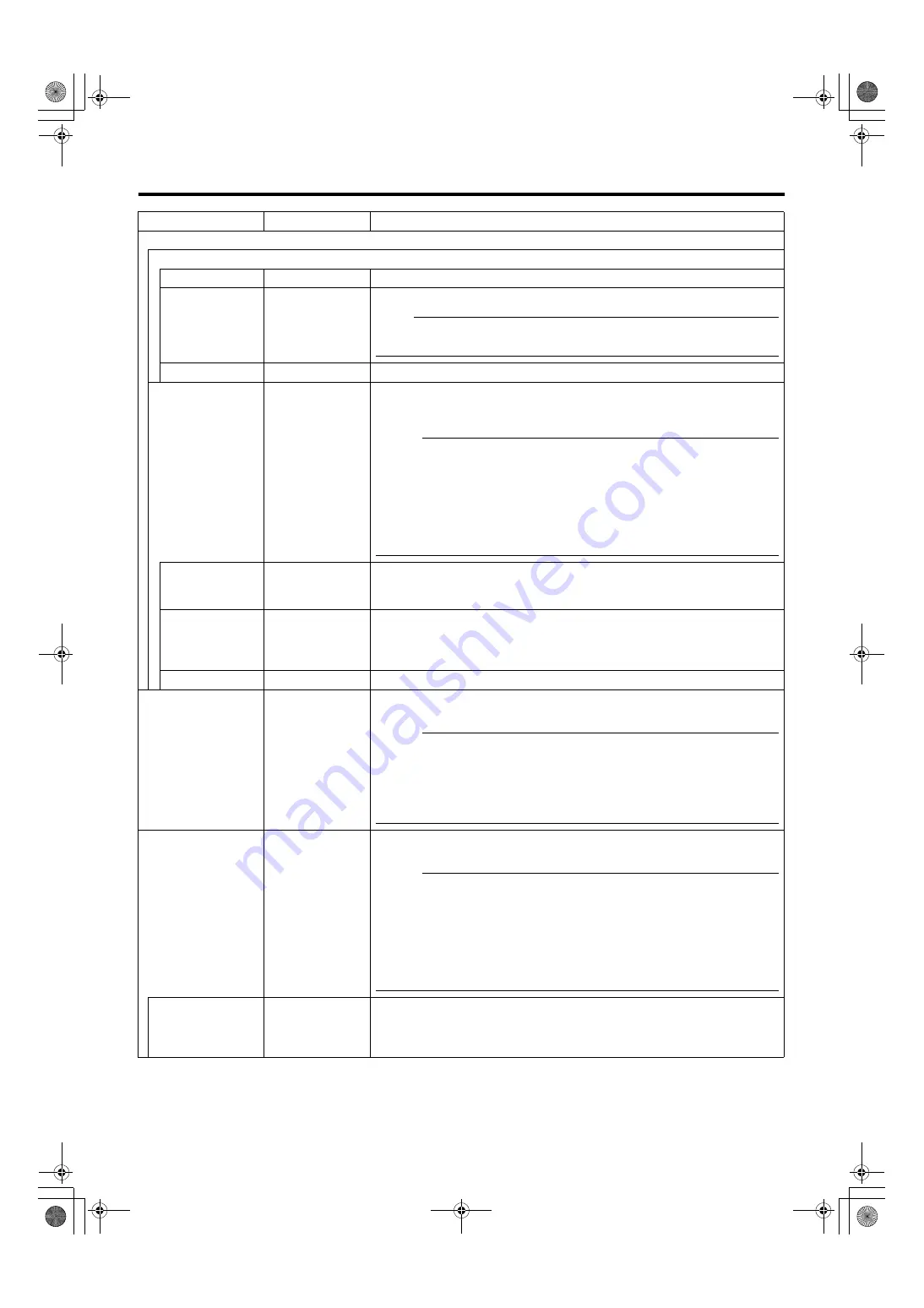
29
Item
Setting value
Functions and settings
HOME M.DETECT (ALARM) (continued)
AREA EDIT..
^
This item sets the non-detection area. (
TIME
●
5s
6s, 7s, 8s, 9s,
10s, 15s, 20s,
30s, 60s
This item sets the duration to output alarm signals.
Note
:
●
This setting is invalid in a RM-P2580 system. Set this item in the alarm time item
of RM-P2580. (
A
RM-P2580 Instruction Manual)
DEMONSTRATION..
^
This item checks the configured Motion Detect (Alarm) function.
HOME M.DETECT
(TRACKING)
^
This function automatically tracks and shoots moving objects when the camera is at
home position.
[HOME M.DETECT (TRACKING) Setting] (
Memo
:
●
Motion Detect (Tracking) may be difficult under the following conditions.
●
When multiple moving objects are in the same screen.
●
When there is a flickering light source in the screen.
●
When the speed of the moving object is fast.
●
When the moving object is big or small.
●
When the object has no contrast.
●
Dark images can be improved with the Increased Electronic Sensitivity function
but the response may be slow.
LEVEL
–5 to NORMAL to 5
(
●
NORMAL
)
This item sets the detection sensitivity.
To lower the sensitivity
B
Decrease the number
To increase the sensitivity
B
Increase the number
RESTART TIME
●
OFF
10s, 20s, 30s,
40s, 50s, 60s,
120s
This item sets the duration to return to the home position when there is no movement
in the images after tracking starts.
DEMONSTRATION..
^
This item checks the configured Motion Detect (Tracking) function.
D.ZOOM MAX
⳯
1
● ⳯
2
⳯
4
⳯
8
⳯
16
⳯
32
When the zoom lens is set to telephoto, optical zoom and electronic zoom will be
enabled. This item sets the maximum value of the electronic zoom function.
Memo
:
●
As electronic zoom processes the images digitally, image quality will deteriorate
somewhat.
●
Increasing the electronic zoom ratio will shift the center of the screen toward the
top left. This is a characteristic of this camera and is not a malfunction.
●
The camera will not operate continuously from optical zoom to electronic zoom.
When the optical zoom is at TELE, press the telephoto button again.
STABILIZER
●
OFF
ON
This function prevents image shaking caused by vibration. Set this function to
A
ON
B
to control image shaking.
Memo
:
●
When the function is set to
A
ON
B
, the screen is enlarged to approximately 1.3 times.
●
Adjustment is disabled in the electronic zoom area.
●
Adjustment is disabled for about 1 minute after power ON and during Pan/Tilt/
Zoom operation.
●
Adjustment may not work due to fast cyclic screen shaking or the Pan/Tilt angle of
the camera head.Depending on the installation environment, the stabilizer may
malfunction and increase image shaking due to the vibration transmitting to the
camera. In this case, set [STABILIZER] to
A
OFF
B
.
LEVEL
LOW
●
NORMAL
HIGH
This item allows you to set the adjustment level in 3 steps.
The adjustment volume is larger if the value is set to
A
HIGH
B
rather than
A
NORMAL
B
.
When it is set to
A
LOW
B
, the adjustment volume is lesser than compared to when it is
set to
A
NORMAL
B
.
TK-C686E_EN.book Page 29 Tuesday, December 4, 2007 4:45 PM
















































