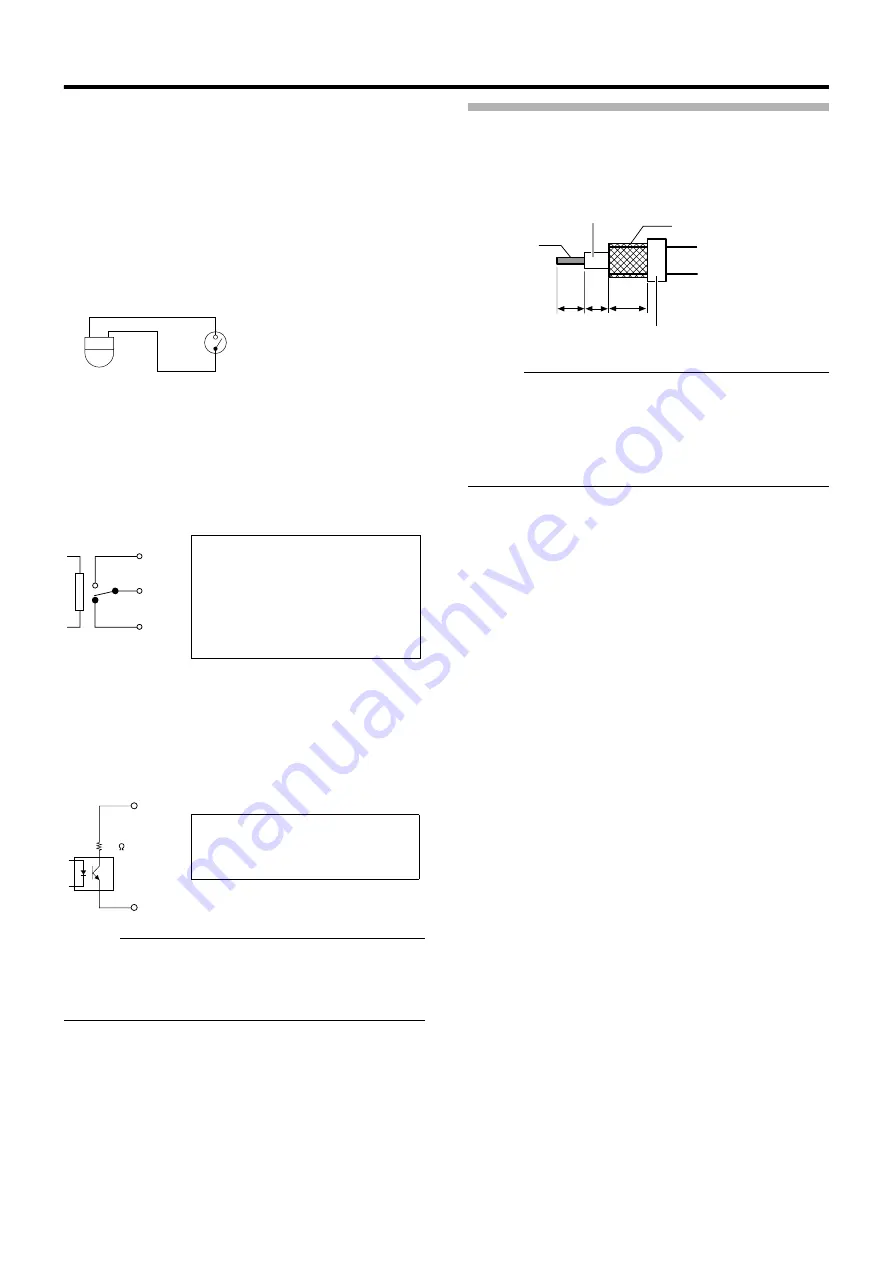
23
䡵
Alarm input terminal
Connects to sensors such as infrared sensors,
door sensors, metal sensors and manual switches.
●
To prevent noise from entering the internal circuit, supply
non-voltage contact signal to the alarm input terminal.
●
Do not supply voltage.
●
When the contact is short (MAKE) or open (BREAK) on
the menu, you can set it to Alarm.
●
Supply such that the alarm signal continues for at least
more than 200 ms. The alarm signal may not be
recognized if it is less than 200 ms.
䡵
Alarm output terminal
Connects to alarm devices such as alarm,
indicator, light or buzzer
●
Alarm output 1 terminal is the contact output. When there
is an alarm, the OUT1 NOP-COM will become short
(MAKE) and OUT1 NCL-COM will become open
(BREAK).
●
Alarm output 2 terminal is an open collector output
insulated with photo coupler.
●
During an alarm, it is ON.
●
As this terminal is polarized, be sure to connect it such
that the voltage of the + terminal is higher than that of the
– terminal.
●
It will be damaged if reverse voltage is supplied.
Memo :
●
When alarm is switched ON/OFF, a sound will be
produced from the alarm output 1 relay. If you mind the
sound, use alarm output 2 terminal. However, be sure not to
exceed the rating.
Connecting the coaxial cable
Connecting a RG-59 coaxial cable.
Treat the extremity of the coaxial cable as shown below
before connecting it.
Memo :
●
If a RG-11 coaxial cable is used it cannot be connected
directly to the terminal board. To use such a cable,
connect a RG-59 cable to the camera and then connect
the RG-11 cable to the RG-59 cable.
●
Turn the mesh shield wire over and insulate it so that it will
not fray and cause short circuit.
IN
GND
N.OPEN
COM.
N.CLOSE
Rating:
Max. applied voltage
:DC 30 V or AC 24 V
Max. applied current
:1 A
Contact life
:100,000 times
OUT +
OUT -
22
Rating:
Max. applied voltage :DC 20 V
Max. driving current :25 mA
7 mm
4 mm
8 mm
Polyethylene
Insulating tape
Mesh shield wire
Core wire
















































