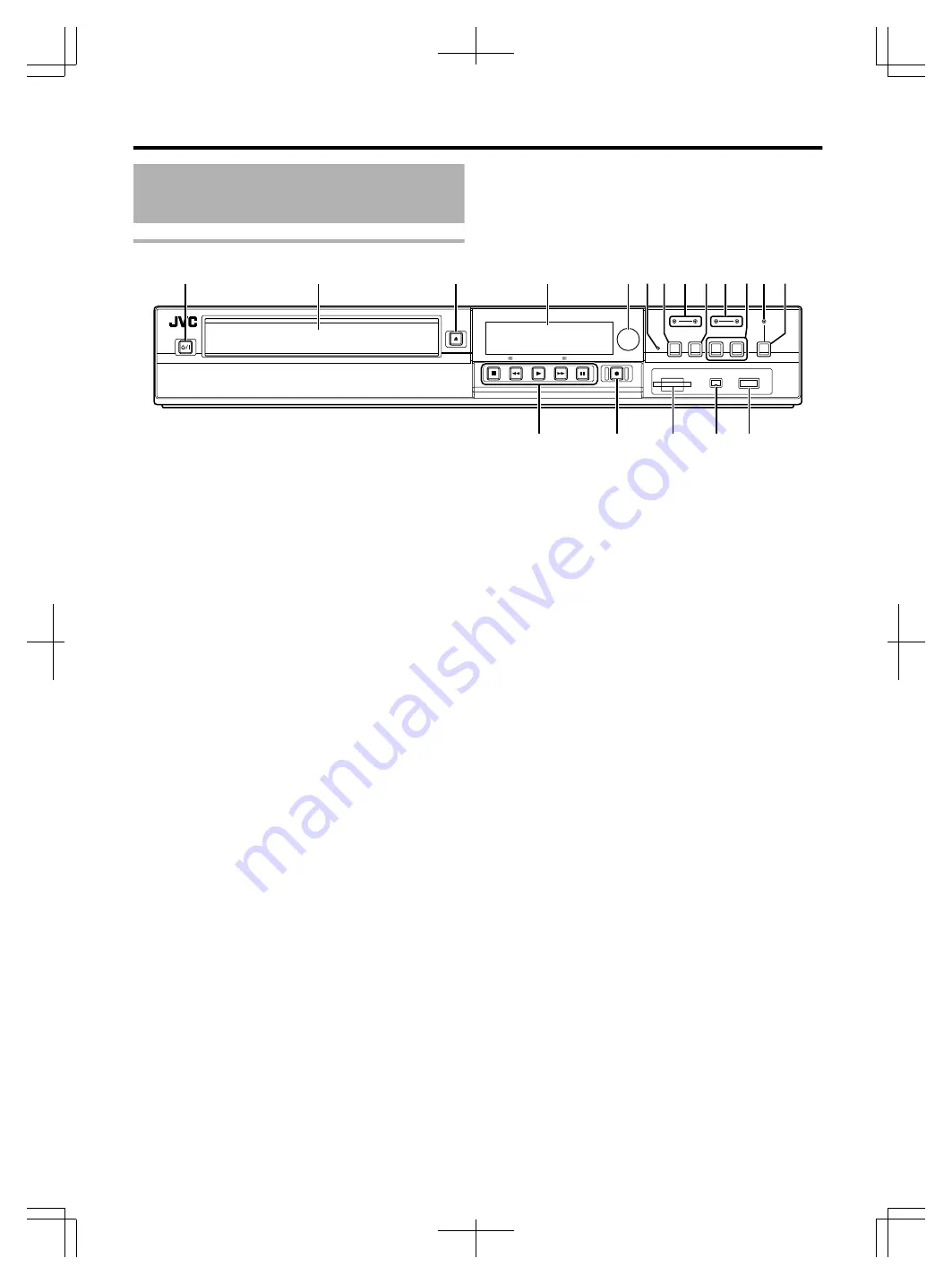
Name and Function of
Parts
Front panel
.
A
B
C
D
E
H
R
Q
P
O
N
J
L
G
F
M
I
K
A
[
A
] button
Switches operation on or off.
B
Disc tray
C
[
M
] button
Opens/closes the disc tray.
D
Display window
E
Remote control sensor
F
[RESET] switch
Reset the unit.
G
[REC MODE] button
Switches the recording mode.
H
[HDD] lamp
Lights up when in HDD mode.
The [REC] lamp lights up while recording/importing.
I
[INPUT SELECT] button
Switches the external input signals (SDI, HDV/DV, L-1).
J
[BD] lamp
Lights up when in BD/DVD mode.
The [REC] lamp lights up while recording/dubbing.
K
[MEDIA SELECT] button
Switches between HDD and BD/SD.
L
[DIRECT/MONITOR] lamp
Lights up in the MONITOR OUT mode.
M
[DIRECT/MONITOR] selection button
Switches the output of the rear SDI output terminal to
“DIRECT OUT” or “MONITOR OUT”.
N
Playback control buttons
v
[
I
] button
Plays back the data.
v
[
o
] button
Stops playback/recording.
v
[
O
] button
Fast reverses playback.
v
[
N
] button
Fast forwards playback.
v
[
W
] button
Pauses playback.
O
[
R
] button
Starts recording of a title.
P
[SD SLOT]
Used for inserting SD cards.
Q
[i.LINK(HDV/DV IN)] terminal
Connect a video camera using i.LINK (HDV/DV. IN).
R
[USB] terminal
Connect a video camera using USB.
Getting Started
13
2012/3/14
13:25:55





































