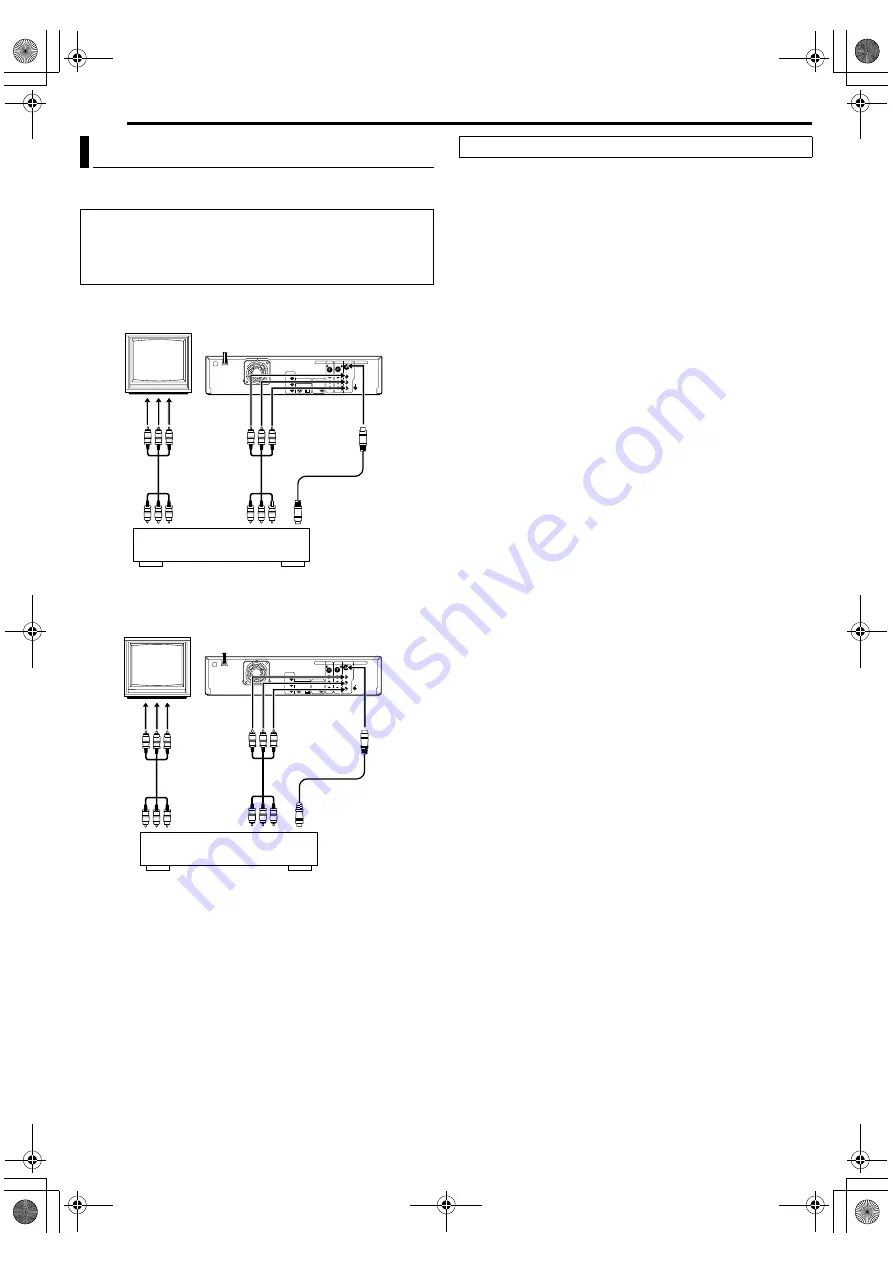
Filename [DVM600US_11Editing.fm]
Masterpage:Left+
52
EN
EDITING
Page 52
Monday, 25 September 2006 13:54
You can use your unit as the source player or as the recording
deck.
1
Make connections.
A
When using your unit as the source player:
^
connect its [S-VIDEO/VIDEO/AUDIO OUTPUT] connectors
to the input connectors on another recorder.
B
When using your unit as the recording deck:
^
connect its [S-VIDEO/VIDEO/AUDIO INPUT] connectors on
the front or rear panel to the output connectors on another
recorder.
●
When connecting to another recorder with S-video connector,
set
A
REAR AUX L-1
B
or
A
FRONT AUX F-1
B
to
A
S-VIDEO
B
.
2
Press
INPUT /–
on the remote control or
INPUT SELECT
on the unit to select the external input.
●
Select
A
F-1
B
when the source player is connected to the unit’s
[VIDEO/AUDIO] or [S-VIDEO/AUDIO] input connectors on the
front panel, and select
A
L-1
B
when it is connected to the unit’s
[VIDEO/AUDIO] or [S-VIDEO/AUDIO] input connectors on the
rear panel.
3
Press
REC MODE
repeatedly to set the recording mode.
4
Engage the Play mode on the source player.
5
Engage the Record mode on the recording deck.
6
Stop recording on the recording deck, then stop playback on the
source player.
NOTES:
●
All necessary cables can be obtained from your dealer.
●
When you use this unit as the source player for editing, be sure to
set
A
SUPERIMPOSE
B
to
A
OFF
B
before starting. (
Edit To Or From Another Recorder
NOTES:
●
When using another recorder as the recording deck, refer to its
instruction manual.
●
It is not possible to dub copy-protected contents. An error
message will appear on the TV screen.
A
When using your unit as the source player
B
When using your unit as the recording deck
Recorder
Your unit
Another recorder
Player
TV
Player
Your unit
Another recorder
Recorder
TV
●
Slide the
TV/DVD
switch to
DVD
.
DVM600US_00.book Page 52 Monday, September 25, 2006 1:54 PM
















































