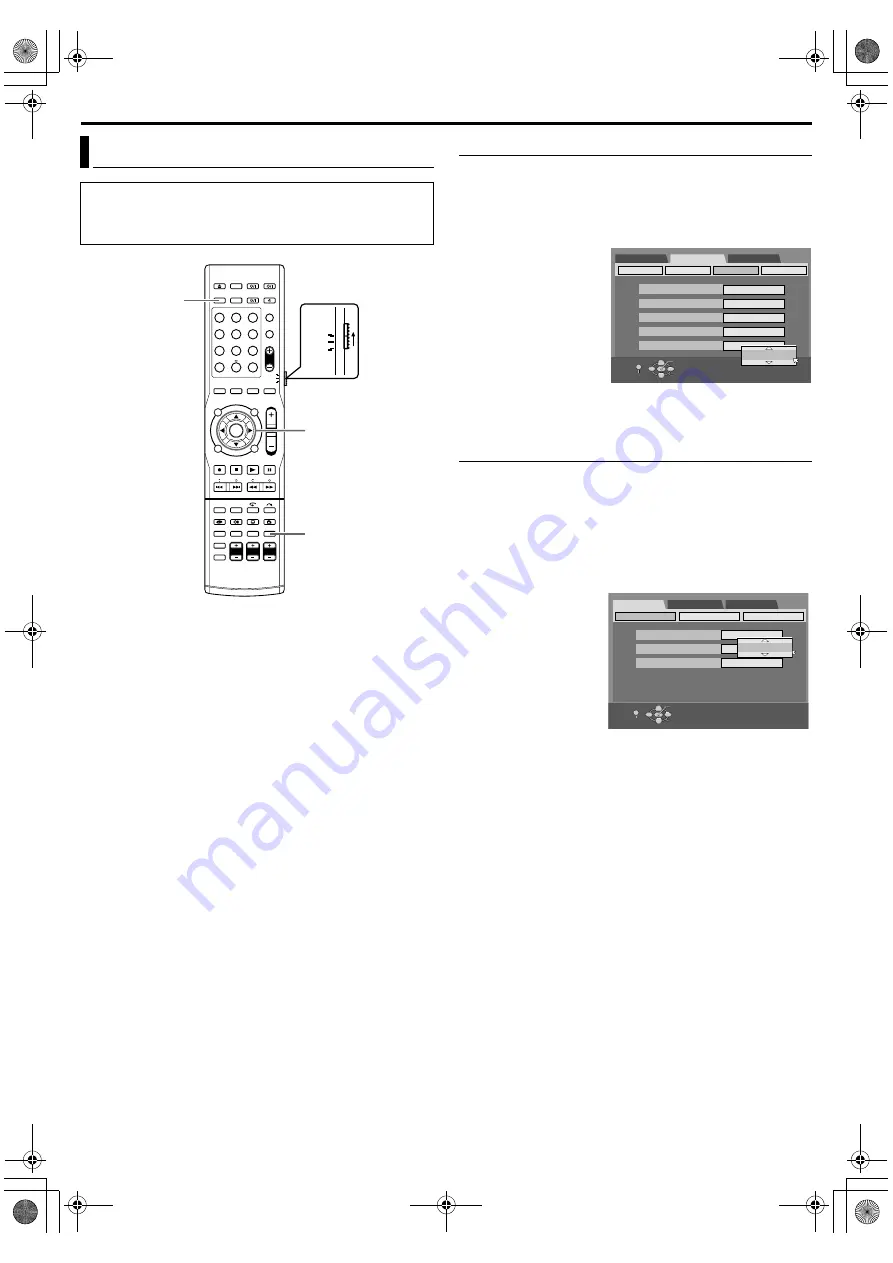
Masterpage:Right+
Filename [TH-R1R3EU_05Name.fm]
Page 20Monday, 28 March 2005 21:23
INITIAL SETTINGS
20
On-screen Language Set
This unit offers you the choice to view on-screen messages in
10 different languages.
1
Press
to access the Main Menu screen.
2
Press
selection keys
to select
press
for confirmation.
3
Press
selection keys
to
then press
for
confirmation.
4
Press
selection keys
to
, then
press
.
5
Press
selection keys
to
select your desired
language, then press
.
6
Press
Menu/Audio/Subtitle Language Set
Some DVD discs contain the DVD menu display, audio and
subtitles in multiple languages. With these discs, you can set the
default language as you like.
●
The procedure shows how to set
example.
1
Press
to access the Main Menu screen.
2
Press
selection keys
to select
, then press
for confirmation.
3
Press
selection keys
, then press
for
confirmation.
4
Press
selection keys
to select
, then
press
for
confirmation.
5
Press
selection keys
to select your desired language, then press
●
See
6
Press
When the selected language is not available on the disc, the disc’s
default menu language is played back.
Language
●
Turn on the unit.
●
Turn on the TV and select an input mode such as EXT1.
●
Set the remote control selector switch to
●
Press
1
2
3
4
5
6
7
8
9
0
VOL
SAT
TV
AUDIO
DVD
(
FGDE
)
ENTER
SET UP
Selection Keys
DVD SET UP
FUNCTION SET UP
INITIAL SET UP
VIDEO IN/OUT
RECORDING SET
OTHERS
SELECT WITH [CURSORS]
THEN PRESS [ENTER]
SUPERIMPOSE
GREY BACK
DIMMER
DISPLAY SET
POWER SAVE
ON SCREEN LANGUAGE
AUTO
ON
BRIGHT
OFF
ENGLISH
ENGLISH
EXIT
OK
SELECT
SET UP
MENU LANGUAGE
AUDIO LANGUAGE
LANGUAGE SET
ENGLISH
AUDIO OUTPUT
UTILITY
SUBTITLE
OFF
SELECT WITH [CURSORS]
THEN PRESS [ENTER]
DVD SET UP
FUNCTION SET UP
INITIAL SET UP
EXIT
OK
SELECT
SET UP
ENGLISH
ENGLISH
TH-R1R3EU_00.book Page 20 Monday, March 28, 2005 9:23 PM






























