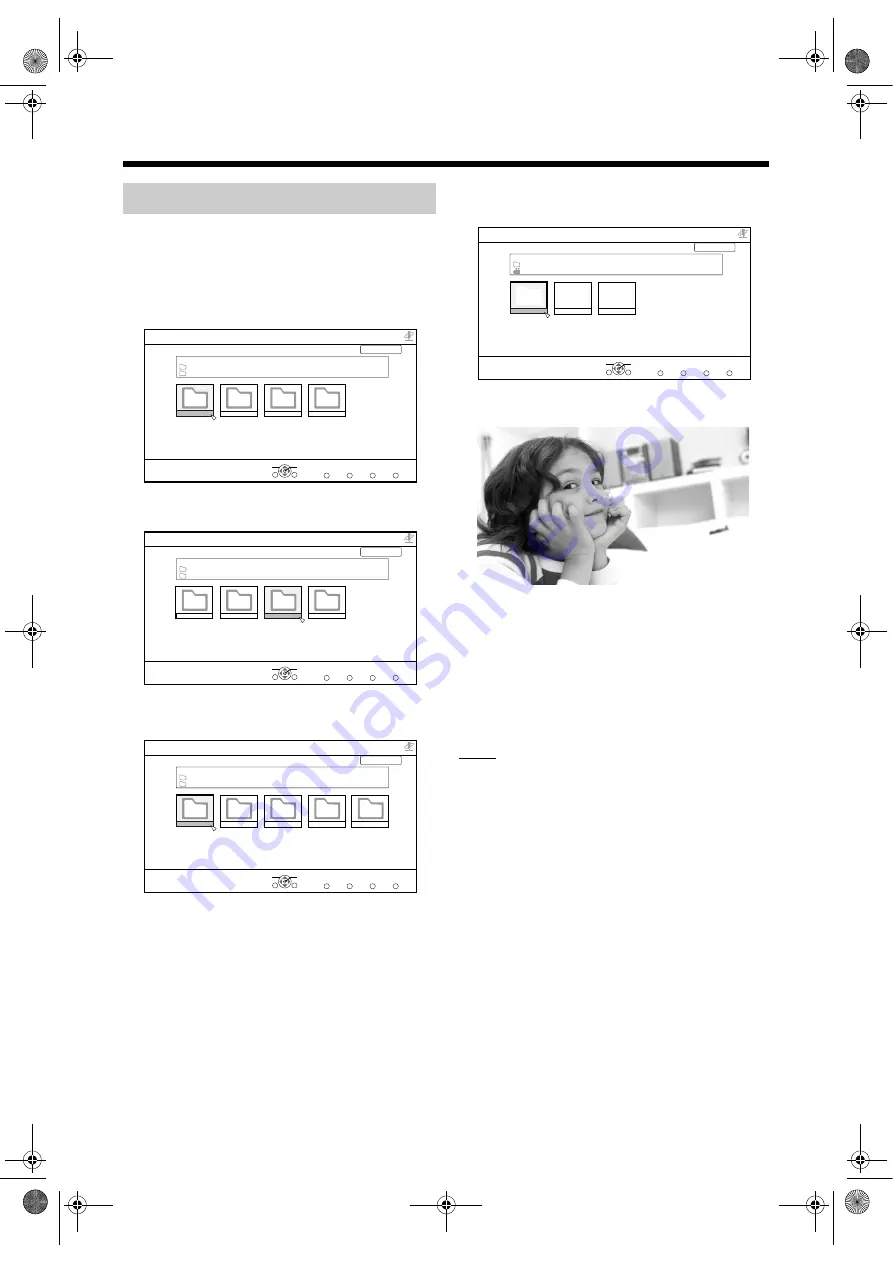
18
This part explains the procedure for playing back a
video file (“MOVIE0001” file in the following example)
stored in the “My Videos” folder.
5
Press [
6
The list of the video files is displayed.
7
] and
Files are sorted according to All Video / Actors /
Genre / Reting / Folder.
8
video file you want to play back.
9
Playback starts.
] to stop playback.
o
You can use the buttons shown below to navigate
among the pages.
• [
] : Fast reverse, fast forward.
• [
] : Starts playback of the next file.
• [
] : Plays back from the front of the file that is
being played back. Press twice to play back from
the beginning of the previous file.
• [ON SCREEN] : Displays the title and playback time.
NOTE
• This part only explains the basic procedure for
playing back files.
Playing back video files
NAVIGATION
Title View(Thumbnail)
SUB MENU
SELECT
OK
Pictures
Network
SERVER NAME :
CyberLink Media Server(xpe)
RETURN
root
Pictures
PAGE 001/001
SERVER
Music
Video
Recorded TV
NAVIGATION
Title View(Thumbnail)
SUB MENU
SELECT
OK
Video
Network
SERVER NAME :
CyberLink Media Server(xpe)
RETURN
root
Video
PAGE 001/001
SERVER
Music
Picture
Recorded TV
NAVIGATION
Title View(Thumbnail)
SUB MENU
SELECT
OK
All Video
Network
SERVER NAME :
CyberLink Media Server(xpe)
RETURN
Video
All Video
PAGE 001/001
SERVER
Actors
Genre
Rating
TOP
Folder
NAVIGATION
Title View(Thumbnail)
SUB MENU
SELECT
OK
MOVIE0001
Network
SERVER NAME :
CyberLink Media Server(xpe)
RETURN
All Video
MOVIE0001
PAGE 001/001
SERVER
MOVIE0002
MOVIE0003
TOP
NX-BD3_network.book Page 18 Friday, August 8, 2008 9:28 AM




















