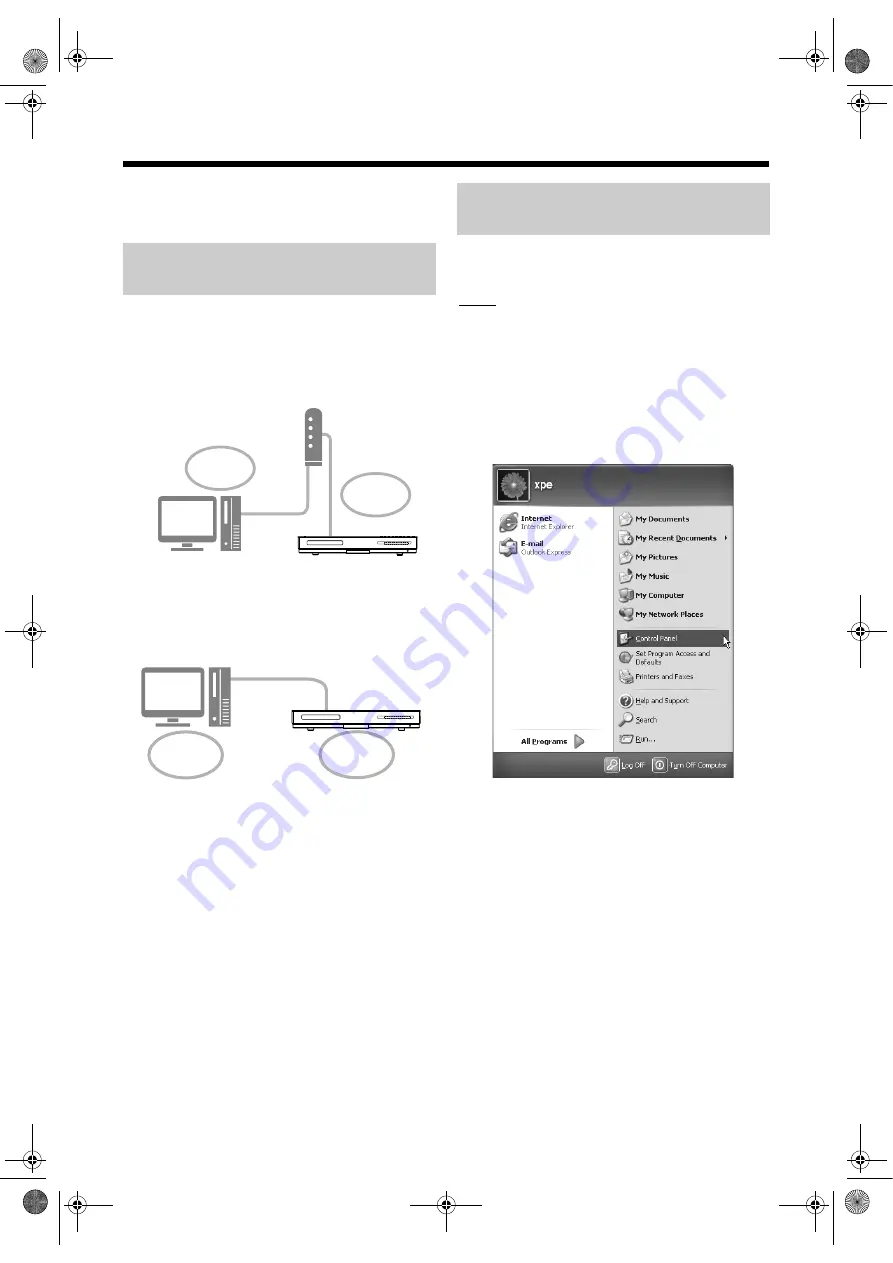
11
Setting up the IP address
You can skip this part when the main unit and the
computer are connected to a router that uses DHCP
function.
You must assign the IP address to the main unit
manually in the following cases.
This part explains the procedure for determining the
IP address of the computer by displaying the network
setup.
NOTE
• Depending on the computer settings, you may need
operations different from the explanation given in
this part. Refer to “Help” in Windows for the
following steps.
(On the computer)
1
Click [Start] and then “Control
Panel”.
The “Control Panel” dialog box is displayed.
Occasions requiring the IP
address setup
Case 1: When you have assigned an IP address
to the computer manually
Case 2: When you have connected the main unit
to the computer directly
Refer also to “Connecting the main unit to
the computer directly” on page 21.
Manual
setup for IP
address
Example:
192. 168. 0. 3
Router
Manual
setup for IP
address
Example: 192. 168. 0. 4
Example: 192. 168. 0. 3
Manual
setup for IP
address
Manual
setup for IP
address
Example: 192. 168. 0. 4
Determining the IP address of
the computer
NX-BD3_network.book Page 11 Friday, August 8, 2008 9:28 AM
























