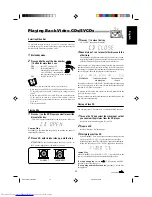2
English
Table of Contents
Getting Started ............................................... 3
Unpacking .................................................................. 3
Putting the Batteries into the Remote Control ........... 3
Connecting Antennas ................................................. 3
Connecting Speakers .................................................. 4
Connecting Auxiliary Equipment ............................... 5
Adjusting the Voltage Selector ................................... 6
To know the locations of Buttons and controls .......... 6
Common Operations ..................................... 7
Setting the Clock ........................................................ 7
Setting the AM Tuner Interval Spacing ...................... 7
Turning On the Power and Selecting the Sources ...... 7
Adjusting the Volume ................................................. 8
Reinforcing the Bass Sound ....................................... 8
Selecting the Sound Modes ........................................ 8
Playing Back Audio CDs ............................... 9
Placing CDs ................................................................ 9
Playing Back the Entire Discs
— Continuous Play ................................................ 9
Basic CD Operations .................................................. 9
Programming the Playing Order of the Tracks
— Program Play ................................................... 10
Playing at Random — Random Play ....................... 11
Repeating Tracks or CDs — Repeat Play ................ 11
Prohibiting Disc Ejection — Tray Lock ................... 11
Playing Back Video CDs/SVCDs ................ 12
Selecting Video Out ................................................. 12
Placing CDs .............................................................. 12
Playing a Video CD .................................................. 12
Playing Video CDs/SVCDs with PBC function
— Menu Play ........................................................ 13
Basic Concept of the PBC function ......................... 13
Playing Video CDs/SVCDs without the PBC function
— Continous Play ................................................ 14
Resuming play .......................................................... 14
Special Plays for a Video CD ................................... 14
Playing a multiplex sound CD ................................. 15
Using SUBTITLE .................................................... 15
Listening to FM and AM Broadcasts ......... 16
Tuning in a Station ................................................... 16
Presetting Stations .................................................... 16
Tuning in a Preset Station ........................................ 16
Playing Back Tapes ...................................... 17
Playing Back a Tape ................................................. 17
Locating the Beginning of a Song — Music Scan ... 17
Recording ..................................................... 18
Recording Tapes on Deck B ..................................... 18
Dubbing Tapes .......................................................... 19
CD Direct Recording ............................................... 19
Using the Microphones ................................ 20
Singing Along ........................................................... 20
Singing Along with Multiplex Karaoke
Discs (MPX) ......................................................... 20
Recording Your Singing ........................................... 21
To apply an echo to your voice ................................ 21
Adjust the Music Key Control (for CD play only) .. 21
Microphone mixing .................................................. 21
Using the Timers .......................................... 22
Using Daily Timer .................................................... 22
Using Recording Timer ............................................ 23
Using Sleep Timer .................................................... 24
Timer Priority ........................................................... 24
Maintenance ................................................. 25
Troubleshooting ........................................... 25
Location of the Buttons and Controls ........ 26
Remote Control ........................................................ 26
Remote Sensor ......................................................... 26
Display Window ....................................................... 27
Front Panel ............................................................... 27
Specifications ................................................ 29
Table of Contents
EN1-5;MX-J333V/PM6
6/30/99, 2:22 PM
2