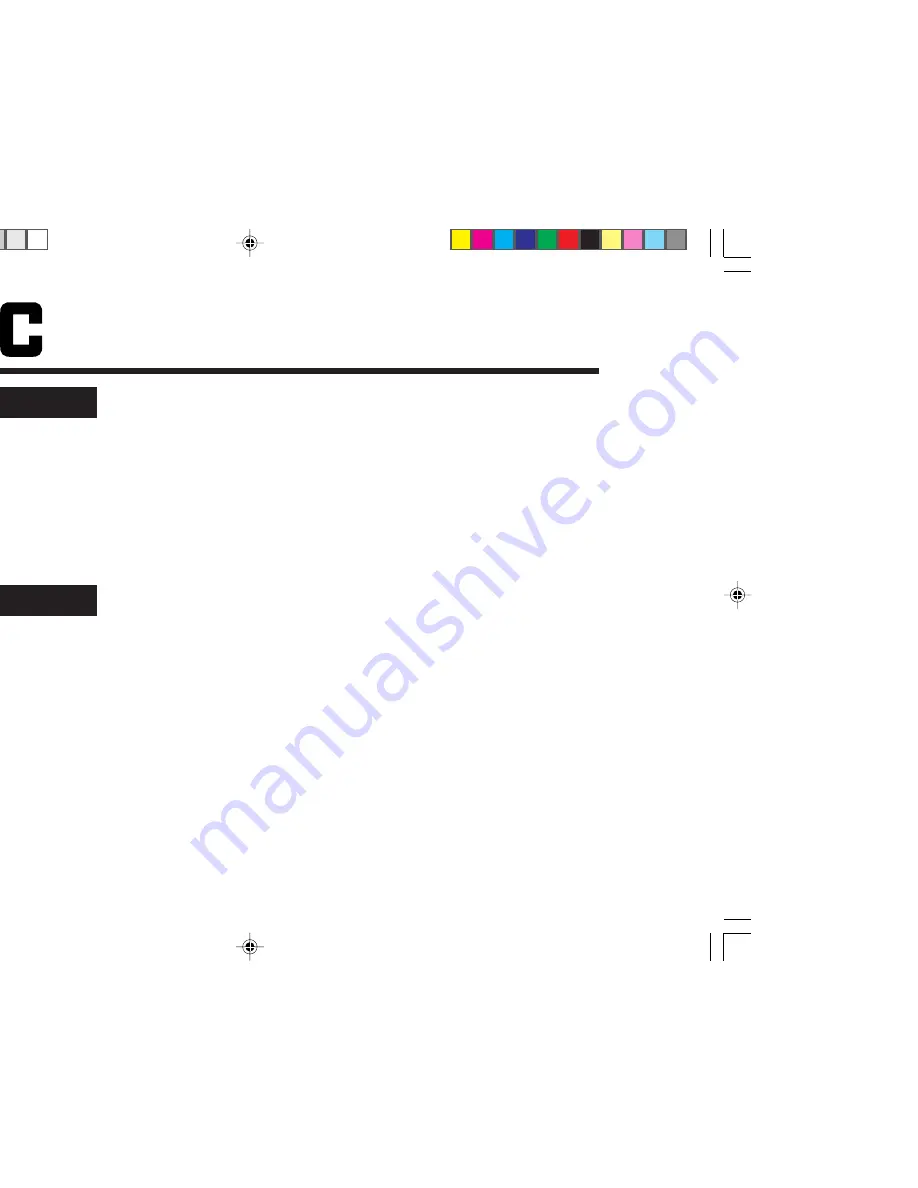
NOTE/REMARQUE
ENGLISH
When the unit is powered on for the first time, the tray may automatically
open and close. This serves to initialize the mechanism and is a part of
player’s normal function.
LV42740-001A
FRANÇAIS
Lorsque l’appareil est mis sous tension pour la première fois, le tiroir du
disque peut s’ouvrir et se refermer automatiquement. Cette opération
permet d’initialiser le mécanisme et elle fait partie du fonctionnement
normal de l’appareil.
XV-F80BK[C]
01.6.26, 5:34 PM
1
















