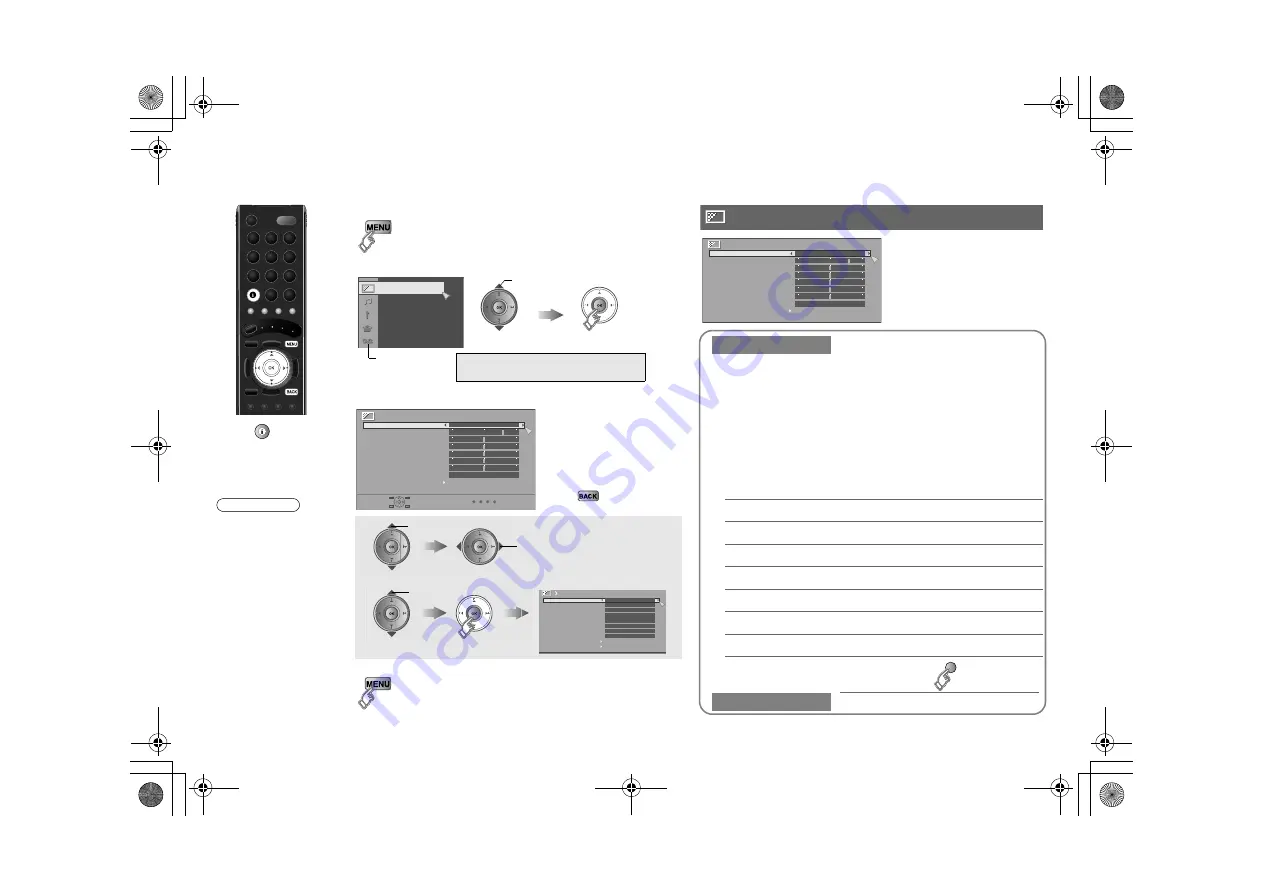
26
Customising your TV
You can select a preset picture setting according to the
brightness of your room or when playing video games.
You can make further adjustments to the selected preset
“Picture Mode” to your liking.
To return to the default adjustments
g
(blue)
1
Display the menu bar
2
Display the desired menu
g
WATCHING DIGITAL CHANNELS
P. 8 - 15
3
Change or adjust the setting
z
The menu (excluding
DTV menus)
disappears after one
minute of inactivity.
To the previous
screen
g
4
Close the menu
Picture
select
DTV menu
Picture
Picture Mode
Standard
Colour Temp.
Normal
Features
Backlight
Contrast
Brightness
Sharpness
Hue
Colour
select
To enter an item’s menu
change / adjust
select
(E.g. Features)
Features
Digital VNR
DigiPure
Movie Theatre
Colour Management
Picture Management
Smart Picture
Dynamic Backlight
MPEG Noise Reduction
Colour System
4:3 Auto Aspect
Off
Off
Auto
On
On
On
On
On
Picture Mode
Bright
:
in a fairly bright room
Soft
:
in a dark room
Standard :
in a room with standard brightness
Game Mode :
when playing video games
Backlight
Backlight brightness (Darker
l
Brighter)
Contrast
Contrast (Lower
l
Higher)
Brightness
Brightness (Darker
l
Brighter)
Sharpness
Sharpness (Softer
l
Sharper)
Colour
Colour (Lighter
l
Deeper)
Hue
Tint (Reddish
l
Greenish) (NTSC only)
Colour Temp.
Colour temperature (Warm / Normal / Cool)
Features
g
Picture
Picture
Picture Mode
Standard
Colour Temp.
Normal
Features
Backlight
Contrast
Brightness
Sharpness
Hue
Colour
Press “
” to hide
the bottom area of the
menu (excluding DTV
menus). Press again
to display it.
z
Depending on the
situation (analogue
channels, digital
channels, video
signal formats,
external inputs,
etc.), some items
will be displayed in
black colour and
will not work. You
will not be able to
change their
setting as well.
Note
LT-42DS9BJ_EN.book Page 26 Monday, February 25, 2008 5:16 PM
















































