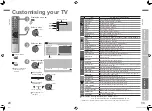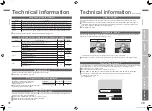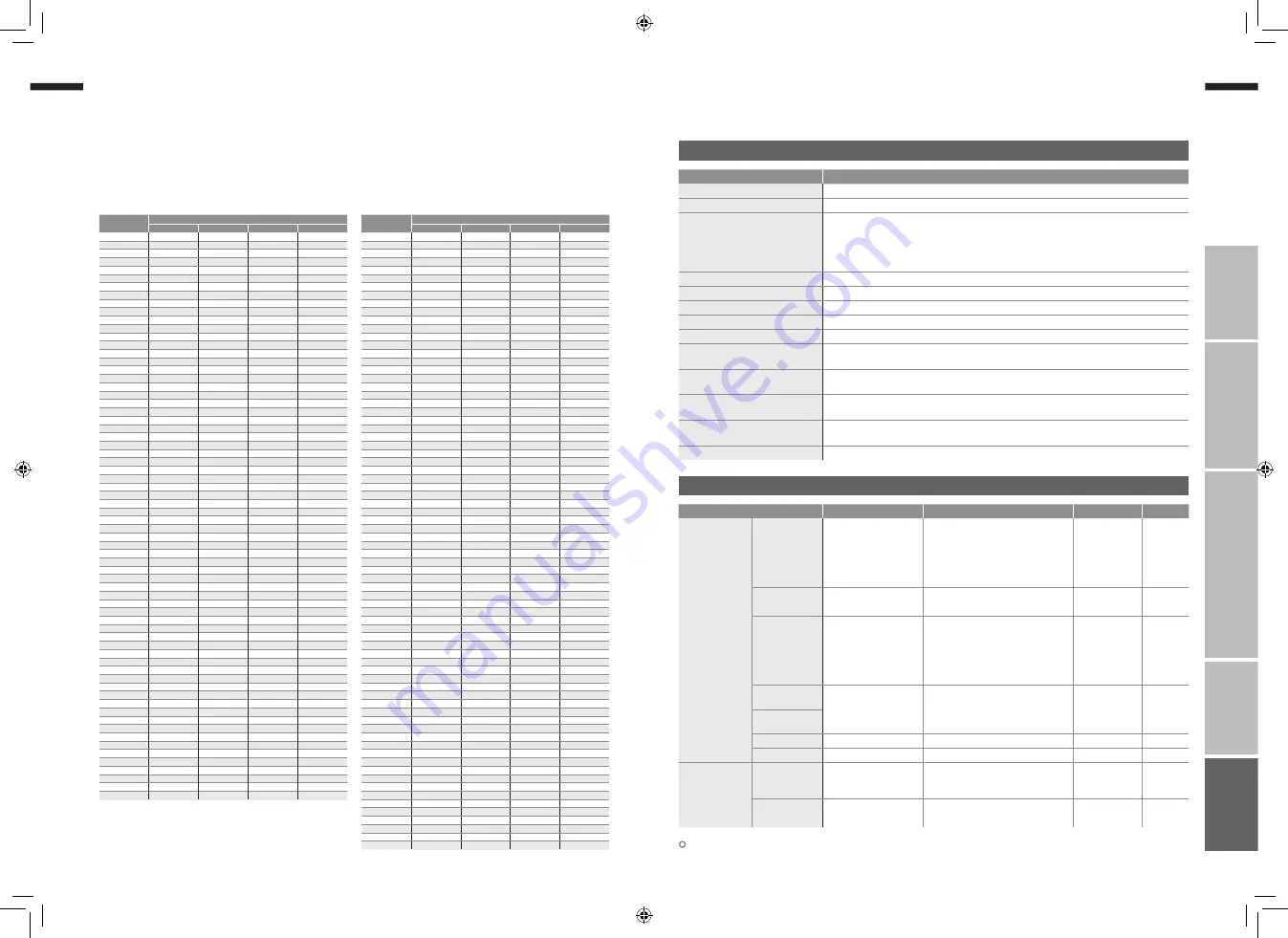
39
ENGLISH
ENGLISH
40
IMPORT
ANT!
PREP
ARE
USE
SETTINGS
TROUBLE?
To use the INSERT function (P. 11), find the “CH/CC” number corresponding to the TV’s Channel number from this
table.
US:
The US channel numbers are the channel numbers used in the United States, Philippines, etc.
CCIR:
The CCIR channel numbers are the channel numbers used in the Middle East, Southeast Asia, etc.
OIRT:
The OIRT channel numbers are the channel numbers used in Eastern Europe, Russia, Vietnam, etc.
AUSTRALIA: The AUSTRALIA channel numbers are the channel numbers used in Australia, etc.
“CH/CC” List
CH
Channel
US
CCIR
OIRT
AUSTRALIA
CH 02
US-02
E2
R1
AU-0
CH 03
US-03
E3
AU-1
CH 04
US-04
E4
R2
AU-2
CH 05
US-05
E5
R6
AU-6
CH 06
US-06
E6
R7
AU-7
CH 07
US-07
E7
R8
AU-8
CH 08
US-08
E8
R9
AU-9
CH 09
US-09
E9
CH 10
US-10
E10
R10
AU-10
CH 11
US-11
E11
R11
AU-11
CH 12
US-12
E12
R12
CH 13
US-13
CH 14
US-14, W+29
CH 15
US-15, W+30
CH 16
US-16, W+31
CH 17
US-17, W+32
CH 18
US-18, W+33
CH 19
US-19, W+34
CH 20
US-20, W+35
CH 21
US-21, W+36 E21
CH 22
US-22, W+37 E22
CH 23
US-23, W+38 E23
CH 24
US-24, W+39 E24
CH 25
US-25, W+40 E25
CH 26
US-26, W+41 E26
CH 27
US-27, W+42 E27
CH 28
US-28, W+43 E28
CH 29
US-29, W+44 E29
CH 30
US-30, W+45 E30
CH 31
US-31, W+46 E31
CH 32
US-32, W+47 E32
CH 33
US-33, W+48 E33
CH 34
US-34, W+49 E34
CH 35
US-35, W+50 E35
CH 36
US-36, W+51 E36
CH 37
US-37, W+52 E37
CH 38
US-38, W+53 E38
CH 39
US-39, W+54 E39
CH 40
US-40, W+55 E40
CH 41
US-41, W+56 E41
CH 42
US-42, W+57 E42
CH 43
US-43, W+58 E43
CH 44
US-44, W+59 E44
CH 45
US-45, W+60 E45
CH 46
US-46, W+61 E46
CH 47
US-47, W+62 E47
CH 48
US-48, W+63 E48
CH 49
US-49, W+64 E49
CH 50
US-50, W+65 E50
CH 51
US-51, W+66 E51
CH 52
US-52, W+67 E52
CH 53
US-53, W+68 E53
CH 54
US-54, W+69 E54
CH 55
US-55, W+70 E55
CH 56
US-56, W+71 E56
CH 57
US-57, W+72 E57
CH 58
US-58, W+73 E58
CH 59
US-59, W+74 E59
CH 60
US-60, W+75 E60
CH 61
US-61, W+76 E61
CH 62
US-62, W+77 E62
CH 63
US-63, W+78 E63
CH 64
US-64, W+79 E64
CH 65
US-65, W+80 E65
CH 66
US-66, W+81 E66
CH 67
US-67, W+82 E67
CH 68
US-68, W+83 E68
CH 69
US-69, W+84 E69
CC
Channel
US
CCIR
OIRT
AUSTRALIA
CC 01
S-1
AU-5
CC 02
S-2
CC 03
S-3
CC 04
S-4
CC 05
S-5
CC 06
S-6
AU-5A
CC 07
S-7
CC 08
S-8
CC 09
S-9
CC 10
S-10
CC 11
S-11
CC 12
S-12
CC 13
S-13
CC 14
A
S-14
CC 15
B
S-15
CC 16
C
S-16
CC 17
D
S-17
CC 18
E
S-18
CC 19
F
S-19
CC 20
G
S-20
CC 21
H
S-21
CC 22
I
S-22
CC 23
J
S-23
CC 24
K
S-24
CC 25
L
S-25
CC 26
M
S-26
CC 27
N
S-27
CC 28
O
S-28
CC 29
P
S-29
CC 30
Q
S-30
CC 31
R
S-31
CC 32
S
S-32
CC 33
T
S-33
CC 34
U
S-34
CC 35
V
S-35
CC 36
W
S-36
CC 37
W+1
S-37
CC 38
W+2
S-38
CC 39
W+3
S-39
CC 40
W+4
S-40
CC 41
W+5
S-41
CC 42
W+6
CC 43
W+7
CC 44
W+8
CC 45
W+9
CC 46
W+10
CC 47
W+11
CC 48
W+12
CC 49
W+13
CC 50
W+14
CC 51
W+15
CC 52
W+16
CC 53
W+17
CC 54
W+18
CC 55
W+19
CC 56
W+20
CC 57
W+21
CC 58
W+22
CC 59
W+23
CC 60
W+24
CC 61
W+25
CC 62
W+26
CC 63
W+27
CC 64
W+28
CC 75
X
CC 76
Y
R3
CC 77
Z
R4
AU-3
CC 78
Z+1
R5
CC 79
Z+2
AU-4
CC 95
A-5
CC 96
A-4
CC 97
A-3
CC 98
A-2
CC 99
A-1
We may change the design and specifications without notice.
Specifications
Main unit
Terminals / Connectors
Model
LT-Z46ZF7
Broadcasting systems
B / G / I / D / K / K1 / M (See “Technical information”, P. 37)
Colour systems
PAL, SECAM, NTSC 3.58/4.43 MHz
Channels and frequencies
VHF low channel (VL) = 46.25 to 140.25 MHz
VHF high channel (VH) = 147.25 to 423.25 MHz
UHF channel (U) = 431.25 to 863.25 MHz
· Receives cable channels in mid band (X to Z+2, S1 to S10), super band (S11 to
S20) and hyper band (S21 to S41).
Sound-multiplex systems
NICAM (I / B / G / D / K), A2 (B / G / D / K)
Teletext systems
FLOF (Fastext), WST (standard system)
Power requirements
AC 110 V - 240 V, 50/60Hz
Audio output (Rated power output) 10 W + 10 W
Speakers
(4 cm x 16 cm) oval x 2
Power consumption
[standby]
256 W
[0.5 W]
Screen size
(visible area size measured diagonally) 117 cm
Dimensions (W x H x D: mm)
[without stand]
1126 x 774.4 x 340.6
[1126 x 721.5 x 120]
Weights
[without stand]
37 kg
[31 kg]
Accessories
(See “Check accessories”, P. 5)
Terminal name
Terminal type
Signal type (IN)
Signal type (OUT) Notes
Input terminals
VIDEO-1
RCA connectors x 6
S-VIDEO connector x 1
Composite video, S-video,
Analogue component
(576i (625i) / 480i (525i),
Progressive : 576p (625p) / 480p (525p),
HD : 1080i (1125i), 720p (750p))
AUDIO L / R
VIDEO-2
RCA connectors x 3
S-VIDEO connector x 1
Composite video, S-video,
AUDIO L / R
VIDEO-3
RCA connectors x 6
Composite video,
Analogue component
(576i (625i) / 480i (525i),
Progressive : 576p (625p) / 480p (525p),
HD : 1080i (1125i), 720p (750p))
AUDIO L / R
HDMI-1
HDMI connector x 1
HDMI
(576i (625i) / 480i (525i) /
576p (625p) / 480p (525p),
1080i (1125i), 720p (750p))
HDMI-2
IN HDMI-1
RCA connectors x 2 AUDIO L / R
PC INPUT
D-SUB (15 pins) x 1 Analogue PC signal (P. 37)
Output
terminals
MONITOR
OUT
RCA connectors x 3
S-VIDEO connector x 1
Composite video,
S-video,
Audio L / R
Headphone
Stereo mini-jack x 1
(3.5 mm in diameter)
Headphone
output
39-40
25.10.2006 14:23:15