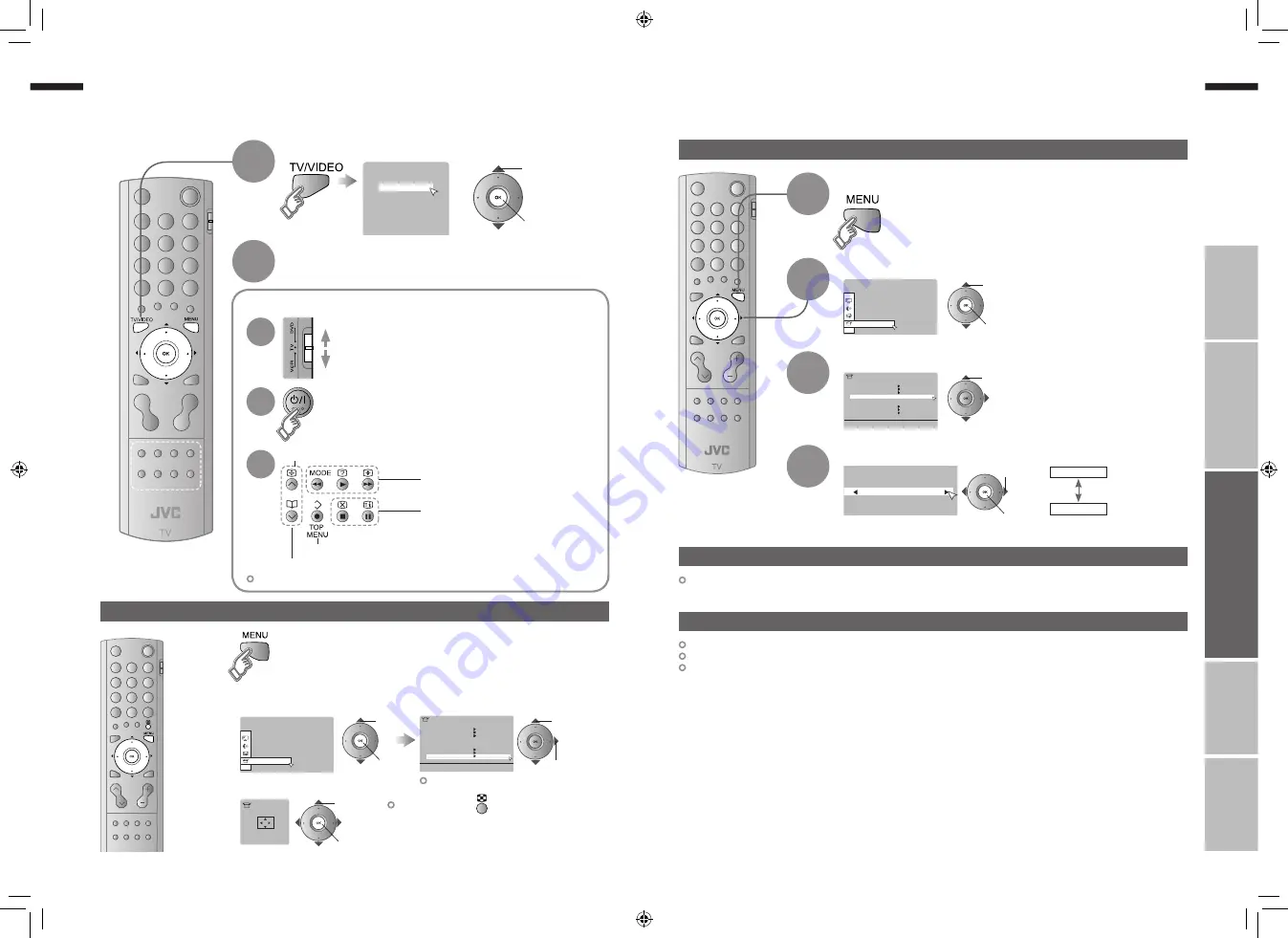
21
ENGLISH
ENGLISH
22
Set Up
Set Up
Auto Program
Video-3 Setting
HDMI Setting
Video
Off
PC Position
Teletext Language
Edit/Manual
Video-1 Setting
AI Volume
Language
Video
Video
1
2
3
4
5
Video-1
Video-2
Video-3
HDMI
PC
AV Select
0
01
Set Up
Video
Off
Video
PC Position
Auto Program
Video-3 Setting
HDMI Setting
Teletext Language
Edit/Manual
Video-1 Setting
AI Volume
Language
PC Position
>
>
Set Up
IMPORT
ANT!
PREP
ARE
USE
SETTINGS
TROUBLE?
Operate the connected device and play a video
Select the video source
1
Watching videos / DVDs
2
Display the menu bar
Select “Set Up”
1
2
1
select
2
next
Select “Video-1 Setting” or “Video-3 Setting”
1
select
Switch between video and component signal
2
watch
1
select
3
4
Change settings
2
set
1
select
Video
: For normal
video signal
Component : For component
video signal
If both composite and S-VIDEO cables are connected, S-VIDEO will be enable.
Display the menu bar
Select “Set Up”
Select “PC Position”
1
select
2
next
PC position adjustment
1
2
1
select
2
next
3
1
adjust
2
set
Shown only when “PC” is selected.
Reset position
Using S-VIDEO
Component and PC signals does not output from this terminal.
When you are viewing video signal, no signal will output through the S-VIDEO terminal.
HDMI inputs does not output from this terminal.
Using OUT terminal
Operate JVC VCRs and other devices
Turn on the device
DVD players
VCRs and DVD recorders
Select a channel (VCR mode)
Select a chapter (DVD mode)
Record / Display DVD top menu
Rewind / Playback / Fast-forward
Stop / Pause
1
Some models of JVC devices cannot be operated with this remote control.
2
3
21-22
7/14/2006 3:04:31 PM








































