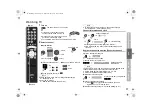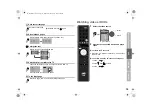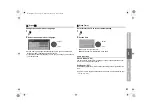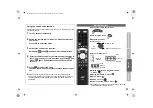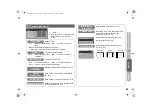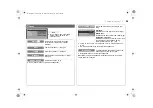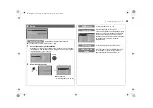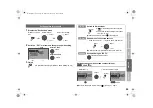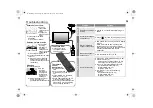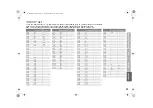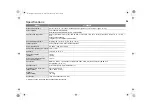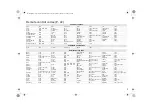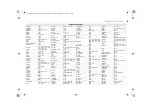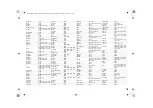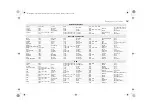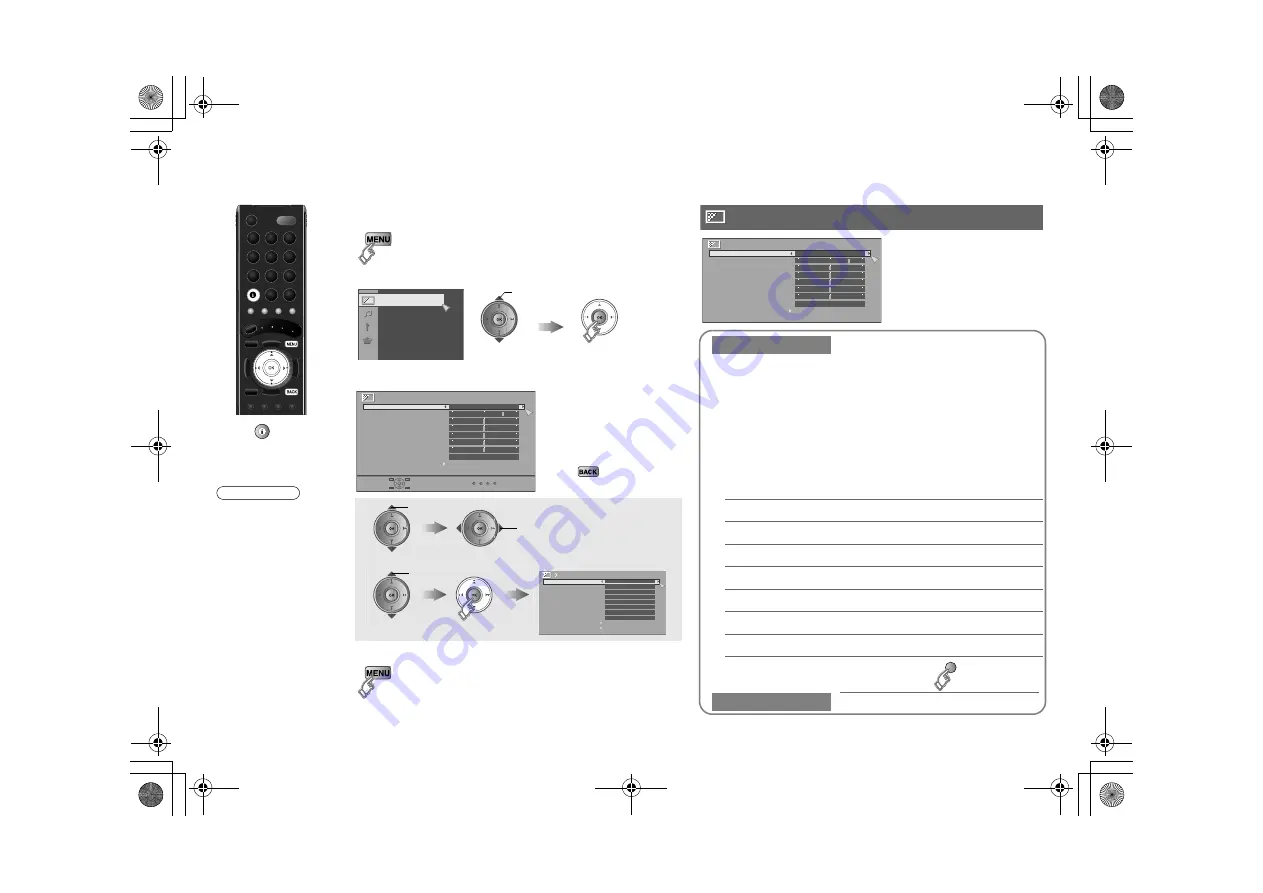
24
Customising your TV
You can select a preset picture setting according to the
brightness of your room or when playing video games.
䡵
You can make further adjustments to the selected preset
“Picture Mode” to your liking.
䡵
To return to the default adjustments
g
(blue)
1
Display the menu bar
2
Display the desired menu
3
Change or adjust the setting
z
The menu disappears
after one minute of
inactivity.
䡵
To the previous
screen
g
4
Close the menu
Picture
select
Picture
Picture Mode
Standard
Colour Temp.
Normal
Features
Backlight
Contrast
Brightness
Sharpness
Hue
Colour
select
䡵
To enter an item’s menu
change / adjust
select
(E.g. Features)
Features
Digital VNR
DigiPure
Movie Theatre
Colour Management
Picture Management
Smart Picture
Dynamic Backlight
MPEG Noise Reduction
Colour System
4:3 Auto Aspect
Off
Off
Auto
On
On
On
On
On
Picture Mode
Bright
:
in a fairly bright room
Soft
:
in a dark room
Standard :
in a room with standard brightness
Game Mode :
when playing video games
Backlight
Backlight brightness (Darker
l
Brighter)
Contrast
Contrast (Lower
l
Higher)
Brightness
Brightness (Darker
l
Brighter)
Sharpness
Sharpness (Softer
l
Sharper)
Colour
Colour (Lighter
l
Deeper)
Hue
Tint (Reddish
l
Greenish) (NTSC only)
Colour Temp.
Colour temperature (Warm / Normal / Cool)
Features
g
Picture
Picture
Picture Mode
Standard
Colour Temp.
Normal
Features
Backlight
Contrast
Brightness
Sharpness
Hue
Colour
Press “
” to hide
the bottom area of the
menu. Press again to
display it.
z
Depending on the
situation (channels,
video signal
formats, external
inputs, etc.), some
items will be
displayed in black
colour and will not
work. You will not
be able to change
their setting as
well.
Note
LT-42S90B_Asia.book Page 24 Wednesday, March 12, 2008 1:07 PM